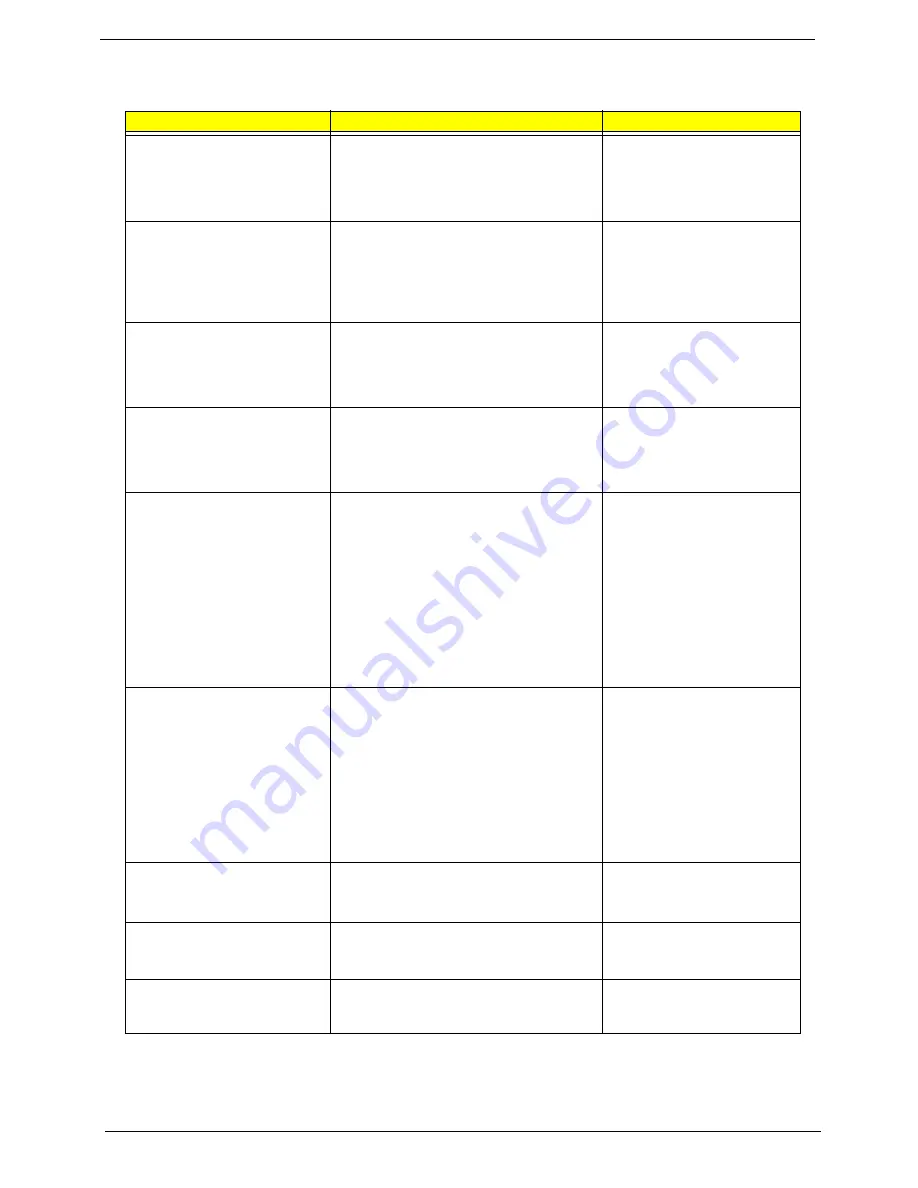
49
Veriton 3500/5500/7500
The following table describes the parameters found in this menu.
Parameter
Description
Options
Run VGABIOS if S3 Resume
Auto:BIOS decides whether the VGA BIOS
should initiate or not.
If the default is set to “Yes”, then the VGA
BIOS initiates automatically. If it is set to “No”,
the VGA BIOS will not initiate automatically.
Auto
Yes
No
Power Management
(Function Enabled in APM Mode)
This function allows you to set the default
parameters for power-saving modes. Set it to
Disable to turn off the power management
function. Set it to User Define to choose you
own parameters. See the Power Management
Mode Table.
Min Saving
User Define
Max Saving
Suspend Mode
(Function Enabled in APM Mode)
This item lets you set the period of time after
which the system enters into Suspend mode.
The Suspend mode can be Power On
Suspend or Suspend to Hard Drive, and it is
selected in the “Suspend Mode Option”.
Disabled, 1 min., 2 min., 4 min.,
8 min., 12 min., 20 min., 30 min.,
40 min., and 1 Hou
HDD Power Down
(Function Enabled in APM Mode)
This option lets you specify the IDE HDD idle
time before the device enters the power down
state. This item is independent from the power
states previously described in this section
(Standby and Suspend).
Disabled
1 min
15 min
Soft-Off
by PWR-BTTN
(Function Enabled in ACPI and
APM Mode)
This is a specification of ACPI and supported
by hardware. When Delay 4 sec. is selected,
the soft power switch on the front panel can be
used to control power On, Suspend and Off. If
the switch is pressed less than 4 sec. during
power On, the system will go into Suspend
mode. If the switch is pressed longer than 4
sec, the system will be turned Off. The other
setting is Instant-Off, where the soft power
switch is only used to control On and Off, there
is no need to press 4 sec, and there is no
Suspend.
Delay 4 sec.
Instant-Off
PWRON After PWR-Fail
(Function Enabled in ACPI and
APM Mode)
Use this option to determine the manner by
which the system will power on after a power
failure.
Former Sts (former status) - System would
return to its former running state prior to th
power failure.
On - System would be on full on state upo
resuming from power failure.
Off - System would remain off.
Former-Sts
On
Off
Wake-Up by PCI Card
(Function Enabled in ACPI and
APM Mode)
Use PCI PME# Wake-Up system . PCI must
meet PCI 2.2 specification.
Enabled
Disabled
Power-On by Ring
(Function Enabled in ACPI and
APM Mode)
When Enabled, any fax/ modem activity wakes
up the system from suspend mode.
Disabled
Enabled
USB KB Wake-up from S3
(Function Enabled in ACPI mode)
When enabled, any USB keyboard activity
wakes up the system from S3 (STR, Suspend
to RAM) mode.
Enabled
Disabled
Summary of Contents for Veriton 5500
Page 6: ...VI...
Page 65: ...57 Veriton 3500 5500 7500...
Page 117: ...109 Veriton 3500 5500 7500...
Page 142: ...Chapter 6 134 NS SCREW SCRW TAP PAN M3 8L 2LEAD Picture No Part Name Description...
Page 167: ...159 Veriton 3500 5500 7500...
Page 169: ...161 Veriton 3500 5500 7500...
Page 173: ...165 Index...
















































