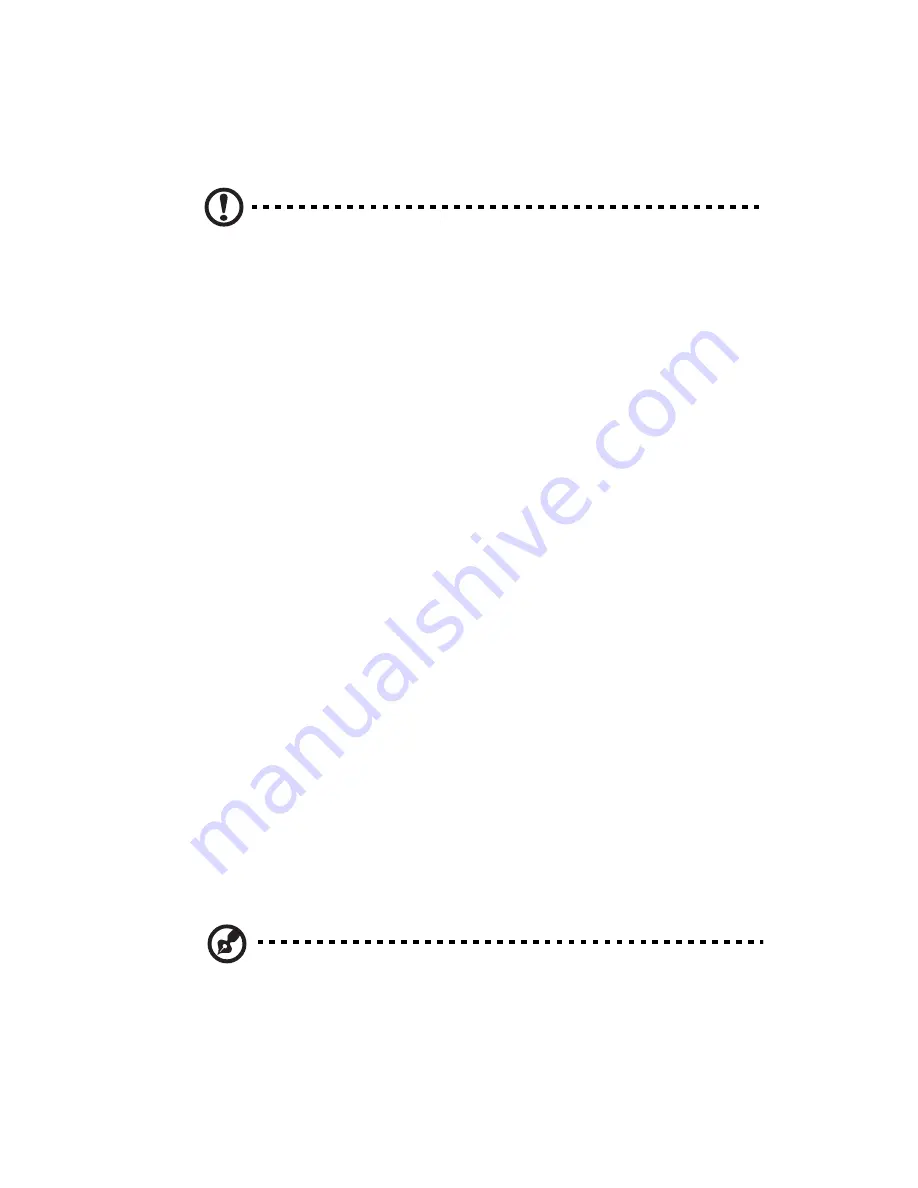
53
Installing an expansion card
To install an expansion card:
Caution:
Your system accepts low profile PCI cards only.
1
Remove the computer cover (see page 41).
2
Locate an empty PCI-E or PCI conventional slot on the mainboard.
3
Remove the bracket lock that holds the bracket to the computer. Save
the bracket lock.
4
Pull out the bracket on the housing opposite the selected empty slot.
5
Remove the expansion card from its protective packaging.
6
Align the card with the empty bracket and then insert it into the slot.
Make sure that the card is properly seated.
7
Secure the card to your computer with the bracket lock you removed
earlier.
8
Replace the computer cover (see page 42).
When you turn on the computer, BIOS (Basic Input/Output System)
automatically detects and assigns resources to the newly-installed devices.
Replacing the hard disk (5700GX)
Follow these steps to replace your computer’s hard disk:
1
Remove the computer cover.
2
Detach all cables connected to the hard disk and pull the hard disk out.
3
Remove the drive rails that hold the hard disk to the disk frame and
detach the hard disk. Set the drive rails aside.
4
Insert the new hard disk into the frame and secure it with drive rails.
5
Reattach all cables to the new hard disk.
Note: Make sure that the other ends of the disk cables are securely
connected to their corresponding connectors on the mainboard.
6
Reinstall the metal bracket frame to the housing.
7
Replace the computer cover.
Summary of Contents for Veriton 3700GX
Page 1: ...Veriton Series 3700GX 5700GX 6700GX 7700GX User s Guide ...
Page 6: ...Contents vi ...
Page 7: ...1 First things first ...
Page 8: ...This chapter describes the system specifications and the contents of your computer package ...
Page 13: ...2 System tour ...
Page 14: ...This chapter discusses the features and components of your computer ...
Page 29: ...3 Setting up your computer ...
Page 43: ...4 Upgrading your computer ...
Page 63: ...5 System utilities ...
Page 64: ...This chapter describes applications that are preinstalled on your computer ...
Page 79: ...6 Frequently asked questions ...
Page 83: ...Appendix A Notices ...
Page 91: ...Appendix B Taking care of your computer ...






























