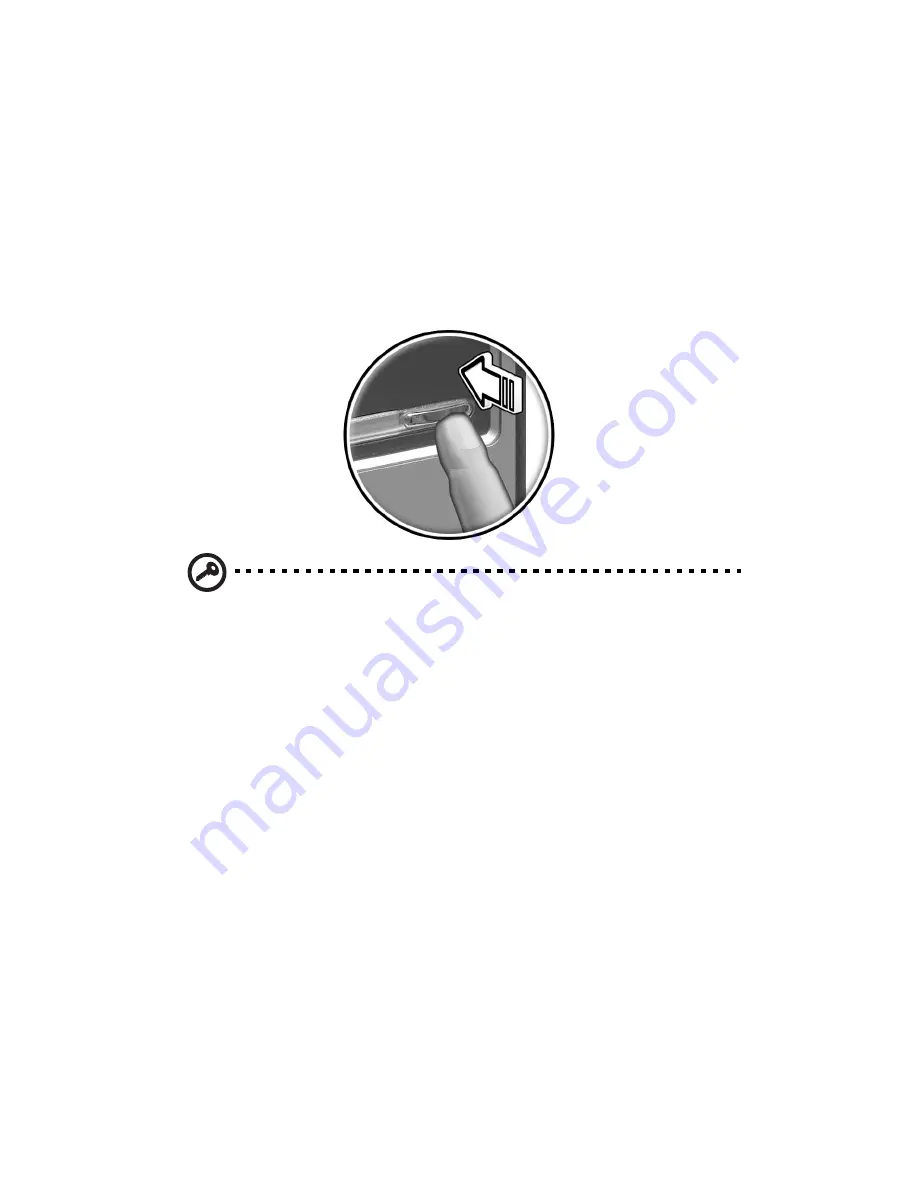
3 Setting up your computer
30
Turning on your computer
After connecting the necessary peripherals and plugging in the power cable,
you are now ready to turn the computer on and get to work.
To turn on your computer:
1
Turn on all peripherals connected to your computer such as the
monitor, printer, fax, speakers, etc.
2
On the front panel of your computer, press the Power button.
Important:
Make sure that the power cable is properly plugged
into an electrical outlet. If you are using a power strip or an AVR
(Auto-Voltage Regulator), make sure that it is plugged in and
turned on.
Turning off your computer
To turn off your computer, follow the steps below.
For Windows® XP:
1
On the Windows® XP taskbar, click on the Start button, and click
Turn Off Computer, then click Turn Off.
2
Turn off all peripherals connected to your computer.
If you cannot shut down your computer normally, press and hold the power
button for at least four seconds. Quickly pressing the button may put the
computer in suspend mode only.
Summary of Contents for Veriton 3700GX
Page 1: ...Veriton Series 3700GX 5700GX 6700GX 7700GX User s Guide ...
Page 6: ...Contents vi ...
Page 7: ...1 First things first ...
Page 8: ...This chapter describes the system specifications and the contents of your computer package ...
Page 13: ...2 System tour ...
Page 14: ...This chapter discusses the features and components of your computer ...
Page 29: ...3 Setting up your computer ...
Page 43: ...4 Upgrading your computer ...
Page 63: ...5 System utilities ...
Page 64: ...This chapter describes applications that are preinstalled on your computer ...
Page 79: ...6 Frequently asked questions ...
Page 83: ...Appendix A Notices ...
Page 91: ...Appendix B Taking care of your computer ...






























