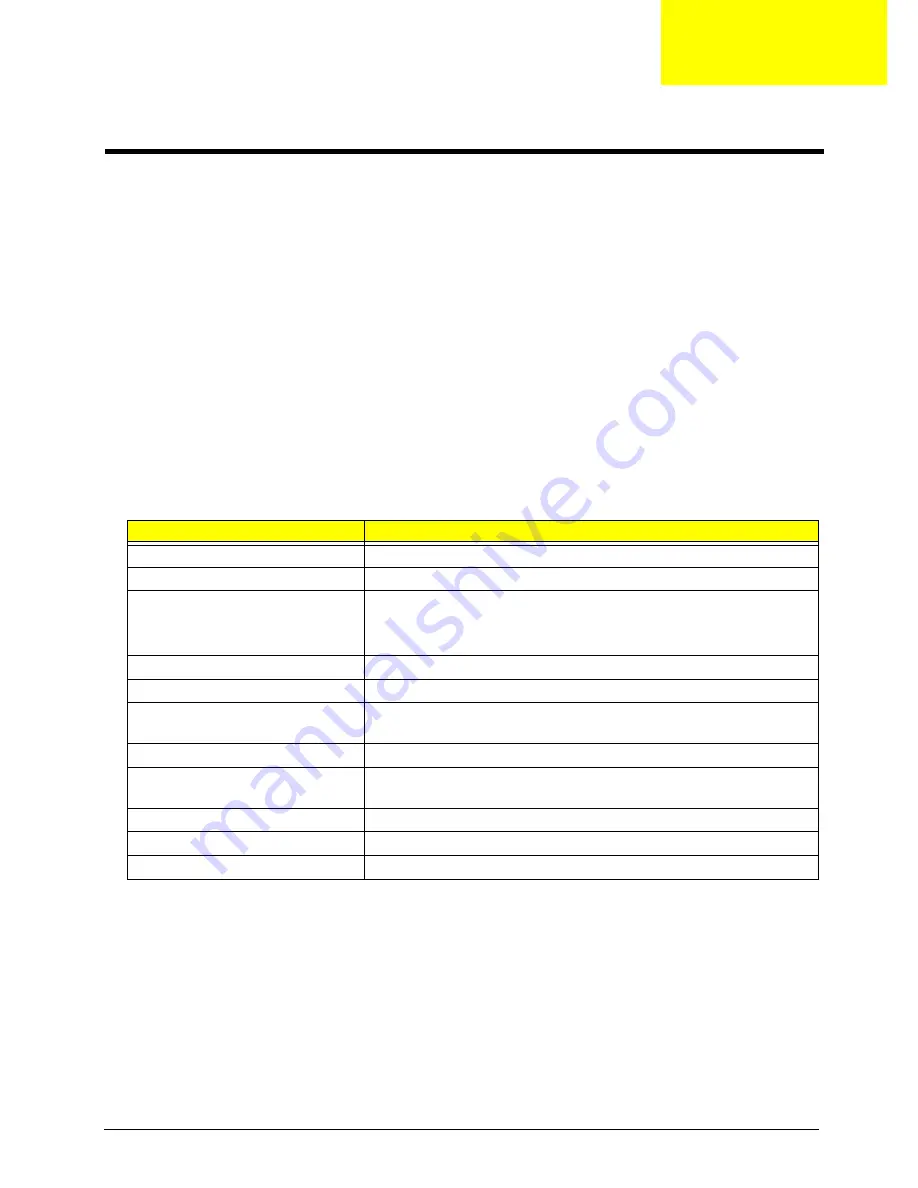
Chapter 2
17
BIOS (Basic Input and Output System) includes a CMOS SETUP utility which allows user to
configure required setting or to active certain system features.
The CMOS SETUP saves the configuration in the CMOS SRAM of the mainboard. When the power is turned
off, the battery on the mainboard supplies the necessary power to the CMOS SRAM.
When the power is turned on, pushing the <Del> button during the BIOS POST (Power-On Self Test) will take
you to the CMOS SETUP screen. You can enter the BIOS setup screen by pressing “Ctrl+F1”. When setting
up BIOS for the first time, it is recommended that you save the current BIOS to a disk in the event that BIOS
needs to be reset to its original settings.
Q-Flash allows the user to quickly and easily update or backup BIOS without entering the operating system.
BIOS is a Window s-based utility that doesn’t required users to boot to DOS before upgrading BIOS but
directly download and update BIOS from the Internet.
NOTE: Main Menu
: This is the online description of the highlighted setup functions is displayed at the bottom
of the screen.
NOTE: Status Page Setup Menu/ Option Page Setup Menu
: Press F1 to pop up a small help window that
describes the appropriate keys to use and the possible selections for the highlighted item. To exit the
Help Window press <Esc>.
Control Keys
Item
Description
wxyz
Move to selection
e
Select Item
^
Main Menu: Quit and not save changes into CMOS Status Page Setup
Menu and Option Page Setup Menu, Exit current page and return to
Main Menu.
{
Increase the numeric value or make changes
}
Decrease the numeric value or make changes
l
General help, only for Status Page Setup Menu and Option Page
Setup Menu
m
Item Help
p
Restore the previous CMOS value from CMOS, only for option Page
Setup Menu
r
Load the Optimized Defaults
t
System Information
u
Save all the CMOS changes, only for Main Menu
System Utilities
Chapter 2
















































