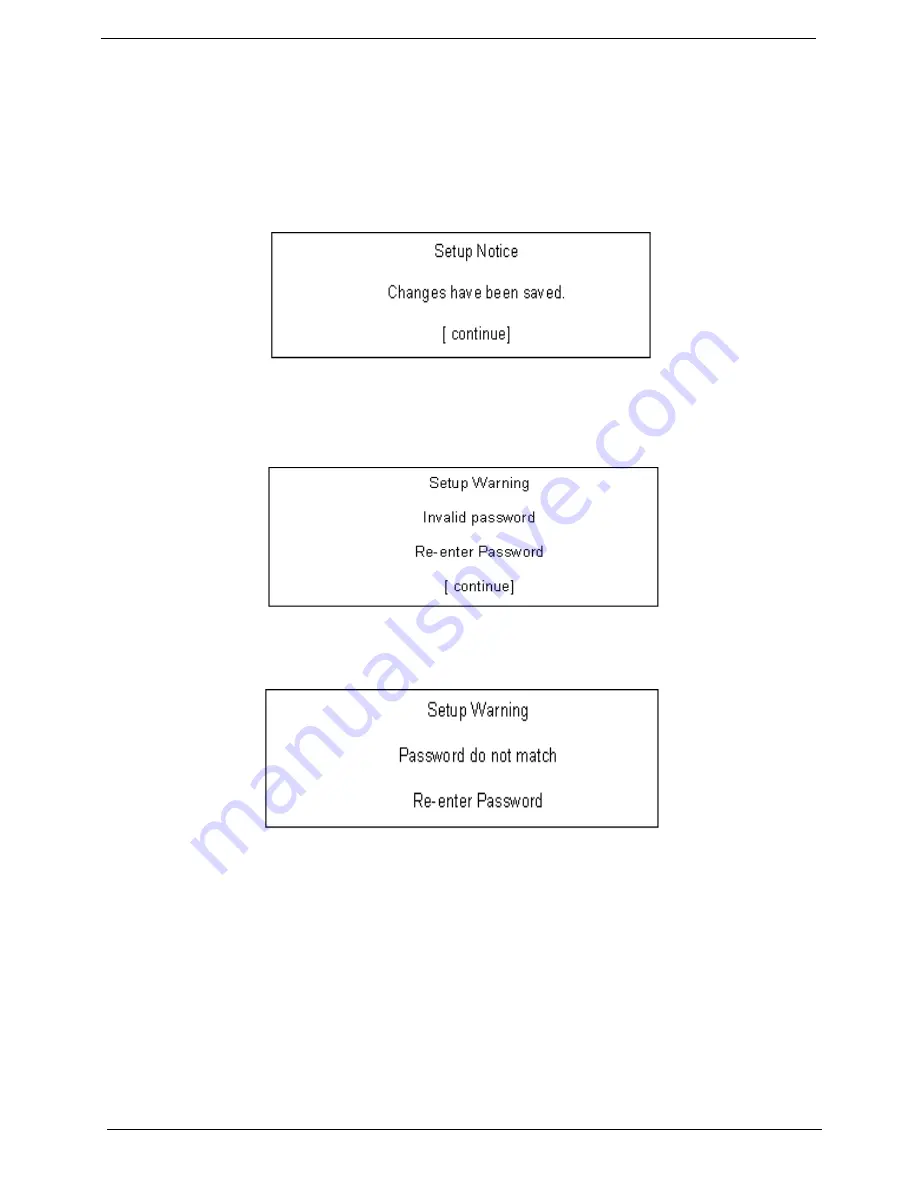
47
Chapter 2
3.
Type a password in the Enter New Password field. Retype the password in the Confirm New Password
field.
4.
Press
e
. After setting the password, the computer sets the User Password parameter to “Set”.
5.
If desired, you can enable the Password on boot parameter.
6.
When you are done, press
u
to save the changes and exit the BIOS Setup Utility.
If the verification is OK, the screen will display as following.
The password setting is complete after the user presses
u
.
If the current password entered does not match the actual current password, the screen will show you the
Setup Warning.
If the new password and confirm new password strings do not match, the screen will display the following
message.
Summary of Contents for TRAVELMATE TravelMate 4080
Page 8: ...Chapter 1 3 System Block Diagram ...
Page 9: ...4 TravelMate 4070 4080 Board Layout Top View ...
Page 56: ...51 Chapter 2 ...
Page 61: ...Chapter 3 56 Removing the Battery 1 Unlatch the battery latch then remove the battery ...
Page 69: ...Chapter 3 64 ...
Page 76: ...71 Chapter 3 ...
Page 95: ...Chapter 5 90 Top View Jumper and Connector Locations Chapter 5 ...
Page 98: ...93 Chapter 5 ...
Page 113: ...Chapter 6 108 ...






























