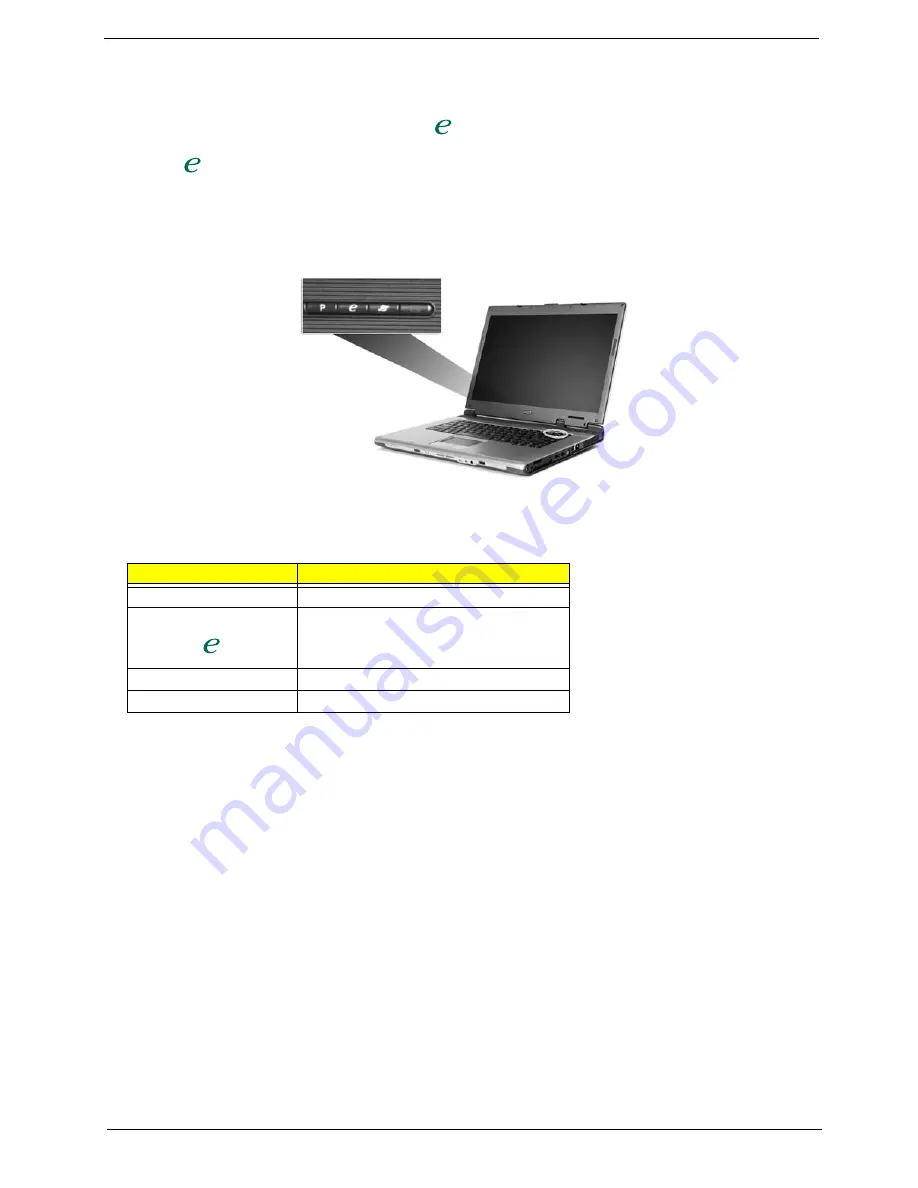
12
TravelMate 4070/4080
Easy-Launch Buttons
Located at the upper-right, above the keyboard are four buttons. These buttons are called launch keys. They
are mail, Web browser, Acer Empowering key “
“, and one user-programmable button.
Press “
“ to run the Acer eManager. The mail and Web buttons are pre-set ot email and internet programs,
but can be reset by users. To set the Web browser, mail and programmable keys, run the Acer Launch
Manager.
Launch key
Default application
P
User-programmable
Acer eManager (user-programmable)
Web browser
Internet browser (user-programmable)
Email application (user-programmable)
Fn>
Hot Key
Icon
Function
Description
Fn-F1
Fn-F2
"Acer
eManager" on page 23
Fn-F3
"Acer eManager" on page
23
Fn-F4
Fn>
Hot Key
Icon
Function
Description
Fn-F1
Fn-F2
"Acer
eManager" on page 23
Fn-F3
"Acer eManager" on page
23
Fn-F4
Fn>
Hot Key
Icon
Function
Description
Fn-F1
Fn-F2
"Acer
eManager" on page 23
Fn-F3
"Acer eManager" on page
23
Fn-F4
Summary of Contents for TRAVELMATE TravelMate 4080
Page 8: ...Chapter 1 3 System Block Diagram ...
Page 9: ...4 TravelMate 4070 4080 Board Layout Top View ...
Page 56: ...51 Chapter 2 ...
Page 61: ...Chapter 3 56 Removing the Battery 1 Unlatch the battery latch then remove the battery ...
Page 69: ...Chapter 3 64 ...
Page 76: ...71 Chapter 3 ...
Page 95: ...Chapter 5 90 Top View Jumper and Connector Locations Chapter 5 ...
Page 98: ...93 Chapter 5 ...
Page 113: ...Chapter 6 108 ...






























