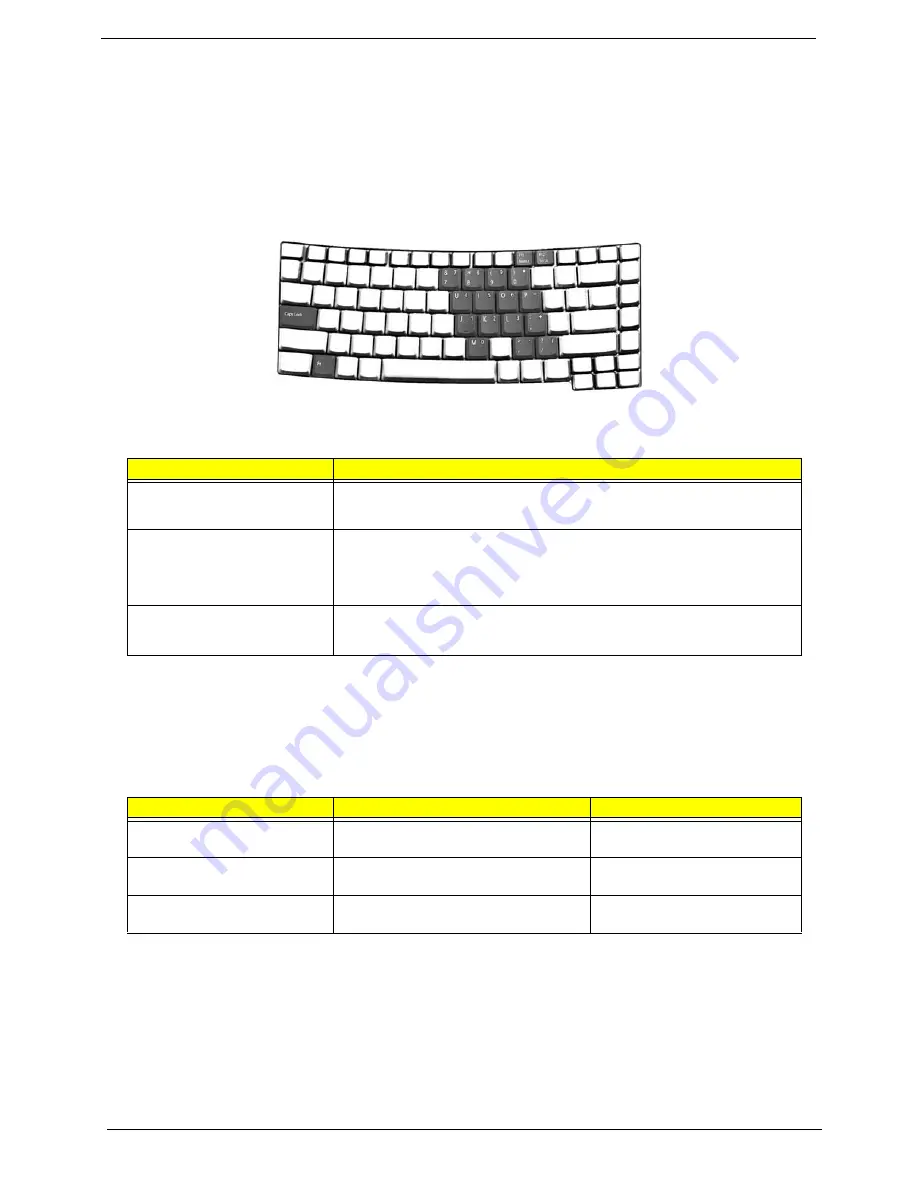
Chapter 1
13
Using the keyboard
The keyboard has full-sized keys and an embedded keypad, separate cursor keys, two Windows keys and
twelve function keys.
Lock keys and embedded numeric keypad
The keyboard has three lock keys which you can toggle on and off.
The embedded numeric keypad functions like a desktop numeric keypad. It is indicated by small characters
located on the upper right corner of the keycaps. To simplify the keyboard legend, cursor-control key symbols
are not printed on the keys.
Windows keys
The keyboard has two keys that perform Windows-specific functions.
Lock key
Description
Caps Lock
@
When
@
is on, all alphabetic characters typed are in uppercase.
Num Lock <Fn>+<F11>
]
When
]
is on, the embedded keypad is in numeric mode. The keys function
as a calculator (complete with the arithmetic operators ), -, *, and /). Use this mode
when you need to do a lot of numeric data entry. A better solution would be to
connect an external keypad.
Scroll Lock <Fn>+<F12>
[
When
[
is on, the screen moves one line up or down when you press the up
or down arrow keys respectively.
[
does not work with some applications.
Desired access
Num lock on
Num lock off
Number keys on embedded
keypad
Type numbers in a normal manner.
Cursor-control keys on embedded
keypad
Hold <Shift> while using cursor-control
keys.
Hold <Fn> while using cursor-
control keys.
Main keyboard keys
Hold <Fn> while typing letters on embedded
keypad.
Type the letters in a normal manner.
Summary of Contents for TRAVELMATE TravelMate 4080
Page 8: ...Chapter 1 3 System Block Diagram ...
Page 9: ...4 TravelMate 4070 4080 Board Layout Top View ...
Page 56: ...51 Chapter 2 ...
Page 61: ...Chapter 3 56 Removing the Battery 1 Unlatch the battery latch then remove the battery ...
Page 69: ...Chapter 3 64 ...
Page 76: ...71 Chapter 3 ...
Page 95: ...Chapter 5 90 Top View Jumper and Connector Locations Chapter 5 ...
Page 98: ...93 Chapter 5 ...
Page 113: ...Chapter 6 108 ...






























