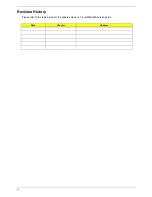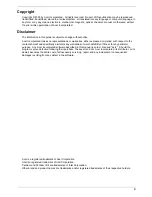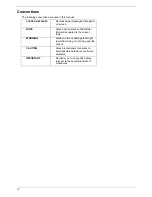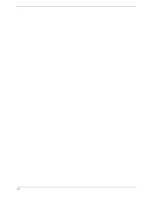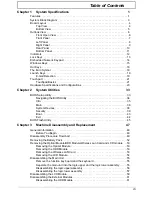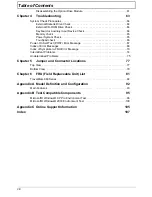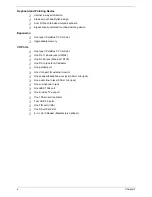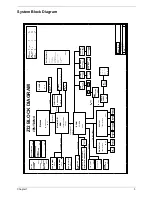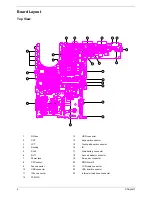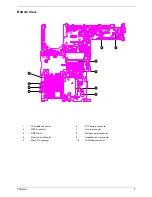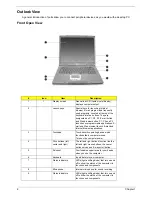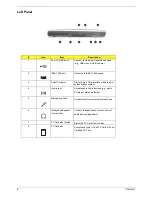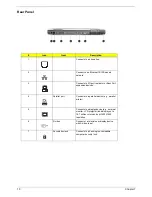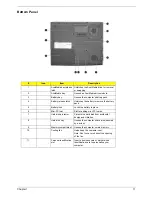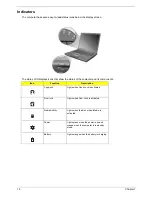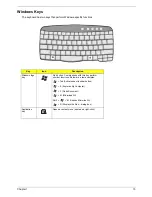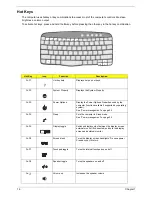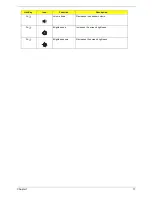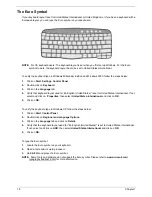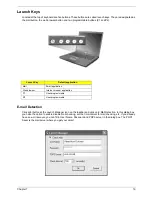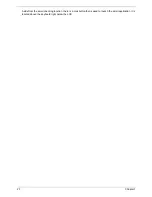6
Chapter 1
Outlook View
A general introduction of ports allow you to connect peripheral devices, as you would with a desktop PC.
Front Open View
#
Icon
Item
Description
1
1
Display screen
Also called LCD (liquid-crystal display),
displays computer output.
2
Launch keys
Special keys for launching Internet
browser, E-mail program and frequently
used programs. Located at the top of the
keyboard are five buttons. They are
designated as P1, P2, P3, E-mail button
and Web browser button. P1, P2 and P3
launch user-programmable applications; E-
mail and Web browser launch E-mail and
Internet browser applications.
3
Touchpad
Touch-sensitive pointing device which
functions like a computer mouse.
Turns on the computer power.
4
Click buttons (left,
center and right)
The left and right buttons function like the
left and right mouse buttons; the center
button serves as a 4-way scroll button.
5
Palmrest
Comfortable support area for your hands
when you use the computer.
6
Keyboard
Inputs data into your computer.
7
Status indicators
LEDs (light-emitting diode) that turn on and
off to show the status of the computer, its
functions and components.
8
Microphone
Internal microphone for sound recording.
9
Status indicators
LEDs (light-emitting diode) that turn on and
off to show the status of the computer, its
functions and components.
Summary of Contents for TravelMate 660 series
Page 6: ...VI ...
Page 40: ...32 Chapter 1 ...
Page 54: ...46 Chapter 2 ...
Page 70: ...62 Chapter 3 ...
Page 84: ...76 Chapter 4 ...
Page 88: ...80 Chapter 5 ...
Page 90: ...82 Chapter 6 Exploded Diagram The System ...
Page 110: ...102 Appendix B ...
Page 112: ...104 Appendix C ...