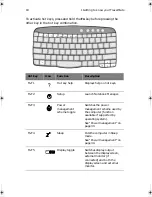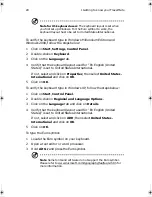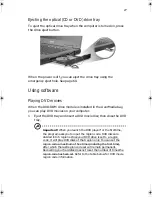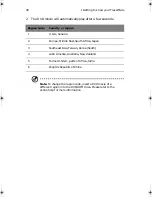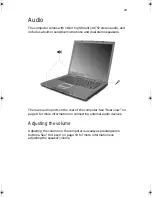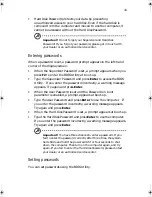31
Moving around with your TravelMate
This section gives you tips and hints to consider when moving around
or traveling with your computer.
Disconnecting from the desktop
Follow these steps to disconnect your computer from external
accessories:
1
Save your work in progress.
2
Remove any media, diskette or compact disc, from the drive(s).
3
Shut down the computer.
4
Close the display cover.
5
Disconnect the cord from the AC adapter.
6
Disconnect the keyboard, pointing device, printer, external
monitor, and other external devices.
7
Disconnect the Kensington lock if you are using one to secure the
computer.
Moving around
“when you are just moving within short distances, for example, from
your office desk to a meeting room”
Preparing the computer
Before moving the computer, close and latch the display cover to place
it in Sleep mode. You can now safely take the computer anywhere you
go within the building. To bring the computer out of Sleep mode,
open the display; then slide and release the power switch.
If you are taking the computer to a client's office or a different
building, you may choose to shut down the computer:
1
Click on
Start
,
Shut Down...
or
Turn off Computer
(Windows
XP).
2
Select Shut down and click on
OK,
or select
Turn Off
(Windows
XP).
UN761.f/cppl!!Qbhf!42!!Gsjebz-!Kbovbsz!28-!3114!!7;47!QN
Summary of Contents for TravelMate 650 Series
Page 1: ...TravelMate 650 series User s guide...
Page 9: ...1 Getting to know your TravelMate...
Page 29: ...21...
Page 52: ...1 Getting to know your TravelMate 44...
Page 53: ...2 Customizing my computer...
Page 65: ...3 Troubleshooting my computer...
Page 74: ...3 Troubleshooting my computer 66...
Page 75: ...Appendix A Specifications...
Page 76: ...This appendix lists the general specifications of your computer...
Page 80: ...Appendix A Specifications 72...
Page 81: ...Appendix B Notices...
Page 82: ...This appendix lists the general notices of your computer...
Page 91: ...83 W warranty International Traveler s Warran ty 64 Windows keys 17...
Page 92: ...84...