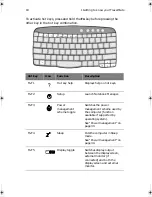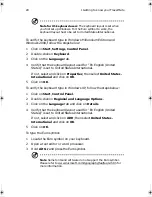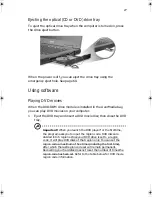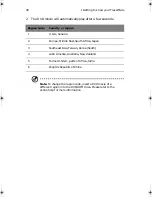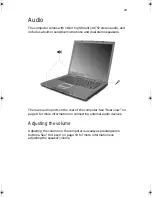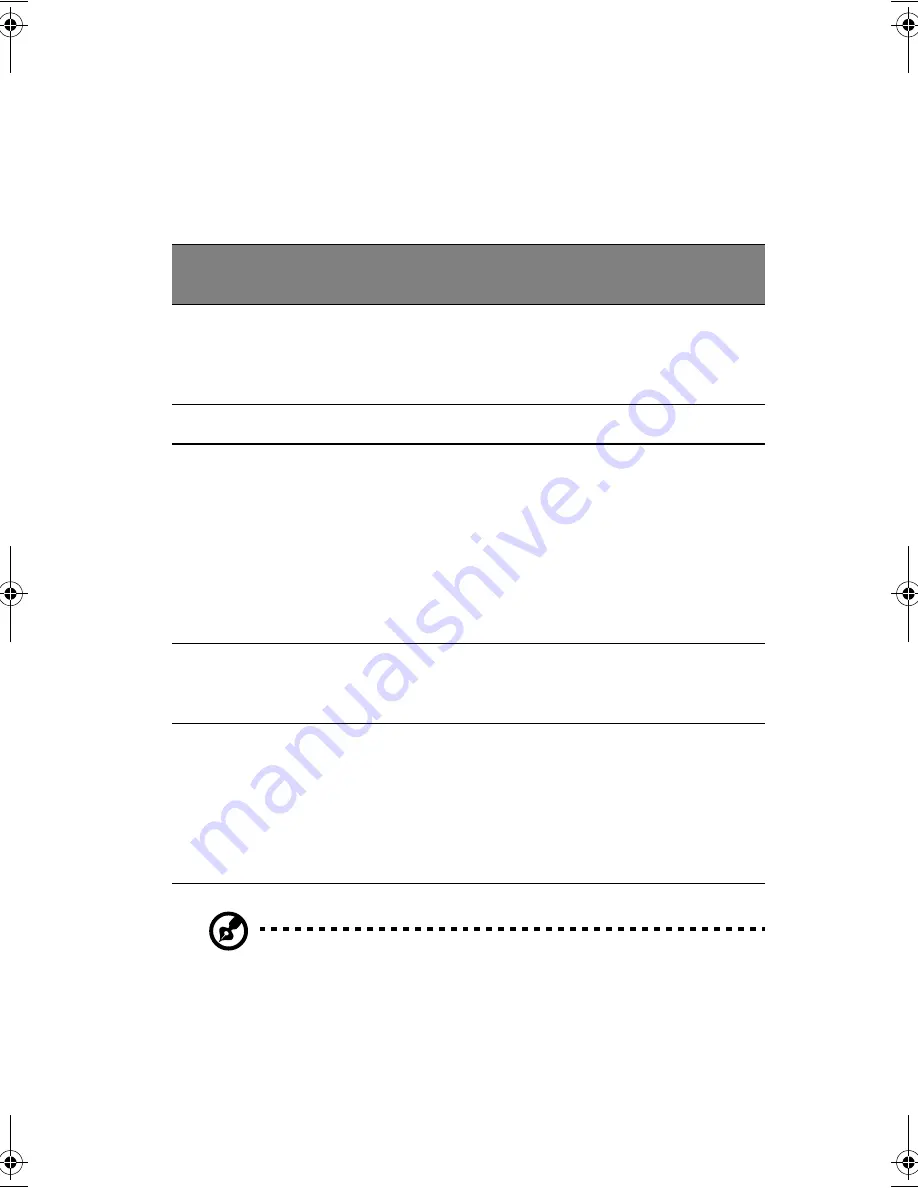
25
Tapping on the touchpad produces similar results.
•
Use the 4-way scroll (2) button (top/bottom/left and right) to scroll
a page up, down, left or right. This button mimics your cursor
pressing on the vertical and horizontal scroll bars of Windows
applications.
Note:
Keep your fingers dry and clean when using the touchpad.
Also keep the touchpad dry and clean. The touchpad is sensitive to
finger movements. Hence, the lighter the touch, the better the
response. Tapping harder will not increase the touchpad’s
responsiveness.
Function
Left button
Right
button
Center
buttons
Tap
Execute
Click twice
quickly
Tap twice (at the
same speed as
double-clicking a
mouse button)
Select
Click once
Tap once
Drag
Click and
hold, then
use finger to
drag the
cursor on the
touchpad
Tap twice (at the
same speed as
double-clicking a
mouse button)
then hold finger
to the touchpad
on the second tap
and drag the
cursor
Access
context
menu
Click
once
Scroll
Click and
hold the
button in
the desired
direction
(up/down/
left/right)
UN761.f/cppl!!Qbhf!36!!Gsjebz-!Kbovbsz!28-!3114!!7;47!QN
Summary of Contents for TravelMate 650 Series
Page 1: ...TravelMate 650 series User s guide...
Page 9: ...1 Getting to know your TravelMate...
Page 29: ...21...
Page 52: ...1 Getting to know your TravelMate 44...
Page 53: ...2 Customizing my computer...
Page 65: ...3 Troubleshooting my computer...
Page 74: ...3 Troubleshooting my computer 66...
Page 75: ...Appendix A Specifications...
Page 76: ...This appendix lists the general specifications of your computer...
Page 80: ...Appendix A Specifications 72...
Page 81: ...Appendix B Notices...
Page 82: ...This appendix lists the general notices of your computer...
Page 91: ...83 W warranty International Traveler s Warran ty 64 Windows keys 17...
Page 92: ...84...