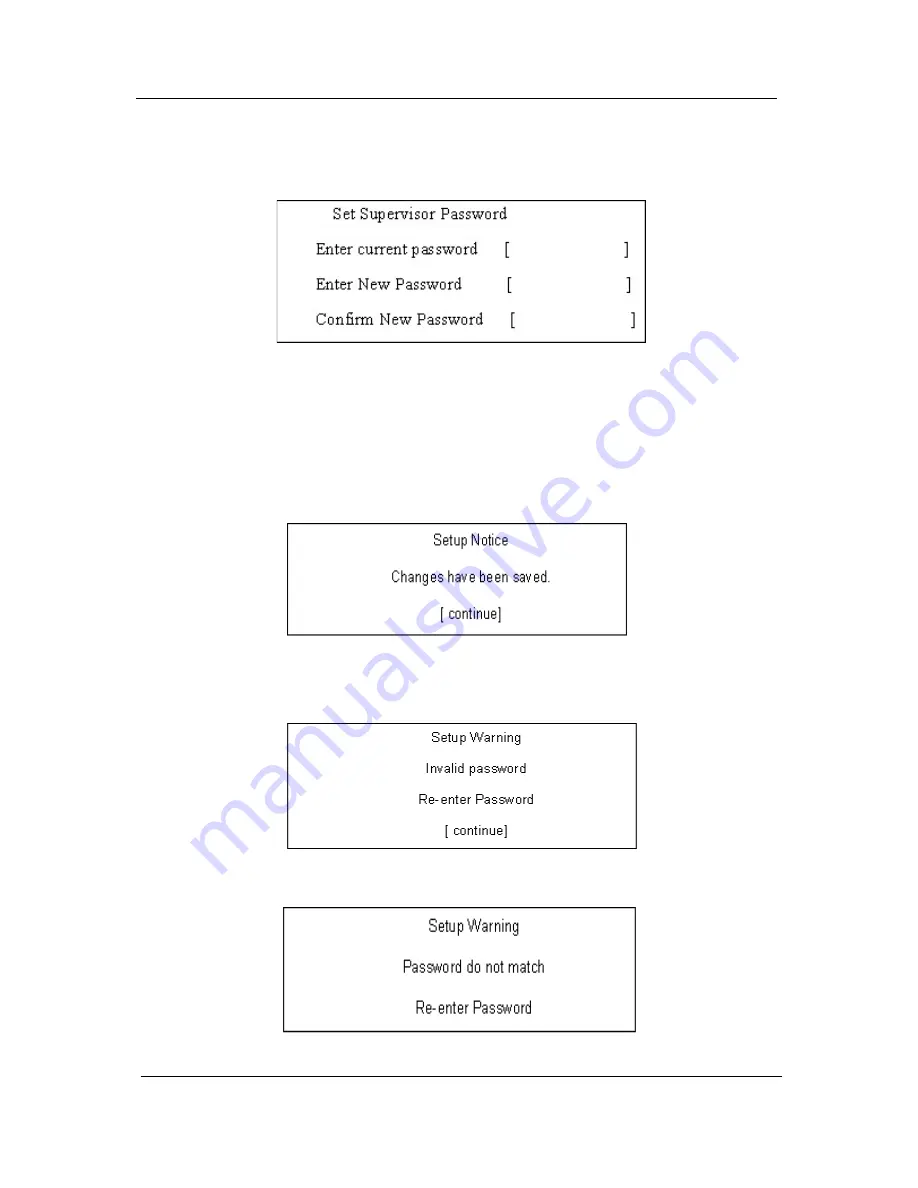
32
Chapter 2
Changing a Password
1.
Use the
w
and
y
keys to highlight the Set Supervisor Password parameter and press the
e
key. The Set
Password box appears:
2.
Type the current password in the Enter Current Password field and press
e
.
3.
Type a password in the Enter New Password field. Retype the password in the Confirm New Password
field.
4.
Press
e
. After setting the password, the computer sets the User Password parameter to “Set”.
5.
If desired, you can enable the Password on boot parameter.
6.
When you are done, press
u
to save the changes and exit the BIOS Setup Utility.
If the verification is OK, the screen will display as following.
The password setting is complete after the user presses
u
.
If the current password entered does not match the actual current password, the screen will show you the
Setup Warning.
If the new password and confirm new password strings do not match, the screen will display the following
message.
Summary of Contents for TravelMate 6293
Page 6: ...VI ...
Page 12: ...4 Chapter 1 System Block Diagram ...
Page 46: ...38 Chapter 2 3 Execute SWin Flash Application 4 Select new BIOS update 5 Run Flash BIOS ...
Page 49: ...Chapter 2 41 5 Press 確定 6 Press Start 7 Press 確定 8 Wait the disk format complete ...
Page 51: ...Chapter 2 43 13 Press 否 14 nsert Floppy with the Crisis disk on system ...
Page 54: ...46 Chapter 2 3 Rename it to bios wph ...
Page 58: ...50 Chapter 3 LCM module disassembly flow chart ...
Page 68: ...60 Chapter 3 23 Disconnect Touchpad FFC 24 Disconnect BT cable ...
Page 71: ...Chapter 3 63 Remove Main board 32 Remove M B from the BTCB ...
Page 92: ...84 Chapter 4 ...
Page 96: ...88 Chapter 6 TravelMate 6293 Exploded Diagram ...
Page 108: ...100 Chapter 6 ...






























