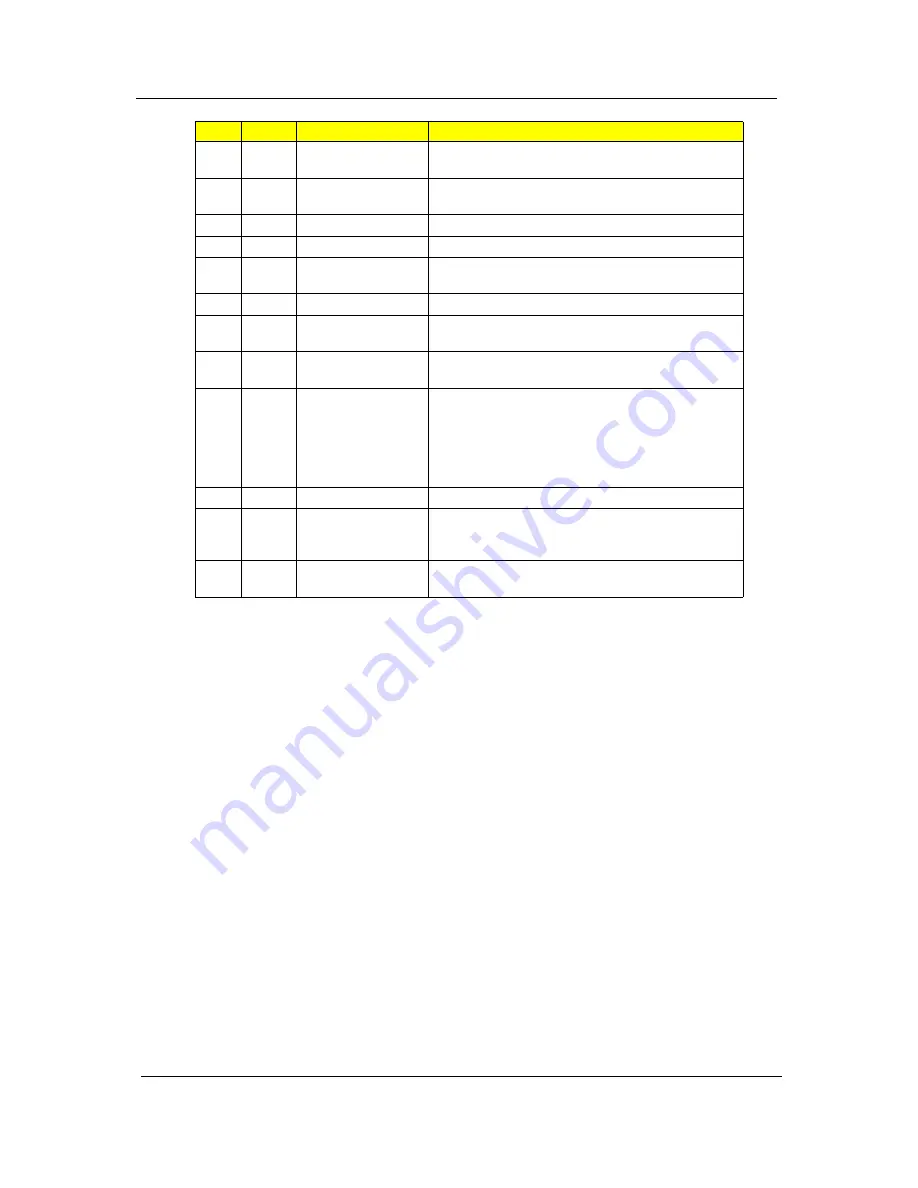
8
Chapter 1
No.
Icon
Item
Description
1
Acer Crystal Eye
Web camera for video communication.
(only for certain models)
2
Display screen
Also called Liquid-Crystal Display (LCD), displays
computer output.
3
Empowering key
Lanuch Acer Empowering Technology.
4
Power button
Turns the computer on and off.
5/10
Status indicators
Light-Emitting Diodes (LEDs) that light up to show the
status of the computer's functions and components.
6
Keyboard
For entering data into your computer.
7
Palmrest
Comfortable support area for your hands when you
use the computer.
8
Touchpad
Touch-sensitive pointing device which functions like a
computer mouse.
9
Click buttons
(left, center* and
right)
The left and right buttons function like the left and right
mouse buttons.
*The center button serves as Acer BioProtect
fingerprint reader supporting Acer FingerNav 4-way
control function.
(only for certain model)
11
Easy-launch button
Buttons for launching frequently used program.
12
Productivity keys
Three productivity keys give users one-touch access
to protection and manageability features for a more
secure, smarter and easier way to work.
13
Acer PureZone
Two internal stereo microphones for sound recording.
(only for certain models)
Summary of Contents for TravelMate 6293
Page 6: ...VI ...
Page 12: ...4 Chapter 1 System Block Diagram ...
Page 46: ...38 Chapter 2 3 Execute SWin Flash Application 4 Select new BIOS update 5 Run Flash BIOS ...
Page 49: ...Chapter 2 41 5 Press 確定 6 Press Start 7 Press 確定 8 Wait the disk format complete ...
Page 51: ...Chapter 2 43 13 Press 否 14 nsert Floppy with the Crisis disk on system ...
Page 54: ...46 Chapter 2 3 Rename it to bios wph ...
Page 58: ...50 Chapter 3 LCM module disassembly flow chart ...
Page 68: ...60 Chapter 3 23 Disconnect Touchpad FFC 24 Disconnect BT cable ...
Page 71: ...Chapter 3 63 Remove Main board 32 Remove M B from the BTCB ...
Page 92: ...84 Chapter 4 ...
Page 96: ...88 Chapter 6 TravelMate 6293 Exploded Diagram ...
Page 108: ...100 Chapter 6 ...






























