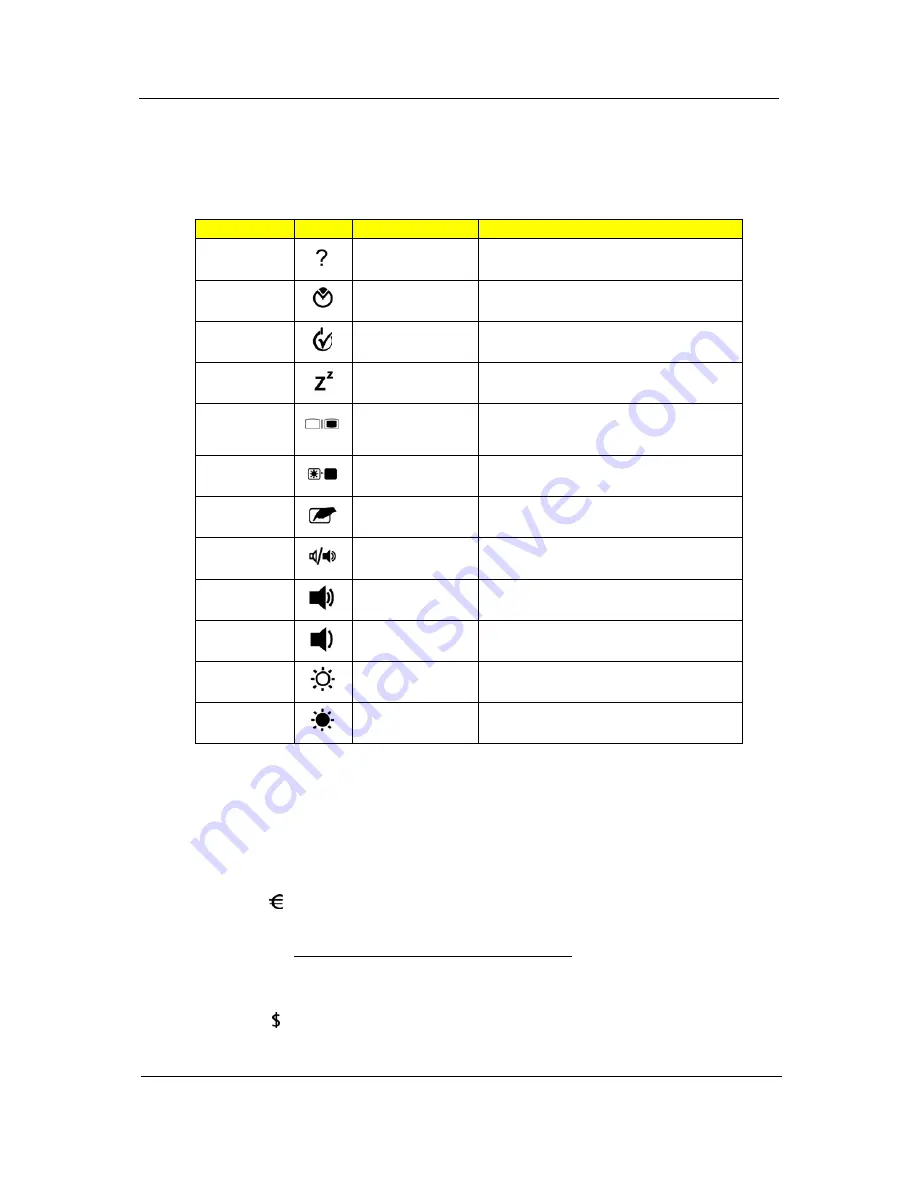
Chapter 1
15
Hot Keys
The computer employs hotkeys or key combinations to access most of the computer’s controls like sreen
brightness, volume output and the BIOS utility.
To activate hotkeys, press and hold the <
Fn>
key before pressing the other key in the hotkey combination.
Special Key (only for certain models)
You can locate the Euro symbol and the US dollar sign at the upper-center and/or bottom-right of your
keyboard.
The Euro symbol
1.
Open a text editor or word processor.
2.
Either press <
> at the bottom-right of the keyboard, or hold
<Alt Gr>
and then press the
<5>
key at the
upper-center of the keyboard.
NOTE:
Some fonts and software do not support the Euro symbol.
Please refer to
www.microsoft.com/typography/faq/faq12.htm
for more information.
The US dollar sign
1.
Open a text editor or word processor.
2.
Either press <
> at the bottom-right of the keyboard, or hold
<Shift>
and then press the
<4>
key at the
upper-center of the keyboard.
NOTE:
This function varies by the operating system version.
Hotkey
Icon
Function
Description
<Fn> + <F1>
Hotkey help
Displays help on hotkeys.
<Fn> + <F2>
Acer eSettings
Launches Acer eSettings in Acer
Empowering Technology.
<Fn> + <F3>
Acer ePower
Management
Launches Acer ePower Management in Acer
Empowering Technology.
<Fn> + <F4>
Sleep
Puts the computer in Sleep mode.
<Fn> + <F5>
Display toggle
Switches display output between the display
screen, external monitor (if connected) and
both.
<Fn> + <F6>
Screen blank
Turns the display screen backlight off to save
power. Press any key to return.
<Fn> + <F7>
Touchpad toggle
Turns the internal touchpad on and off.
<Fn> + <F8>
Speaker toggle
Turns the speakers on and off.
<Fn> + <
U
>
Volume up
Increases the sound volume.
<Fn> + <
V
>
Volume down
Decreases the sound volume.
<Fn> + <
Z
>
Brightness up
Increases the screen brightness.
<Fn> + <
Y
>
Brightness down
Decreases the screen brightness.
Summary of Contents for TravelMate 6293
Page 6: ...VI ...
Page 12: ...4 Chapter 1 System Block Diagram ...
Page 46: ...38 Chapter 2 3 Execute SWin Flash Application 4 Select new BIOS update 5 Run Flash BIOS ...
Page 49: ...Chapter 2 41 5 Press 確定 6 Press Start 7 Press 確定 8 Wait the disk format complete ...
Page 51: ...Chapter 2 43 13 Press 否 14 nsert Floppy with the Crisis disk on system ...
Page 54: ...46 Chapter 2 3 Rename it to bios wph ...
Page 58: ...50 Chapter 3 LCM module disassembly flow chart ...
Page 68: ...60 Chapter 3 23 Disconnect Touchpad FFC 24 Disconnect BT cable ...
Page 71: ...Chapter 3 63 Remove Main board 32 Remove M B from the BTCB ...
Page 92: ...84 Chapter 4 ...
Page 96: ...88 Chapter 6 TravelMate 6293 Exploded Diagram ...
Page 108: ...100 Chapter 6 ...






























