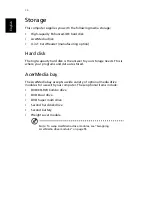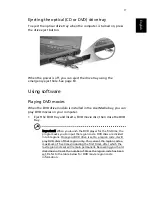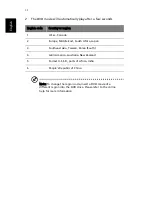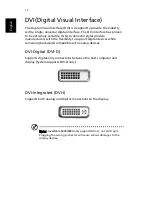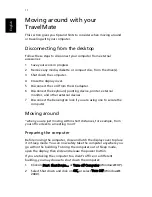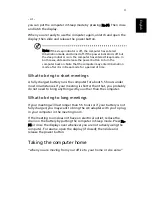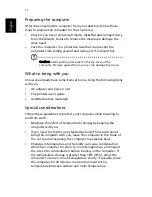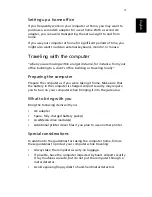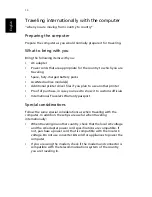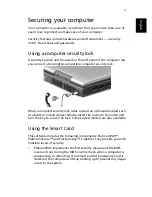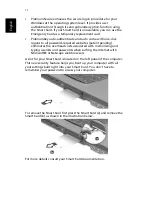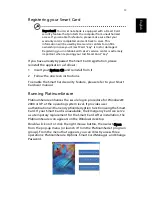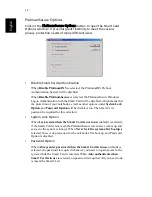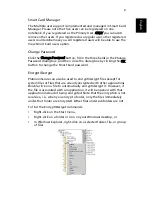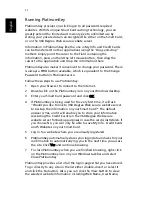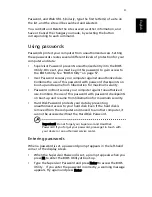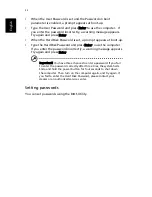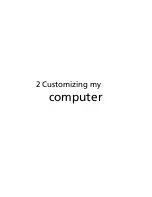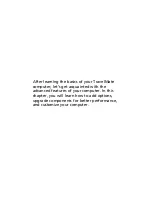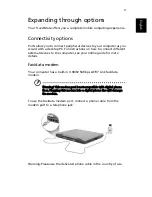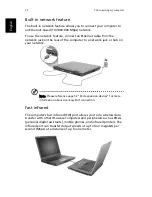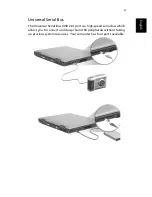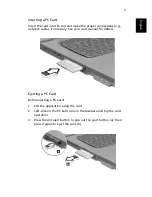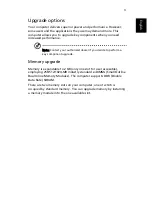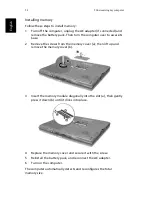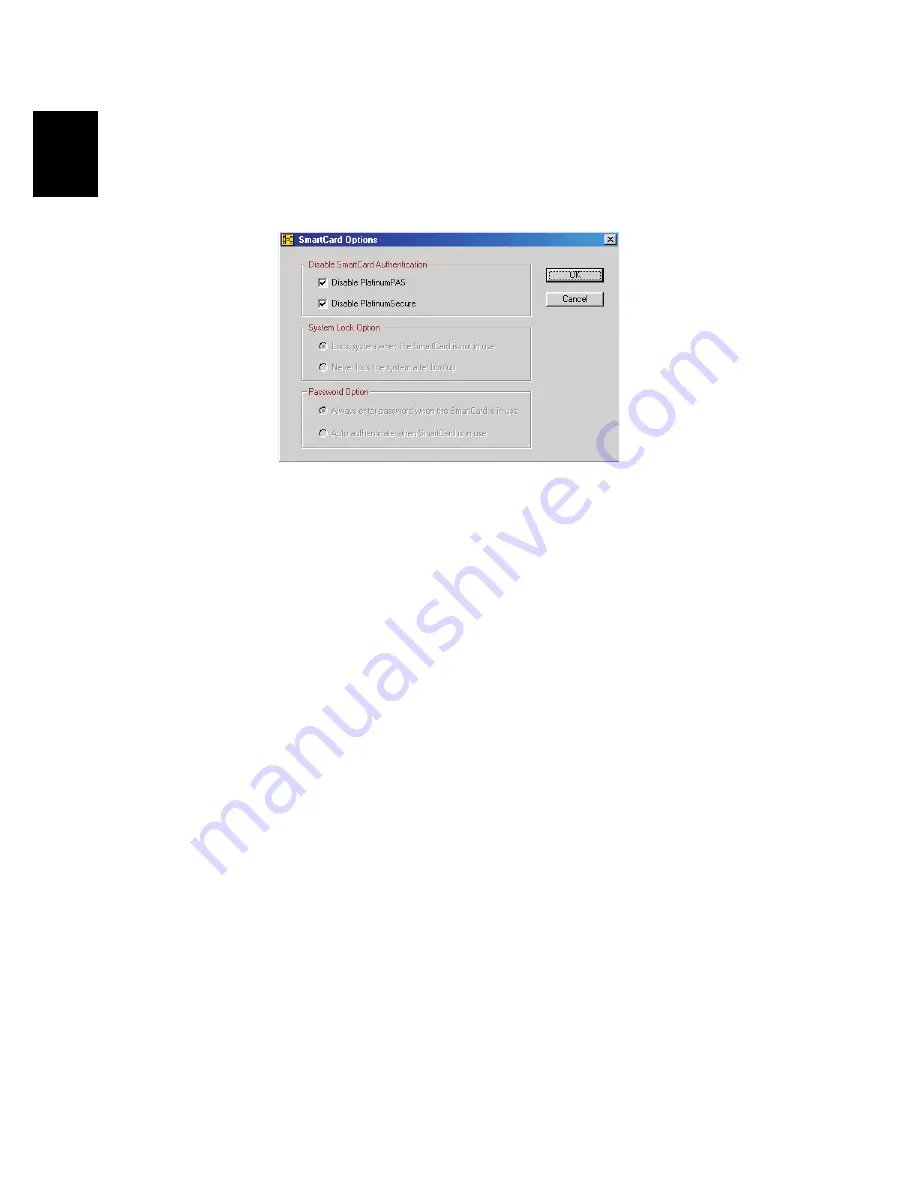
40
Engl
ish
PlatinumSecure Options
Click on the PlatinumSecure Options button to open the Smart Card
Options window. It provides great flexibility to meet the various
privacy protection needs of many different users.
•
Disable Smart Card Authentication
When
Disable PlatinumPAS
is selected, the PlatinumPAS Preboot
Authentication System will be disabled.
When
Disable PlatinumSecure
is selected, the PlatinumSecure Windows
Logon Authentication with the Smart Card will be disabled, which means that
the protection of your notebook as well as other options under
System Lock
Option
and
Password Option
will be disabled, too. The Smart Card
password is required for this selection.
•
System Lock Option
When
Lock system when the Smart Card is not in use
(default) is selected,
if the Smart Card is removed, the PlatinumSecure screensaver comes up and
access to the system is locked. When
Never lock the system after bootup
is
selected, there is no protection for the notebook after boot up, and Password
Option is disabled.
•
Password Option
When
Always enter password when the Smart Card is in use
(default) is
selected, the password is required whenever you need to regain access to the
system while the Smart Card is inserted. When
Auto authenticate when
Smart Card is in use
is selected, no password is required. All you need to do
is insert the Smart Card.
Summary of Contents for TravelMate 6003
Page 1: ...TravelMate 6000 8000 Series User s Guide ...
Page 6: ...vi English ...
Page 9: ...1 Getting to know your TravelMate ...
Page 53: ...2 Customizing my computer ...
Page 66: ...2 Customizing my computer 58 English ...
Page 67: ...3 Troubleshooting my computer ...
Page 77: ...Appendix A Specification ...
Page 78: ...This appendix lists the general specifications of your computer ...
Page 82: ...Appendix A Specifications 74 English ...
Page 83: ...Appendix B Notices ...
Page 84: ...This appendix lists the general notices of your computer ...
Page 96: ...Appendix B Notices 88 English ...
Page 98: ...Appendix B Notices 90 English ...