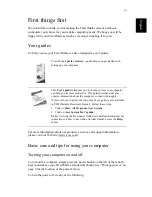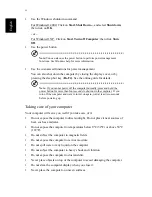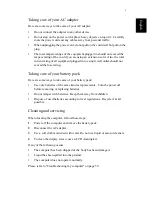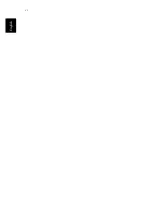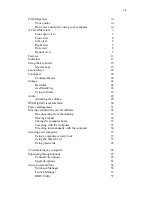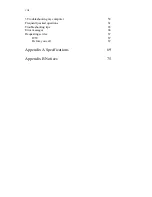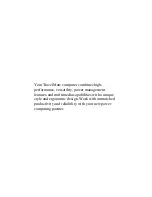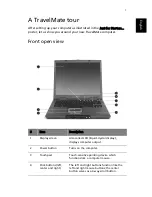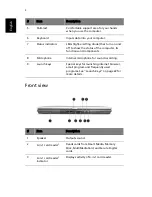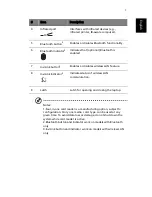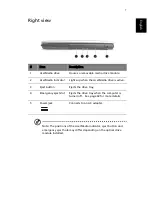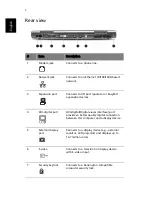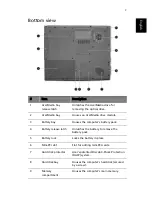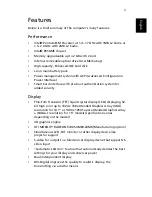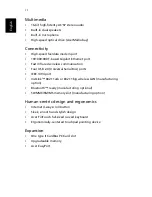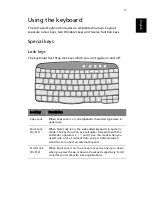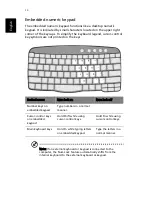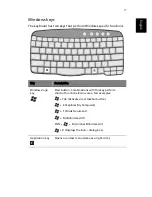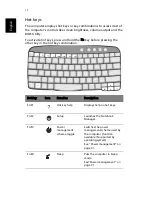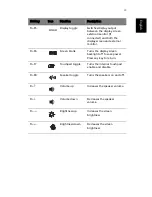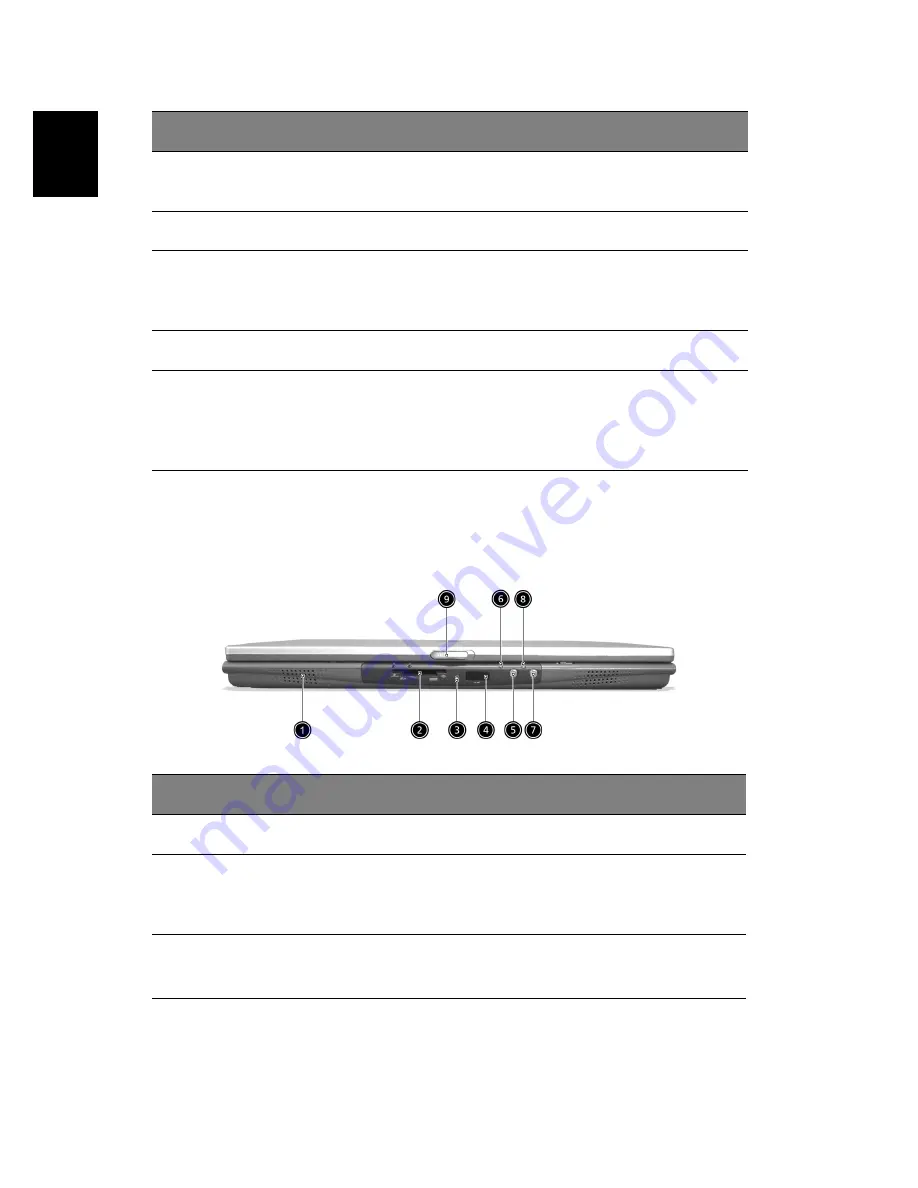
4
Engl
ish
Front view
5
Palmrest
Comfortable support area for your hands
when you use the computer.
6
Keyboard
Inputs data into your computer.
7
Status indicators
LEDs (light-emitting diode) that turn on and
off to show the status of the computer, its
functions and components.
8
Microphone
Internal microphone for sound recording.
9
Launch keys
Special keys for launching internet browser,
email program and frequently used
programs. See “Launch Keys” on page 22 for
more details.
#
Item
Description
1
Speaker
Outputs sound.
2
4-in-1 card reader
1
Reads cards from Smart Media, Memory
Stick, MultiMediaCard, and Secure Digital
cards.
3
4-in-1 card reader
1
indicator
Displays activity of 4-in-1 card reader.
#
Item
Description
Summary of Contents for TravelMate 6003
Page 1: ...TravelMate 6000 8000 Series User s Guide ...
Page 6: ...vi English ...
Page 9: ...1 Getting to know your TravelMate ...
Page 53: ...2 Customizing my computer ...
Page 66: ...2 Customizing my computer 58 English ...
Page 67: ...3 Troubleshooting my computer ...
Page 77: ...Appendix A Specification ...
Page 78: ...This appendix lists the general specifications of your computer ...
Page 82: ...Appendix A Specifications 74 English ...
Page 83: ...Appendix B Notices ...
Page 84: ...This appendix lists the general notices of your computer ...
Page 96: ...Appendix B Notices 88 English ...
Page 98: ...Appendix B Notices 90 English ...