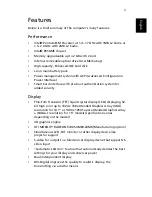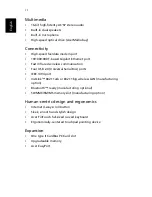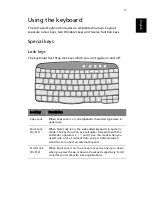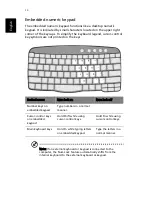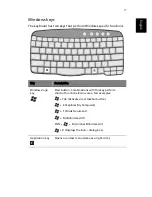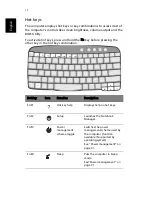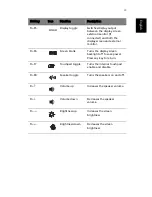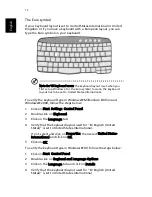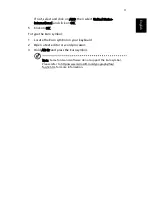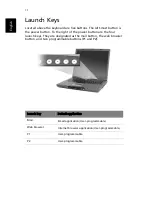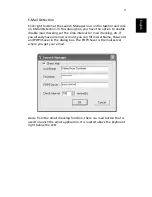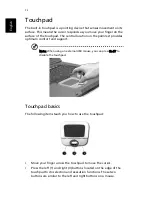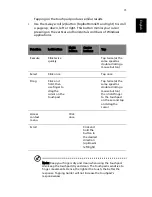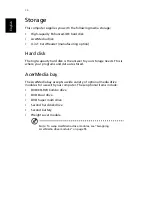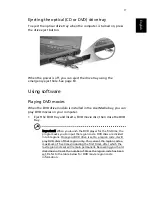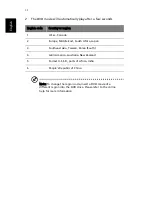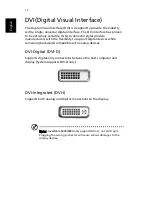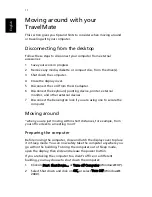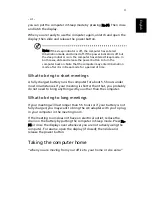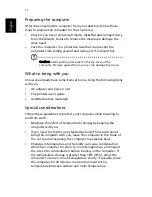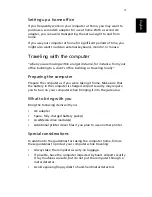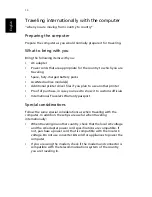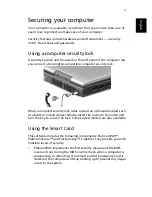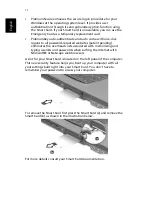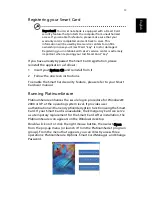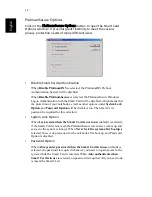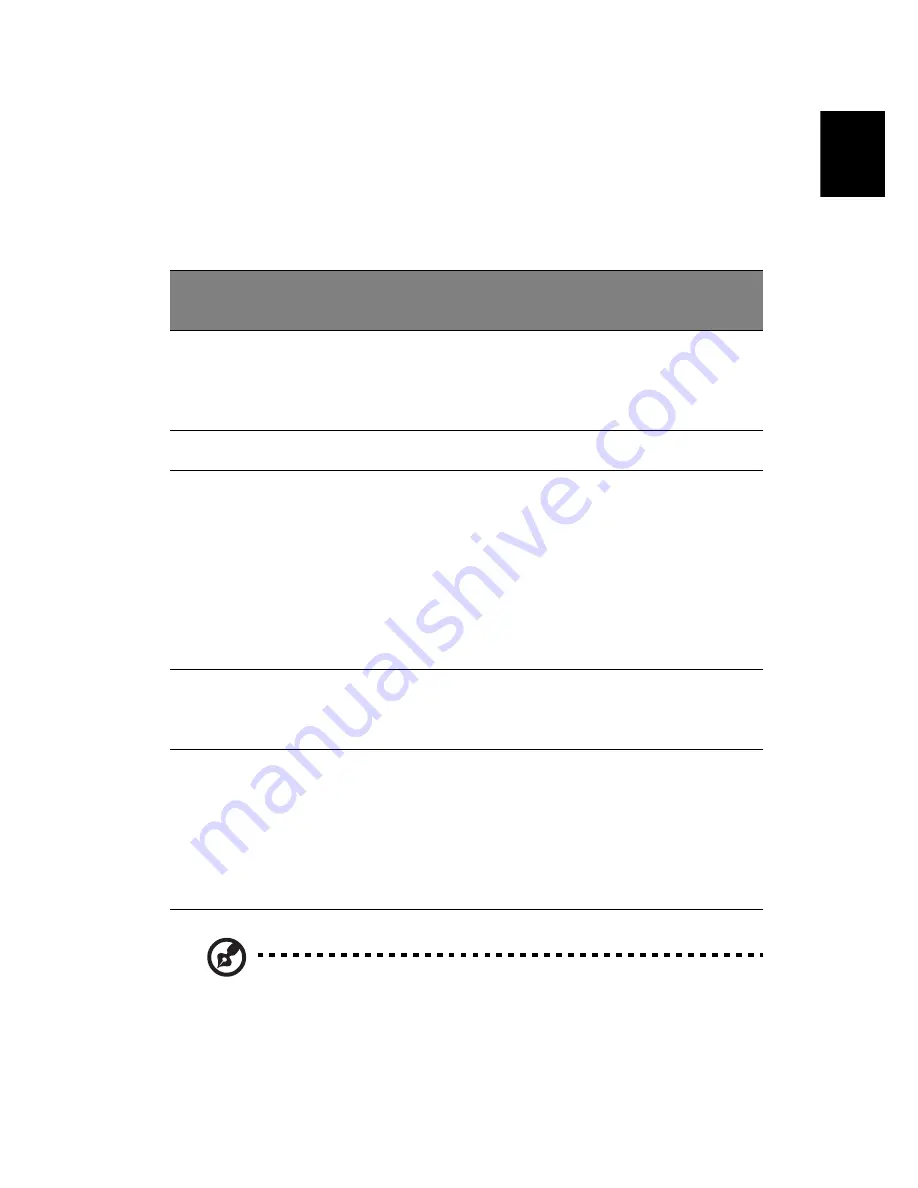
25
En
gli
sh
Tapping on the touchpad produces similar results.
•
Use the 4-way scroll (2) button (top/bottom/left and right) to scroll
a page up, down, left or right. This button mimics your cursor
pressing on the vertical and horizontal scroll bars of Windows
applications.
Note: Keep your fingers dry and clean when using the touchpad.
Also keep the touchpad dry and clean. The touchpad is sensitive to
finger movements. Hence, the lighter the touch, the better the
response. Tapping harder will not increase the touchpad’s
responsiveness.
Function
Left button
Right
button
Center
buttons
Tap
Execute
Click twice
quickly
Tap twice (at the
same speed as
double-clicking a
mouse button)
Select
Click once
Tap once
Drag
Click and
hold, then
use finger to
drag the
cursor on the
touchpad
Tap twice (at the
same speed as
double-clicking a
mouse button)
then hold finger
to the touchpad
on the second tap
and drag the
cursor
Access
context
menu
Click
once
Scroll
Click and
hold the
button in
the desired
direction
(up/down/
left/right)
Summary of Contents for TravelMate 6003
Page 1: ...TravelMate 6000 8000 Series User s Guide ...
Page 6: ...vi English ...
Page 9: ...1 Getting to know your TravelMate ...
Page 53: ...2 Customizing my computer ...
Page 66: ...2 Customizing my computer 58 English ...
Page 67: ...3 Troubleshooting my computer ...
Page 77: ...Appendix A Specification ...
Page 78: ...This appendix lists the general specifications of your computer ...
Page 82: ...Appendix A Specifications 74 English ...
Page 83: ...Appendix B Notices ...
Page 84: ...This appendix lists the general notices of your computer ...
Page 96: ...Appendix B Notices 88 English ...
Page 98: ...Appendix B Notices 90 English ...