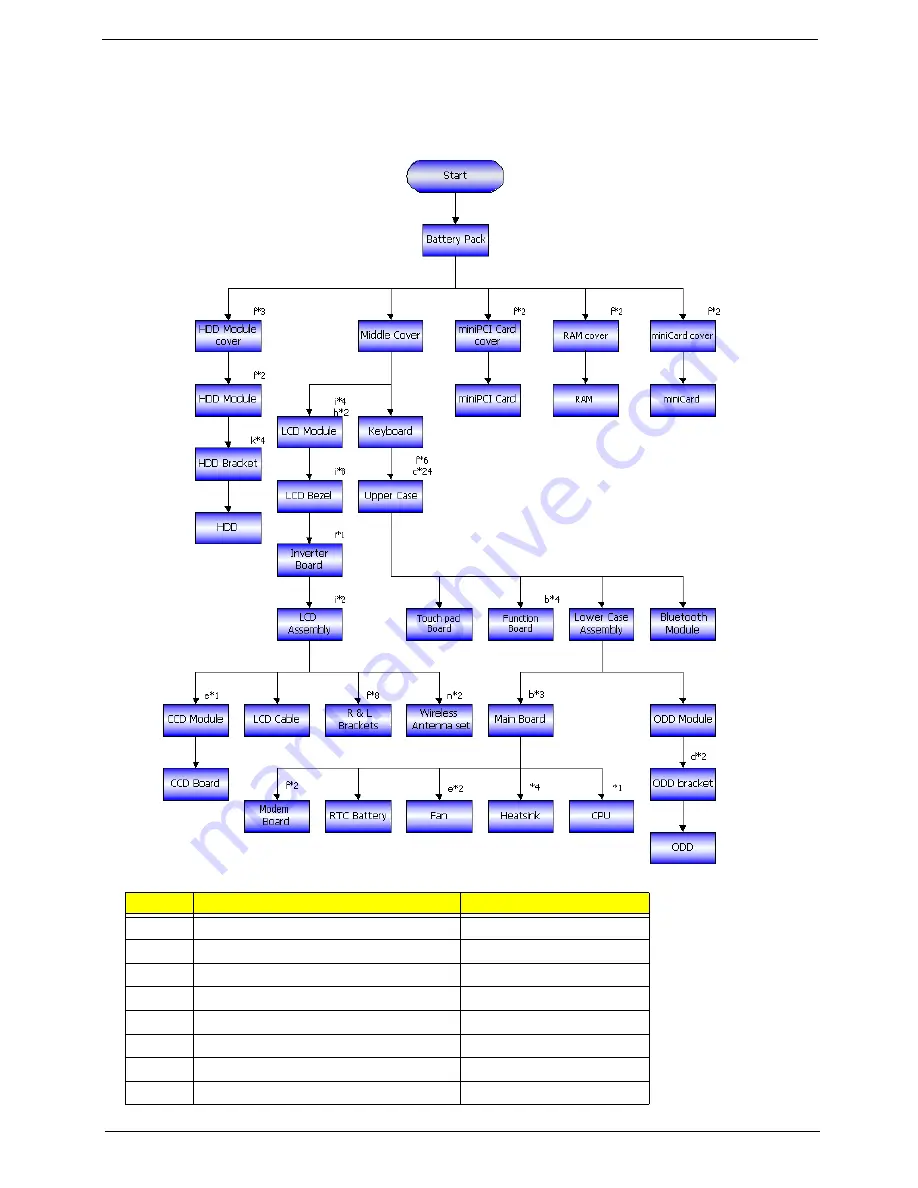
Chapter 3
56
Disassembly Procedure Flowchart
The flowchart gives you a graphic representation on the entire disassembly and reassembly and instructs you how
to remove the components.
No.
Description
Part No.
a
SCW HEX NYL I#R-40/O#4-40 L5.5
34.00015.081
b
SCREW MACH WAFER M2*L4 NI
86.T39V1.002
c
SCRW M2.5*6 ~ L-CASE + U-CASE
86.00D28.330
d
SCRW M2*L3
86.00D29.620
e
SCRW M2.5*5 WAFER B-ZN ROHS
86.00D47.630
f
SCREW M2*L3 NYLOK CR 3+
86.00E25.723
g
SCREW M2*L3 NON-NYLOK CR3+
86.00E31.723
h
SCREW M2.5*L6 NYLOK CR3+
86.00E33.736
Summary of Contents for TravelMate 5110
Page 2: ...II PRINTED IN TAIWAN ...
Page 15: ...Chapter 1 5 Block Diagram ...
Page 28: ...18 Chapter 1 ...
Page 34: ...24 Chapter 1 ...
Page 36: ...26 Chapter 1 ...
Page 102: ...92 Chapter 6 Exploded Diagram ...
Page 116: ......
















































