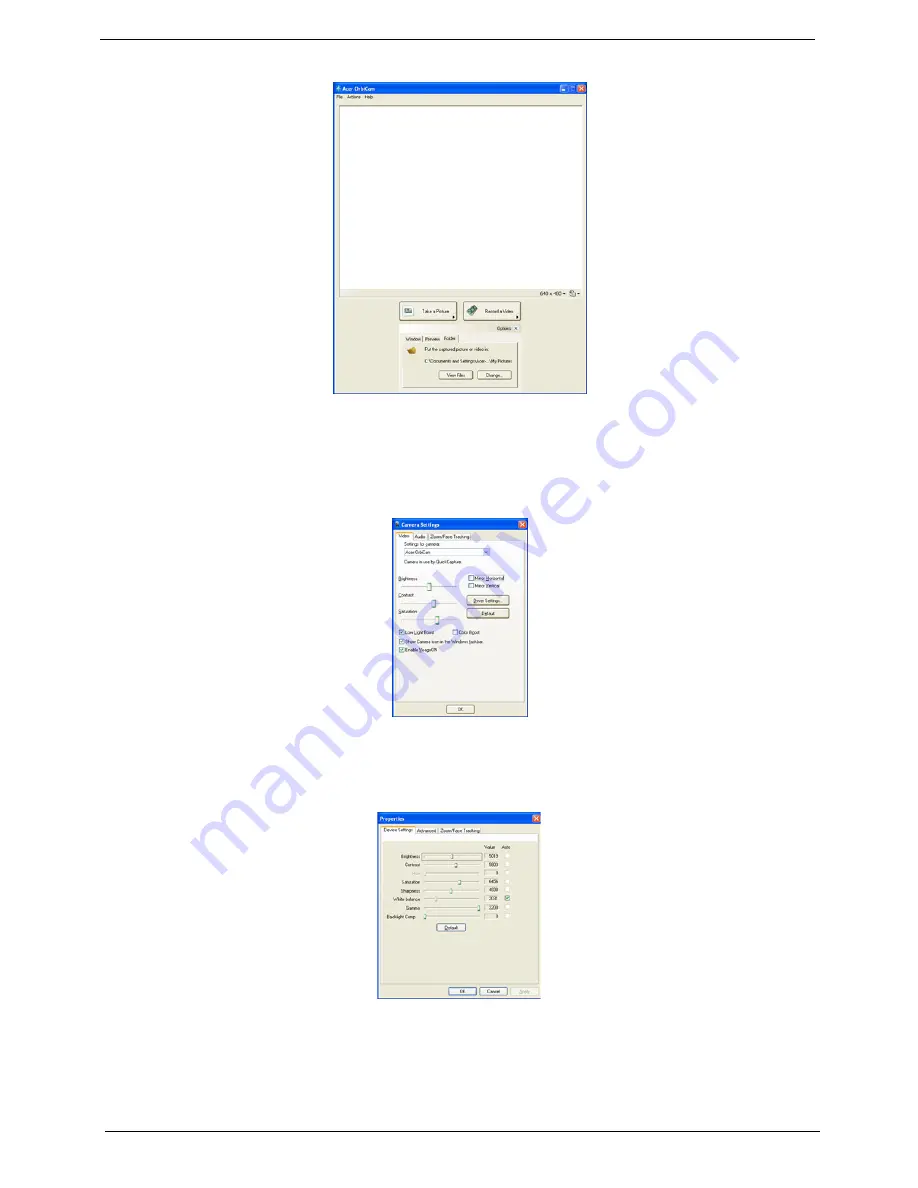
30
Chapter 1
Camera Settings
•
Basic settings
: Click the Camera Settings icon on the bottom right corner of the capture display, then
select
Camera Settings
from the pop-up menu. You can adjust the
Video
,
Audio
, and
Zoom/Face
tracking
options from this window.
•
Capture settings
: From the Camera Settings window, click the
Driver Settings
button. The
Properties
window will appear.
•
Device Settings
allows you to change the camera brightness, contrast, hue, saturation, sharpness,
etc.
•
Advanced Settings
allows you to achieve gain control, implement image mirror, select image
enhancements and anti-flicker settings, and turn on/off the camera indicator.
Options
Window, Preview
Folder
Camera Settings
Video, Audio
Zoom/Face tracking
Driver Settings
Properties
Device Settings
Advanced Settings
Zoom/Face Track Settings
Camera Settings
Video, Audio
Zoom/Face tracking
Driver Settings
Properties
Device Settings
Advanced Settings
Zoom/Face Track Settings
Summary of Contents for TravelMate 5110
Page 2: ...II PRINTED IN TAIWAN ...
Page 15: ...Chapter 1 5 Block Diagram ...
Page 28: ...18 Chapter 1 ...
Page 34: ...24 Chapter 1 ...
Page 36: ...26 Chapter 1 ...
Page 102: ...92 Chapter 6 Exploded Diagram ...
Page 116: ......






























