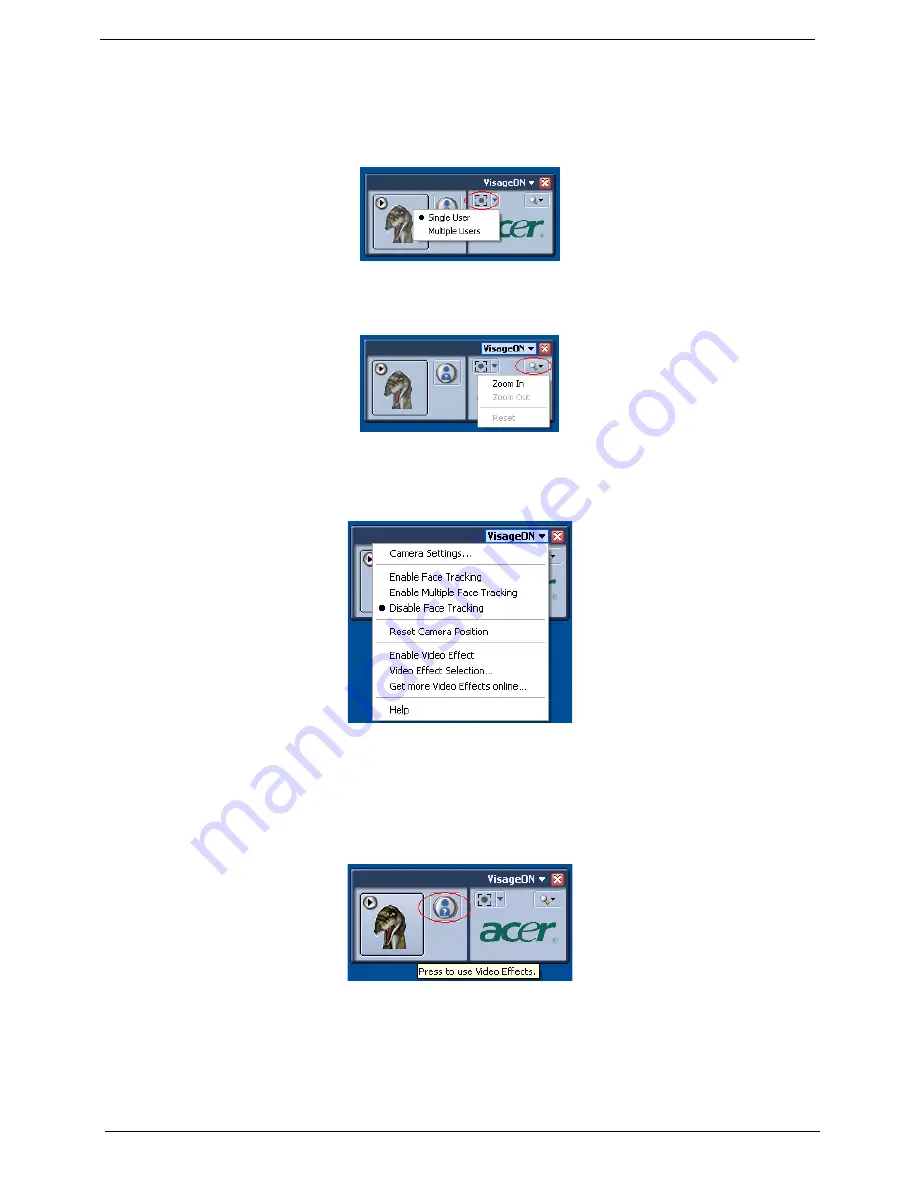
32
Chapter 1
To Use the Face Tracking Feature
1. Click the left icon down arrow button, then select
Single User
or
Multiple Users
from the pop-up menu. For
multiple users, the face tracking feature automatically centers all the users’ face in the capture window,
otherwise the utility centers the face of the user closest to the camera.
2. Click the right icon to zoom in/out or reset the current view.
3. Click
VisageON
to display a menu that allows to change the configuration of the camera, face tracking and
video effects settings.
Using Video Effects (selected models only)
The
Video Settings
section allows you to select an avatar or accessory video effect from the list. To select an
effect:
1. Click the encircled icon to display the available video effects. The
Video Effect Selection
window appears as
below:
2. Click on a video effect to use. The selected effect appears in the video effects section of the VisageON window.
VisageON
Single User
Multiple
Users
VisageON
Using video effects
Video Settings
Video
Effect Selection
Summary of Contents for TravelMate 5110
Page 2: ...II PRINTED IN TAIWAN ...
Page 15: ...Chapter 1 5 Block Diagram ...
Page 28: ...18 Chapter 1 ...
Page 34: ...24 Chapter 1 ...
Page 36: ...26 Chapter 1 ...
Page 102: ...92 Chapter 6 Exploded Diagram ...
Page 116: ......
















































