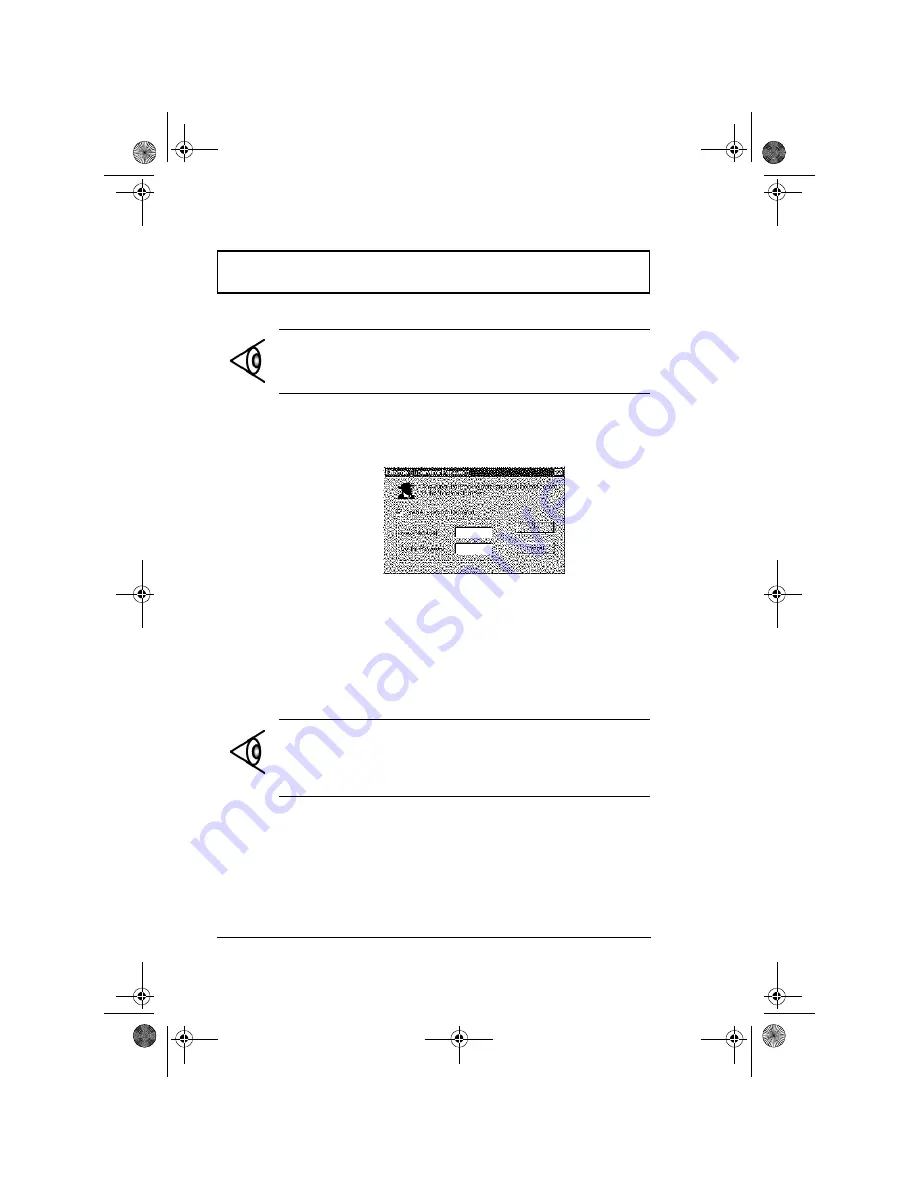
Notebook Manager
76
User’s Guide
Setting the Supervisor Password
To set the Supervisor Password, follow these steps:
1.
Click on the Change Supervisor Password button. The
following dialog box displays:
2.
Click on the Enable Supervisor Password checkbox.
3.
Click in the New Password textbox and type in up to
seven alphanumeric characters (A-Z, a-z, 0-9) which you
want to be your Supervisor Password.
4.
Click in the Confirm Password textbox and retype the
password.
5.
Click on
OK
to accept it.
Note:
Before you can set the User Password, you need to
set the Supervisor Password.
Note:
To change a password, follow the same steps used
to set a password. To remove a password, follow the
same steps used to set a password but leave both fields
blank.
310-e.book Page 76 Tuesday, October 27, 1998 5:17 PM
Summary of Contents for TravelMate 310
Page 2: ...ii 310 e book Page ii Tuesday October 27 1998 5 17 PM ...
Page 12: ...xii 310 e book Page xii Tuesday October 27 1998 5 17 PM ...
Page 20: ...xx User s Guide 310 e book Page xx Tuesday October 27 1998 5 17 PM ...
Page 50: ...30 User s Guide 310 e book Page 30 Tuesday October 27 1998 5 17 PM ...
Page 64: ...44 User s Guide 310 e book Page 44 Tuesday October 27 1998 5 17 PM ...
Page 88: ...68 User s Guide 310 e book Page 68 Tuesday October 27 1998 5 17 PM ...
Page 126: ...106 User s Guide 310 e book Page 106 Tuesday October 27 1998 5 17 PM ...






























