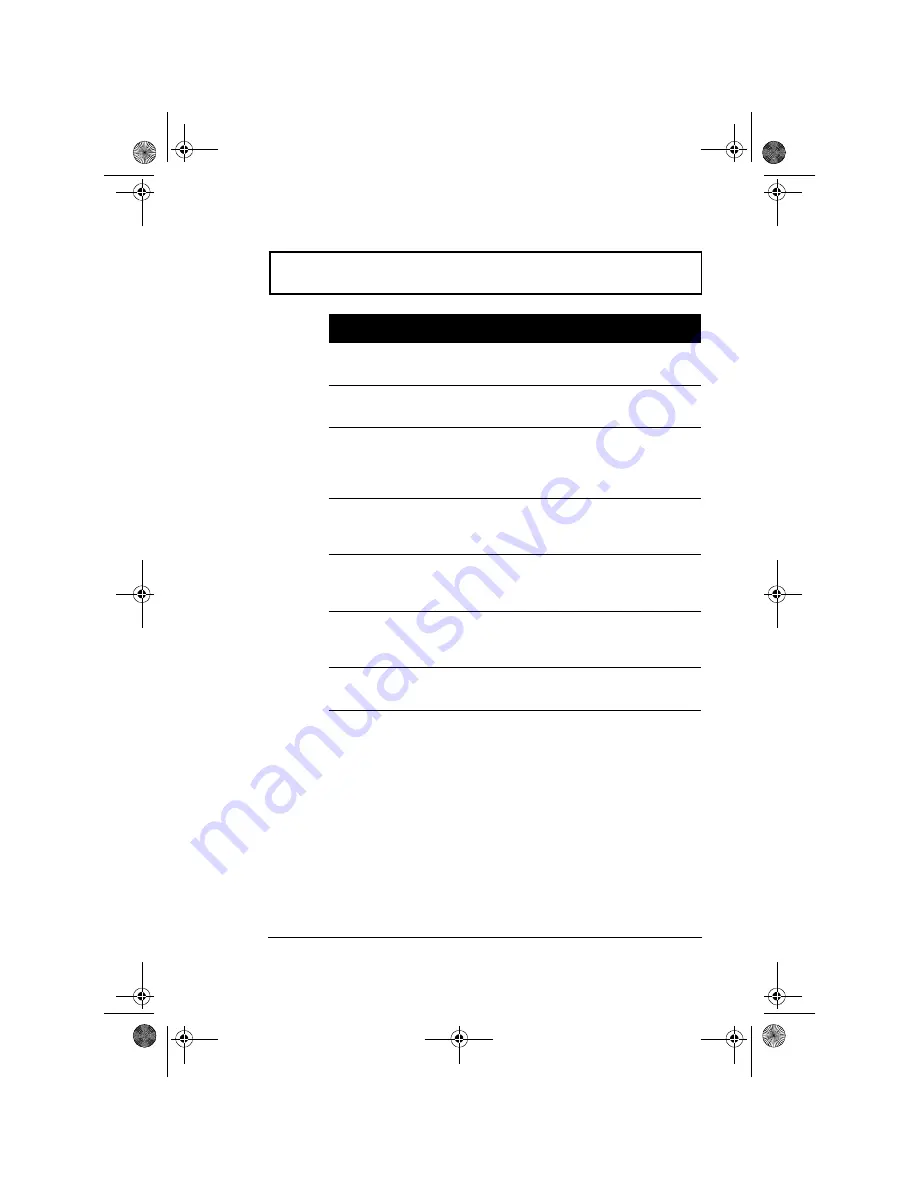
Keyboard
Chapter 1 Getting Familiar with your Computer
13
Activating Hot Keys
When activating hot keys, press and hold the first key Fn
before pressing the other key in the hot key combination.
Fn-
→
End
End
Go to the end of the
screen.
Fn-
←
Home
Home
Go to the beginning of the
screen.
Fn-D
Screen blank
Turns the display screen
backlight off to save
power. Press any key to
return.
Fn-T
Touchpad
on/off
1
Turns the internal
touchpad on and off. See
“Touchpad” on page 15.
Fn-SL
Num Lock
When Num Lock is on, the
embedded keypad is in
numeric mode.
Fn-Ins
Print Screen
Prints the information
currently displayed on
screen.
Fn-Del
System
Request
Software specific function.
1Fn-T only works when no external PS/2 mouse or external serial
mouse is connected to the computer.
Hot Key
Icon
Function
Description
310-e.book Page 13 Tuesday, October 27, 1998 5:17 PM
Summary of Contents for TravelMate 310
Page 2: ...ii 310 e book Page ii Tuesday October 27 1998 5 17 PM ...
Page 12: ...xii 310 e book Page xii Tuesday October 27 1998 5 17 PM ...
Page 20: ...xx User s Guide 310 e book Page xx Tuesday October 27 1998 5 17 PM ...
Page 50: ...30 User s Guide 310 e book Page 30 Tuesday October 27 1998 5 17 PM ...
Page 64: ...44 User s Guide 310 e book Page 44 Tuesday October 27 1998 5 17 PM ...
Page 88: ...68 User s Guide 310 e book Page 68 Tuesday October 27 1998 5 17 PM ...
Page 126: ...106 User s Guide 310 e book Page 106 Tuesday October 27 1998 5 17 PM ...






























