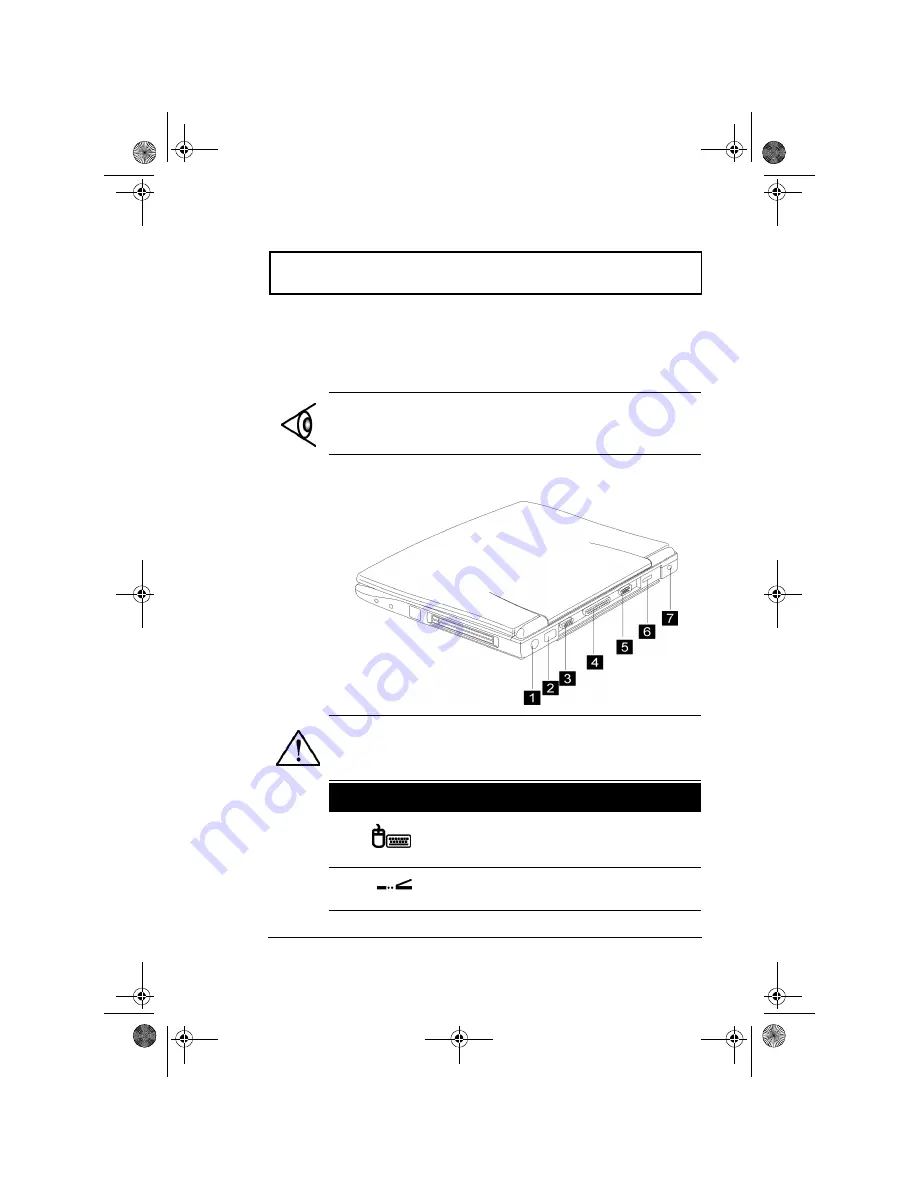
Ports
Chapter 1 Getting Familiar with your Computer
19
Ports
Ports allow you to connect peripheral devices to your
computer as you would with a desktop PC.
Rear Ports
Note:
See Chapter 3 on how to connect external devices to
the computer.
Caution: When opening the rear port cover, carefully
slide it under the computer using both hands.
#
Icon
Port
Connects to...
1
PS/2 Port
PS/2-compatible devices (e.g.,
PS/2 keyboard, keypad,
mouse)
2
FIR Port
Infrared devices (e.g., infrared
printer, IR-aware computers)
310-e.book Page 19 Tuesday, October 27, 1998 5:17 PM
Summary of Contents for TravelMate 310
Page 2: ...ii 310 e book Page ii Tuesday October 27 1998 5 17 PM ...
Page 12: ...xii 310 e book Page xii Tuesday October 27 1998 5 17 PM ...
Page 20: ...xx User s Guide 310 e book Page xx Tuesday October 27 1998 5 17 PM ...
Page 50: ...30 User s Guide 310 e book Page 30 Tuesday October 27 1998 5 17 PM ...
Page 64: ...44 User s Guide 310 e book Page 44 Tuesday October 27 1998 5 17 PM ...
Page 88: ...68 User s Guide 310 e book Page 68 Tuesday October 27 1998 5 17 PM ...
Page 126: ...106 User s Guide 310 e book Page 106 Tuesday October 27 1998 5 17 PM ...






























