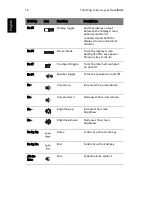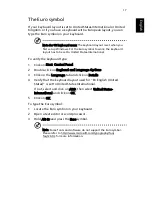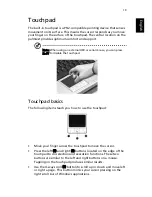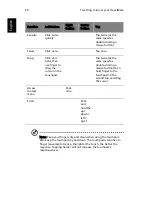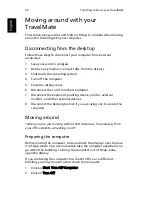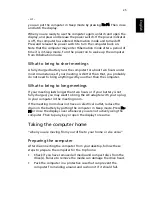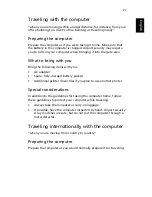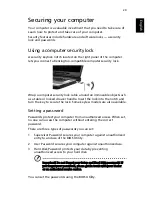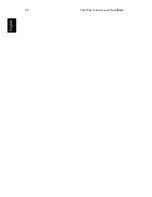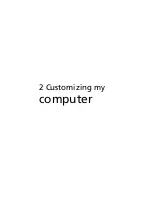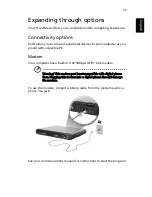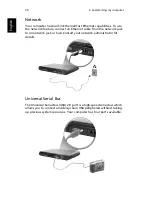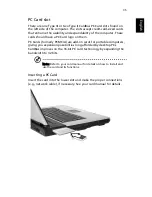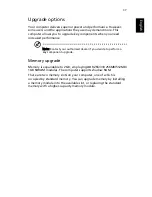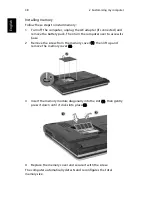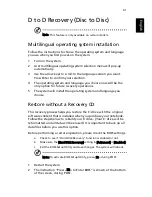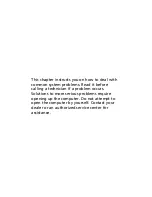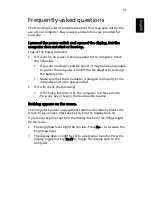Summary of Contents for TravelMate 2100
Page 1: ...TravelMate 2100 2600 Series User s Guide...
Page 9: ...1 Getting to know your TravelMate...
Page 38: ...1 Getting to know your TravelMate 30 English...
Page 39: ...2 Customizing my computer...
Page 51: ...3 Troubleshooting my computer...
Page 58: ...3 Troubleshooting my computer 50 English...
Page 59: ...Appendix A Specifications...
Page 60: ...This appendix lists the general specifications of your computer...
Page 64: ...Appendix A Specifications 56 English...
Page 65: ...Appendix B Regulation safety notices...
Page 66: ...This appendix lists the general notices for your computer...