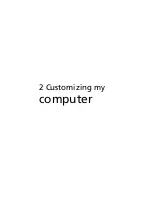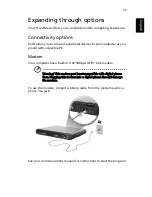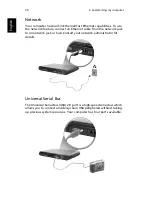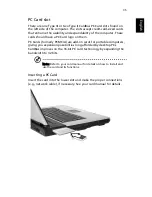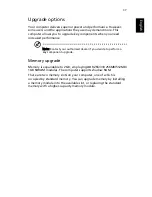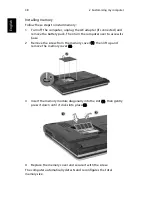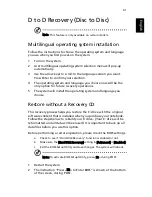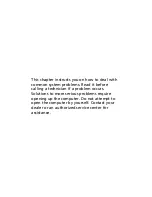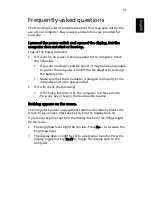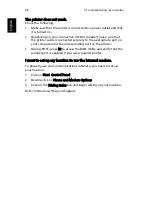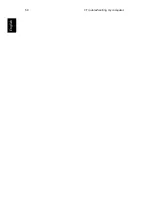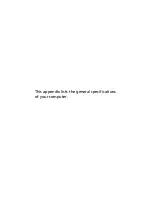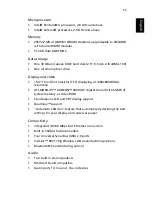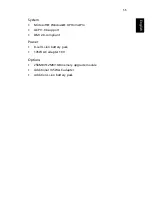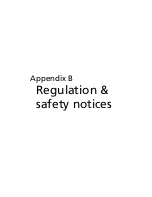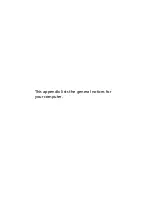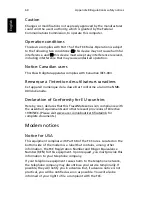45
Eng
lis
h
Frequently-asked questions
The following is a list of possible situations that may arise during the
use of your computer. Easy answers and solutions are provided for
each one.
I pressed the power switch and opened the display, but the
computer does not start or boot-up.
Look at the Power indicator:
•
If it is not lit, no power is being applied to the computer. Check
the following:
•
If you are running on battery power, it may be low and unable
to power the computer. Connect the AC adapter to recharge
the battery pack.
•
Make sure that the AC adapter is plugged in properly to the
computer and to the power outlet.
•
If it is lit, check the following:
•
If the Sleep indicator is lit, the computer is in Sleep mode.
Press any key or tap on the touchpad to resume.
Nothing appears on the screen.
The computer’s power management system automatically blanks the
screen to save power. Press any key to turn the display back on.
If pressing a key does not turn the display back on, two things might
be the cause:
•
The brightness level might be too low. Press Fn-
→
to increase the
brightness level.
•
The display device might be set to an external monitor. Press the
display toggle hot key Fn-F5 to toggle the display back to the
computer.
Summary of Contents for TravelMate 2100
Page 1: ...TravelMate 2100 2600 Series User s Guide...
Page 9: ...1 Getting to know your TravelMate...
Page 38: ...1 Getting to know your TravelMate 30 English...
Page 39: ...2 Customizing my computer...
Page 51: ...3 Troubleshooting my computer...
Page 58: ...3 Troubleshooting my computer 50 English...
Page 59: ...Appendix A Specifications...
Page 60: ...This appendix lists the general specifications of your computer...
Page 64: ...Appendix A Specifications 56 English...
Page 65: ...Appendix B Regulation safety notices...
Page 66: ...This appendix lists the general notices for your computer...