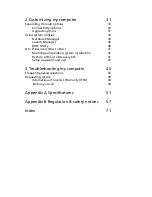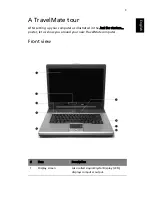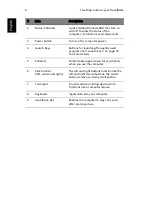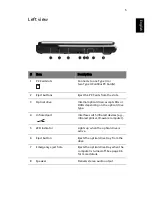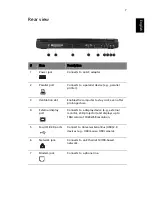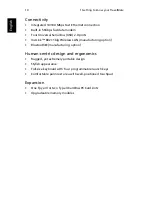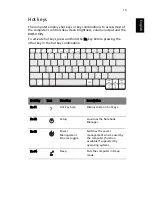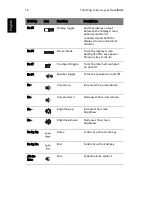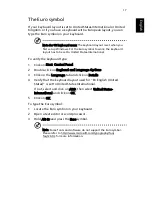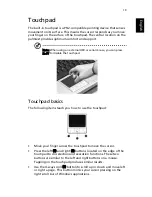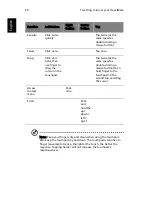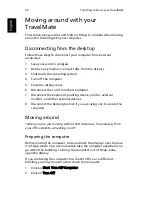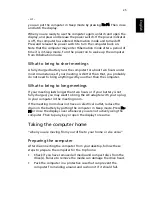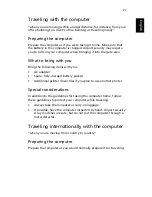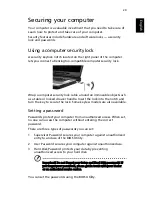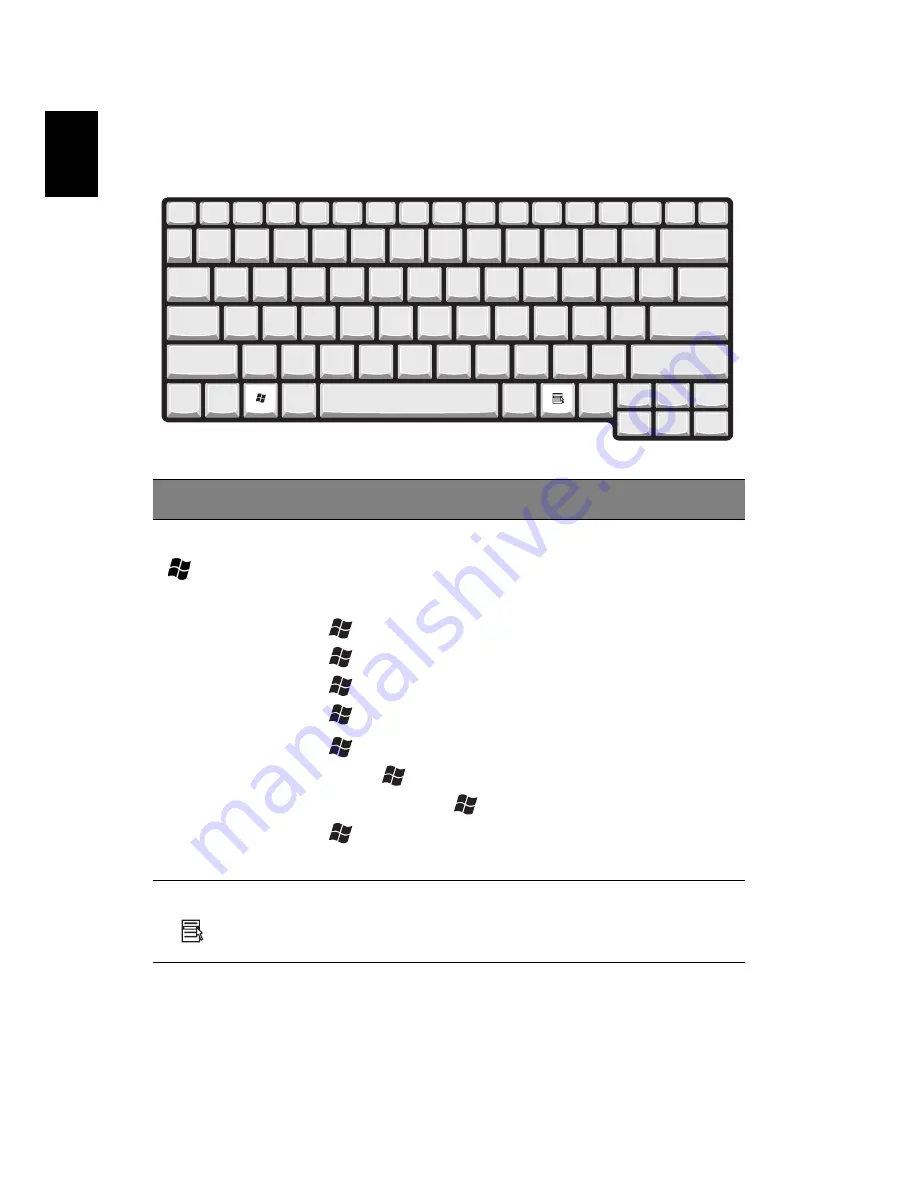
1 Getting to know your TravelMate
14
English
Windows keys
The keyboard has two keys that perform Windows-specific functions.
Key
Description
Windows key
Pressed alone, this key has the same effect as clicking
on the Windows Start button; it launches the Start
menu. It can also be used with other keys to provide a
variety of functions:
+ Tab Activates the next Taskbar button.
+ E Opens the My Computer window.
+ F1 Opens Help and Support.
+ F Opens the Find: All Files dialog box.
+ M Minimizes all windows.
Shift +
+ M Undoes the minimize all windows
(
+ M) action.
+ R Opens the Run dialog box.
Application key
This key has the same effect as clicking the right mouse
button; it opens the application's context menu.
Summary of Contents for TravelMate 2100
Page 1: ...TravelMate 2100 2600 Series User s Guide...
Page 9: ...1 Getting to know your TravelMate...
Page 38: ...1 Getting to know your TravelMate 30 English...
Page 39: ...2 Customizing my computer...
Page 51: ...3 Troubleshooting my computer...
Page 58: ...3 Troubleshooting my computer 50 English...
Page 59: ...Appendix A Specifications...
Page 60: ...This appendix lists the general specifications of your computer...
Page 64: ...Appendix A Specifications 56 English...
Page 65: ...Appendix B Regulation safety notices...
Page 66: ...This appendix lists the general notices for your computer...