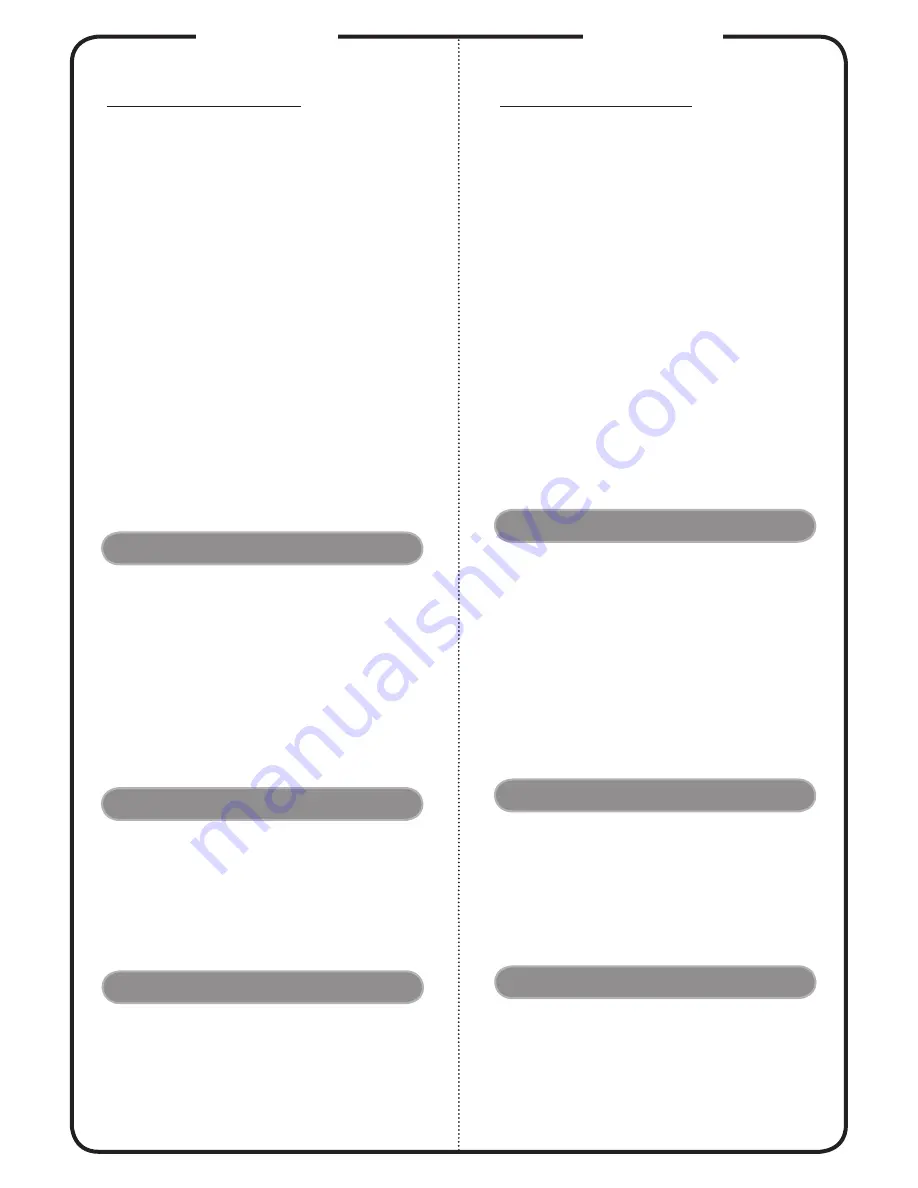
Deutsch
INSTALLATION
Anschließen an einen computer
1. Gehen Sie sicher, dass Projektor und
Computer ausgeschaltet sind.
2. Schließen Sie das eine Ende des VGA-
Kabels an den „VGA IN“ -Anschluss
des Projektors an und das andere Ende
an den VGA-Anschluss des Computers.
Ziehen Sie die Schrauben fest.
3. Schließen Sie das eine Ende des
Netzkabels an den Netzanschluss des
Projektors und das andere Ende an
eine Netzsteckdose an.
Einschalten des Projektors
1. Entfernen Sie die Objektivkappe.
2. Schalten Sie erst den Projektor und
dann den Rechner ein.
3. Passen Sie die Position, die Schärfe
und den Zoom an.
4. Beginnen Sie mit lhrer Präsentation.
Ausschalten des Projektors
1. Drücken Sie zweimal auf die
Ein/Aus-Taste.
2. Trennen Sie erst dann das Netzkabel
von der Netzsteckdose, wenn der
Ventilator des Projektors ausgeschaltet
wurde.
SCHNITTSTELLEN-
ANSCHLUSS
SCHELLSTRART
1. Netzkabel
2. USB-Kabel
3. HDMI-Kabel
4. VGA-Kabel
5. VGA-auf-Component/HDTV-Adapter
6. 3 RCA Component-Kabel
7. Composite Video-Kabel
8. S-Video Kabel
9. Audiokabel Buchse/Buchse
10. RS232-Kabel
11. Audiokabel mit Cinch-Anschluss
12. 12VDC-Kabel
Hinweis: Die Anschlussschnittstelle variiert je nach dem
Model
Español
INSTALACIÓN
Conexión al ordenador
1. Asegúrese de que el proyector y el
ordenador están apagados.
2. Conecte una extremidad del cable
VGA al “VGA IN” (entrada) del
ordenador en el proyector y la otra
extremidad del conector VGA en el
ordenador y apriete los tornillos.
3. Conecte una extremidad del cable
de alimentación al enchufe CA del
proyector y la otra extremidad al
tomacorriente.
Encendido del proyector
1. Quite la tapa de la lente.
2. Encienda primero el proyector y
después el ordenador.
3. Ajuste la posición, el enfoque y el
zoom.
4. Ejecute la presentación.
Apagado del proyector
1. Pulse dos veces el botón de
alimentación.
2. No quite el cable de alimentación
de CA desde el tromacorriente hasta
que el ventilador del proyector esté
desactivado.
CONECTOR DE INTERFAZ
INICIO RÁPIDO
1. Cable de Alimentación
2. Cable USB
3. Cable HDMI
4. Cable de VGA
5. Adaptador VGA a componente/HDTV
6. Cable de vídeo componente de 3
conectores RCA
7. Cable de Video Compuesto
8. Cable de S-Video
9. Cable de Audio Jack/Jack
10. Cable RS232
11. Cable de Audio Jack/RCA
12. Cable CC de 12V
Nota: La interfaz de los conectores se encuentra sujeta a las
especificaciones del modelo




































