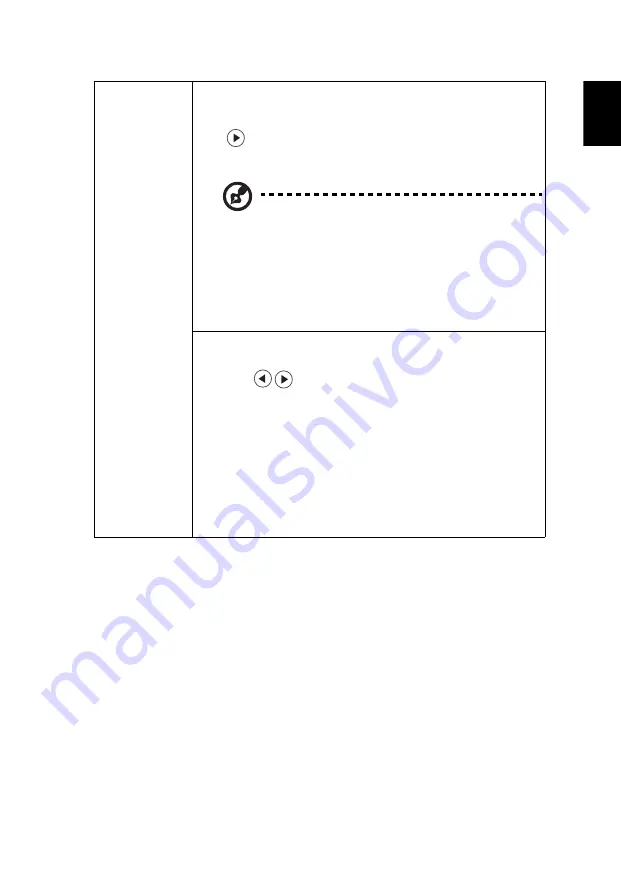
33
Eng
lis
h
Security
Security
This projector provides a useful security function for the
administrator to manage the projector.
Press
to change the "Security" setting. If the security
function is enabled, your must enter "Administrator
Password" first before changing the security setting.
The factory default of "Administrator Password" is
"1234".
•
Select "On" to enable the security function. You have to
enter password depending on the "Security Mode".
Please refer to "User Password" section for details.
•
If "Off" is selected, you can switch on the projector
without password.
Timeout (Min.)
Once "Security" is set to "On", you can set timeout function.
•
Press
to select timeout duration.
•
The range is from 10 to 990 minutes.
•
When time is up, the projector will request you to enter
the password again.
•
The factory default setting of "Timeout (Min.)" is "Off".
•
Once the security function is enabled, the projector will
request you to enter password when switching on the
projector. Both "User Password" and "Administrator
Password" can be accepted for this dialogue.
















































