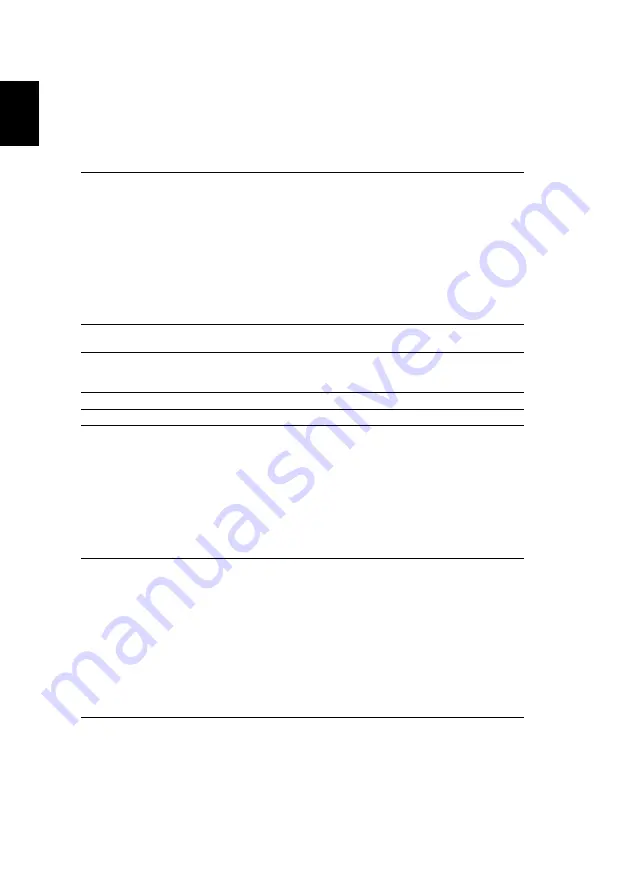
50
English
Specifications
The specifications below are subject to change without notice. For final specs,
please refer to Acer's marketing documentation.
Projection system
DLP
™
Resolution
•
P5227/P1285i/P1285B:
Native: XGA (1024 x 768)
Maximum: UXGA (1600 x 1200), 1080p (1920 x
1080), WUXGA (1920 x 1200) (supports reduce
blanking only)
•
P5327W/P1385Wi/P1385WB/S1385WHBe/
S1385WHie/S1385WHne:
Native: WXGA (1280 x 800)
Maximum: UXGA (1600 x 1200), 1080p (1920 x
1080), WUXGA (1920 x 1200) (supports reduce
blanking only)
Computer compatibility
Refer to the "Compatibility Modes" section for more
information.
Video compatibility
NTSC (3.58/4.43), PAL (M/N), PAL 60, SECAM, HDTV
(720p, 1080i, 1080p), EDTV (480p, 576p), SDTV (480i,
576i)
Aspect ratio
Auto, 4:3, 16:9, Full, L.Box
Displayable colors
1.07 billion colors
Projection lens
•
P5227/P5327W:
F = 2.59 - 2.87, f = 16.88 mm - 21.88 mm,
1:1.3 Manual Zoom and Manual Focus
•
P1285i/P1285B/P1385Wi/P1385WB:
F = 2.56 - 2.8, f = 21.00 mm - 23.10 mm,
1:1.1 Manual Zoom and Manual Focus
•
S1385WHBe/S1385WHie/S1385WHne:
F = 2.6, f = 6.9 mm,
1:1.0 Manual Zoom and Manual Focus
Projection screen size (diagonal)
with clear focus
•
P5227:
25" (63 cm) - 300" (762 cm)
•
P5327W:
30" (75 cm) - 300" (762 cm)
•
P1285i/P1285B:
24" (61 cm) - 300" (762 cm)
•
P1385Wi/P1385WB:
28" (71 cm) - 300" (762 cm)
•
S1385WHBe/S1385WHie/S1385WHne:
47" (120 cm) - 300" (762 cm)















































