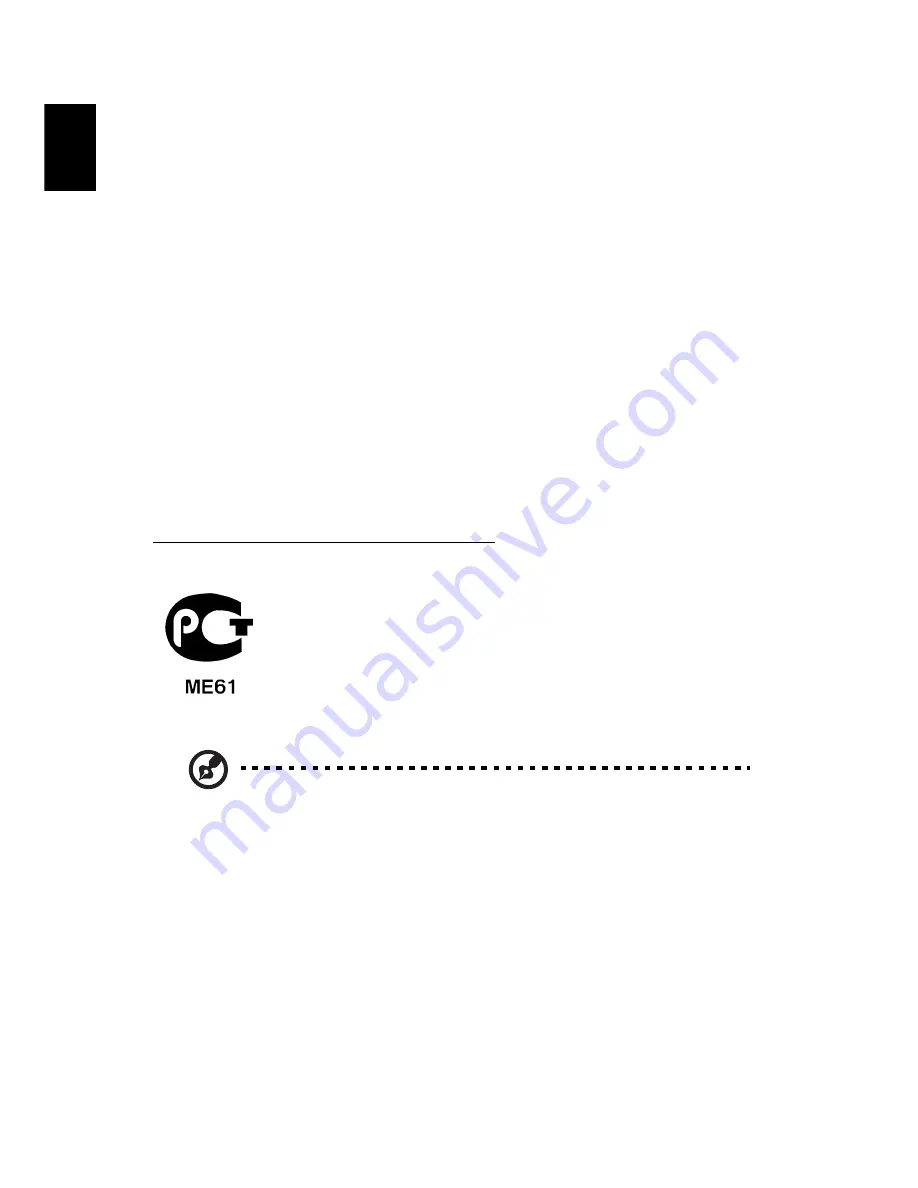
42
English
Remarque à l'intention des utilisateurs canadiens
Cet appareil numérique de la classe B est conforme a la norme NMB-003 du
Canada.
Canada — Low-power license-exempt radio
communication devices (RSS-210)
a
Common information
Operation is subject to the following two conditions:
1. This device may not cause interference, and
2. This device must accept any interference, including interference
that may cause undesired operation of the device.
b
Operation in 2.4 GHz band
To prevent radio interference to the licensed service, this device is
intended to be operated indoors and installation outdoors is subject
to licensing.
Declaration of Conformity for EU countries
Acer hereby declares that this device is in compliance with the essential
requirements and other relevant provisions of Directive 1999/5/EC. (Please visit
http://global.acer.com/support/certificate.htm for complete documents.)
Compliant with Russian regulatory certification
Radio device regulatory notice
Note: Below regulatory information is for models with wireless
LAN and/or Bluetooth only.
General
This product complies with the radio frequency and safety standards of any
country or region in which it has been approved for wireless use. Depending on
configurations, this product may or may not contain wireless radio devices (such
as wireless LAN and/or Bluetooth modules). Below information is for products
with such devices.


















