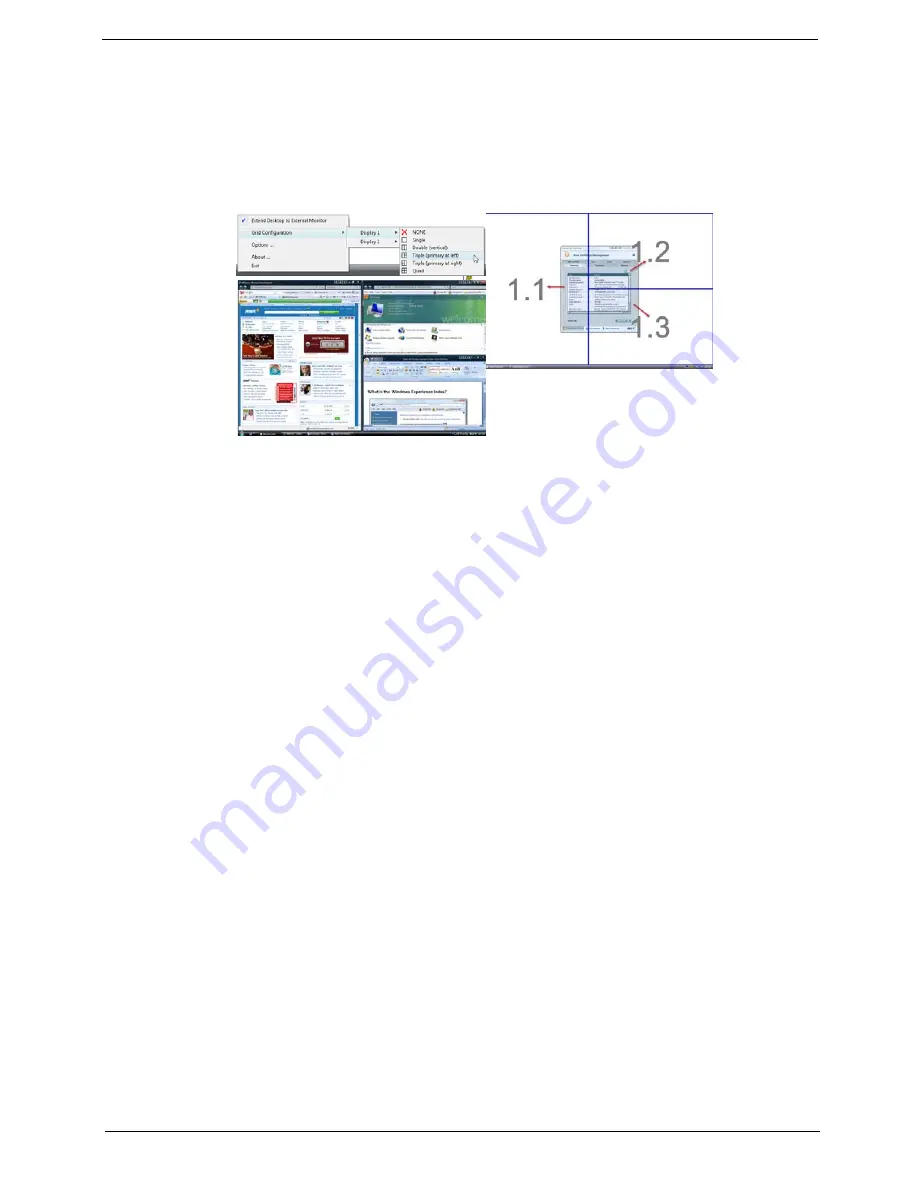
Chapter 1
17
Double (vertical), Triple (primary at left), Triple (primary at right), or Quad Acer Gridvista is dual-display
compatible, allowing two displays to be partitioned independently.
Acer Gridvista is dual-display compatible, allowing two displays to be partitioned independently.
AcerGridVista is simple to set up:
1.
Run Acer GridVista and select your preferred screen configuration for each display from the task bar.
2.
Drag and drop each window into the appropriate grid.
3.
Enjoy the convenience of a well-organized desktop.
NOTE:
Please ensure that the resolution setting of the second monitor is set to the manufacturer's
recommended value.
Summary of Contents for LX.AUQ0X.080 - Aspire 6530-5195 - Athlon X2 1.9 GHz
Page 6: ...VI ...
Page 10: ...X Table of Contents ...
Page 14: ...4 Chapter 1 System Block Diagram ...
Page 50: ...40 Chapter 2 ...
Page 85: ...Chapter 3 75 4 Grasp the module by the right side and lift up to remove ...
Page 93: ...Chapter 3 83 7 Disconnect the Mic cable and remove the LCD bezel ...
Page 104: ...94 Chapter 3 4 Replace the ten securing screws and screw caps on the LCD bezel ...
Page 106: ...96 Chapter 3 3 Connect fan cable to the mainboard as shown ...
Page 111: ...Chapter 3 101 2 Reconnect the TouchPad and Finger Print Reader FFCs as shown ...
Page 120: ...110 Chapter 3 7 Turn the computer over and replace the ten screws as shown ...
Page 155: ...Chapter 5 145 Jumper and Connector Locations Top View Chapter 5 ...
Page 156: ...146 Chapter 5 Bottom View ...
Page 173: ...Chapter 6 163 ...
Page 220: ...210 Appendix B ...
Page 222: ...212 Appendix C ...






























