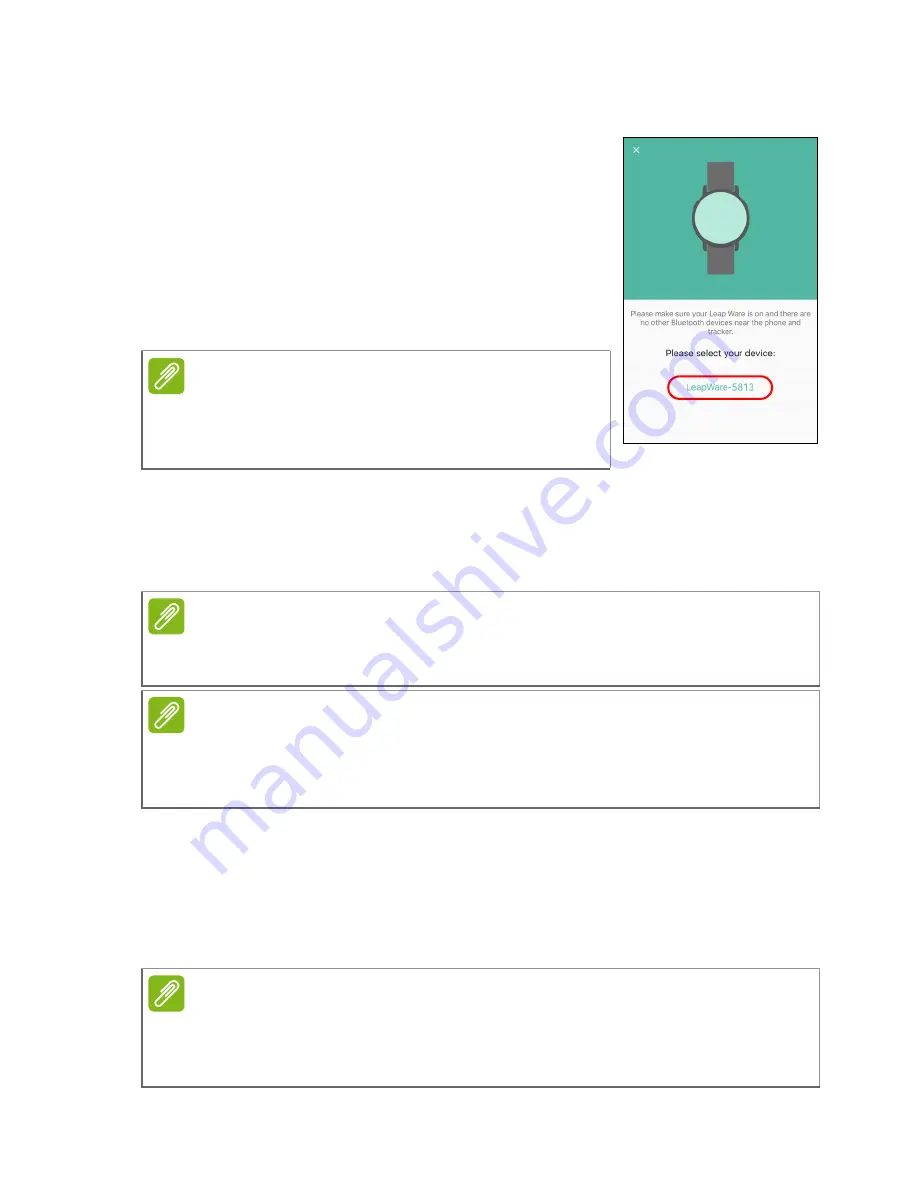
Pairing the Leap Ware with your phone - 9
Pairing
After creating your profile, you should see a
prompt to pair with the
Leap Ware
. Make sure
the
Leap Ware
is ON and select
Yes
in the app.
Follow the instructions.
• If you are not prompted to pair your
Leap
Ware
, tap the settings icon in the top-left
corner of your profile, then tap
Device
>
Pair
.
Follow the instructions.
• Tap the name of your
Leap Ware
in the
Devices found
list (for
example
LeapWare-5813
).
After pairing the app will instruct you on how best to wear the
Leap
Ware
and track activities that promote a healthy lifestyle.
Sync with the app
Your
Leap Ware
syncs over Bluetooth. Syncing occurs automatically
while
Liquid Life
is active, as long as Bluetooth is enabled on your
phone.
Note
You must allow the app to access Bluetooth.
Your Leap Ware must be paired with the app,
not through your phone’s Bluetooth settings.
Note
For best results, attach the strap so the Leap Ware is held firmly against
your wrist.
Note
Acer does not guarantee that the Liquid Life app or Leap Ware will work
with all Android or Apple devices.
See Compatibility on page 35
for a list of tested devices.
Note
If your Leap Ware does not sync correctly with the Liquid Life app,
see
My Leap Ware has been disconnected from my phone on
page 30
.
Summary of Contents for LEAP WARE
Page 1: ...USER S MANUAL ...









































