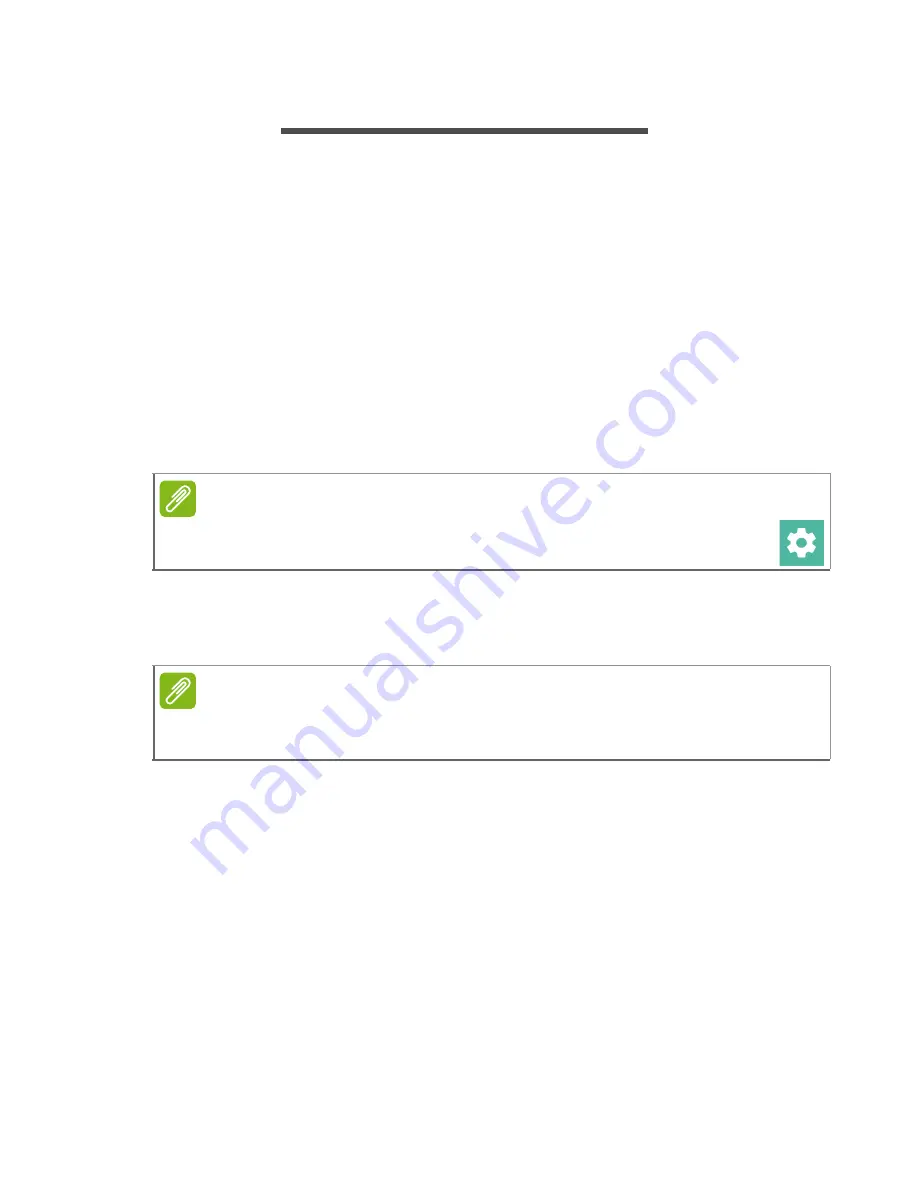
10 - Using the Leap Ware
U
SING
THE
L
EAP
W
ARE
After you have paired your
Leap Ware
with your phone, it will
automatically display the time and date provided by your phone.
• To turn the backlight on, tap and hold the screen, or press the left or
right key (the left key will also return to the clock face).
To preserve battery, the screen backlight will turn off after about six
seconds.
• Scroll through the features of your
Leap Ware
by swiping left/right,
or up/down on the screen.
• Tap to select an item.
To return to the main screen (clock face) from any other screen, press
the Home key (left key).
Navigation
The default main screen shows the time and date.
Swipe up or down to see different
Leap Ware
functions, or swipe left
or right to see activity tracking features.
Navigation tips
Except on the clock screen, you will see small dots at the edge of
most screens, either at the top and bottom, or left and right. Swipe
towards a dot to switch to the next screen.
If the option provides additional controls, tap the screen to display
them; tap an icon or text to use that control, or the
x
to exit.
Note
You may customize your Leap Ware from the Liquid Life app.
See Leap Ware Settings on page 19
.
Note
If the time displayed has not been updated recently, tap the screen to
wake the Leap Ware and refresh the screen display.
Summary of Contents for LEAP WARE
Page 1: ...USER S MANUAL ...

























