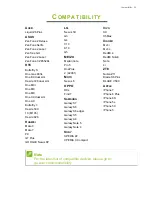End User License Agreement - 37
8. Export the Software in contravention of applicable export laws and regulations, or (i) sell, re-
export, transfer, divert, disclose technical data, or dispose of, any Software to any prohibited
person, entity, or destination including, without limitation, Cuba, Iran, North Korea, Sudan and
Syria; or (ii) use any Software for any use prohibited by applicable laws or regulations.
LIVE UPDATE
Certain of the Software contains elements that enable the use of the Acer Live Update service,
which allows for updates for such Software to be automatically downloaded and installed on your
Wearable and/or the Device. By installing the Software, you hereby agree and consent that Acer
(or its licensors or suppliers) may automatically check the version of such Software that you are
using on your Wearable and/or the Device and may provide upgrades to such Software that may
be automatically downloaded on to your Wearable and/or the Device.
CONSENT TO USE OF DATA
You acknowledge and agree that Acer and/or Acer's contracted suppliers may collect and use
personal information and other data (Collectively, the "Data") entered by you or created through
the use of the Software and/or the Wearable as follows:
Account. In order to access and use the Software and the services performed by the Software
(the "Service"), you must create a username and password and provide the information requested
during the registration process. You are solely responsible for protecting the confidentiality of your
username and password and for all activity that occurs using your username and password. If you
become aware of any unauthorized use of your username or password, please notify Acer at
[email protected] as soon as possible.
Data. In order to use the Service, you will be required to provide (and Acer and/or Acer's
contracted suppliers will collect once submitted) personal information including, but not limited to,
your name, email address, birthdate, age, gender, height, and weight. Additional data will be
generated (and collected by Acer and/or Acer's contracted suppliers) through the use of the
Software and/or the Wearable including, but not limited to, performance details, usage statistics
and patterns, location, operating system version, serial number identification, and language
settings. Fitness activity data (such as steps, distance, pace, activity time, calories burned, heart
rate, etc.) will be generated and stored onto your Account through the use of the Software and/or
the Wearable. This enables you to analyze your fitness activity data, track your fitness goals, and,
if you wish, share your fitness activity data with others. Acer and/or Acer's contracted suppliers
will only use personal information and/or other data for the purpose of providing the Service,
performing Software support, updates, and maintenance, and enhancing your experience.
Facilities and Data Transfer. Acer and/or Acer's contracted suppliers may process or store Data
in, or transfer Data to or from, the United States, Europe, Taiwan, or any other location where Acer
or Acer's contracted suppliers maintain facilities. By using the Software and/or the Wearable, you
consent to the processing, storage and transfer of Data that may result in your Data being on (or
transferred to) servers located outside the country where you live. Acer andAcer's contracted
suppliers will take steps reasonably necessary to ensure that your Data is secure.
For more information on how your Data will be collected and used, please refer to Acer's Privacy
Policy at: http://www.acer-group.com/public/index/privacy.htm
OWNERSHIP & COPYRIGHT
Title, ownership rights and intellectual property rights in and to the Software and all copies thereof
shall remain with Acer (or Acer's licensors or suppliers) (as applicable). You do not have or shall
not gain any proprietary interest in the Software (including any modifications or copies made by
or for you) or any related intellectual property rights. Title and related rights in the content
accessed through the Software is the property of the applicable content owner and may be
protected by applicable law. This license gives you no rights to such contents. You hereby agree
Summary of Contents for LEAP WARE
Page 1: ...USER S MANUAL ...