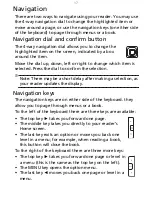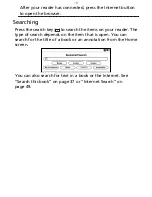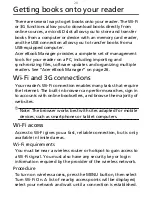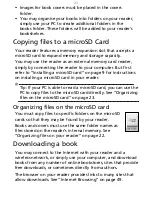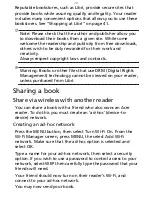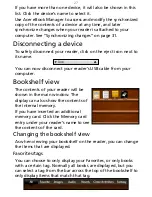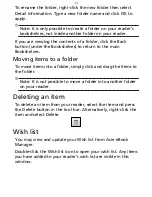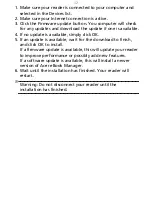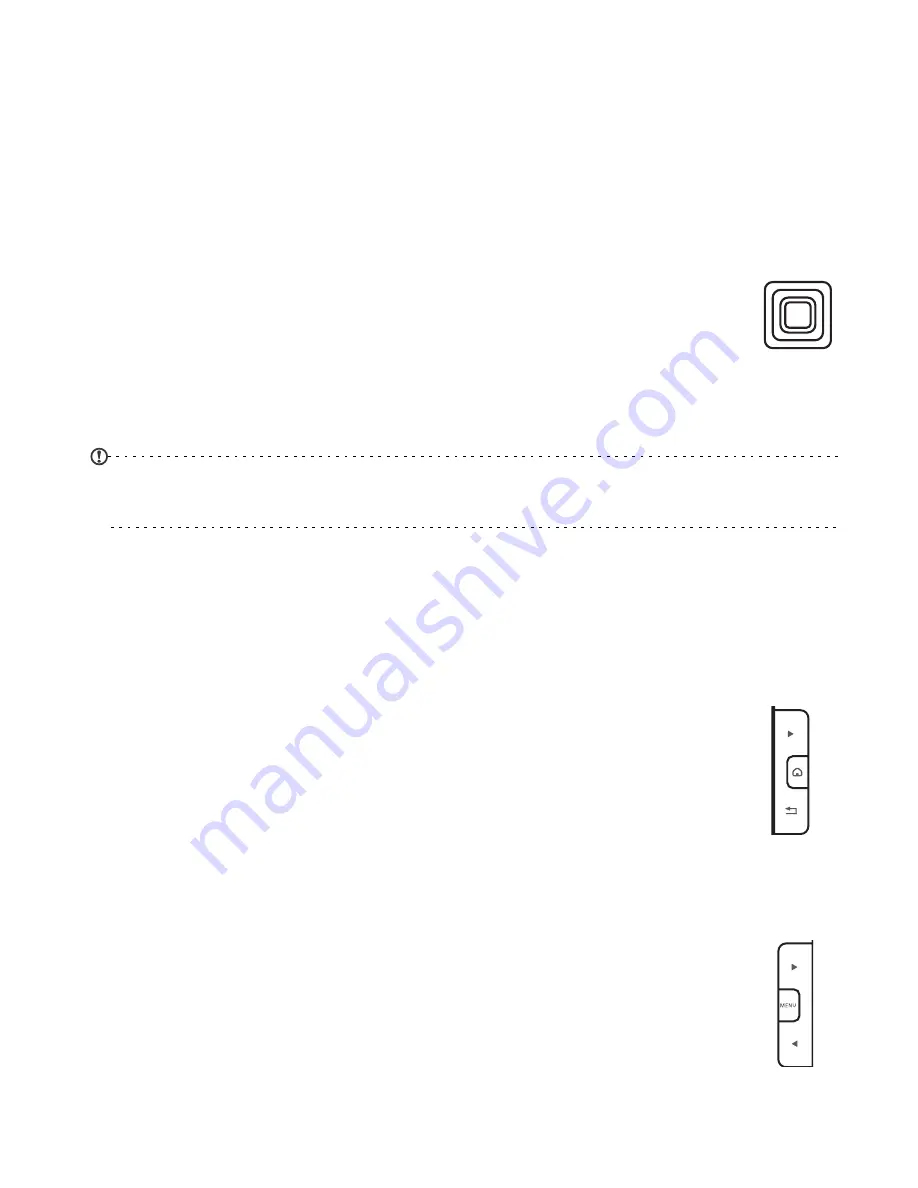
17
Navigation
There are two ways to navigate using your reader. You may use
the 4-way navigation dial to change the highlighted item or
move around a page, or use the navigation keys (on either side
of the keyboard) to page through menus or a book.
Navigation dial and confirm button
The 4-way navigation dial allows you to change the
highlighted item on the screen, indicated by a box
around the item.
Move the dial up, down, left or right to change which item is
selected. Press the dial to confirm the selection.
Note: There may be a short delay after making a selection, as
your reader updates the display.
Navigation keys
The navigation keys are on either side of the keyboard. they
allow you to page through menus or a book.
To the left of the keyboard there are three keys are available:
• The top key
►
takes you forward one page.
• The middle key takes you directly to your reader’s
Home screen.
• The last key exits an option or moves you back one
level in a menu; for example, when reading a book,
this button will close the book.
To the right of the keyboard there are three more keys:
• The top key
►
takes you forward one page or level in
a menu (this is the same as the top key on the left).
• The MENU key opens the option menu.
• The last key
◄
moves you back one page or level in a
menu.
Summary of Contents for HEB00
Page 1: ...Acer LumiRead 600 User Guide Press the Next page button on your reader to see more ...
Page 6: ...6 Getting to know your reader Views top front 2 7 6 3 5 4 8 9 10 1 ...
Page 8: ...8 Views back bottom 11 12 13 14 151617 18 Description on previous page ...
Page 65: ...65 Ỷ 䌯 柣暣㨇枰 㱽忂ᾉㆾⶍ㤕ˣ䥹 慓䗪䓐暣㲊廣 暣㨇姕 ᷳ 㒦炻㷃 暣䡩㲊 枧炻婳 ἧ䓐ˤ ...