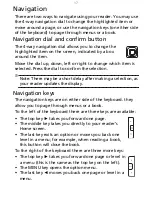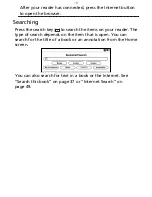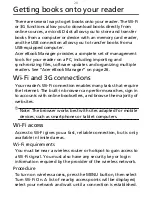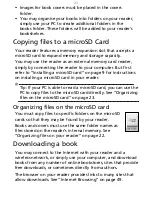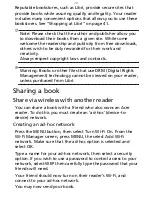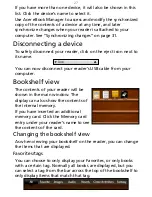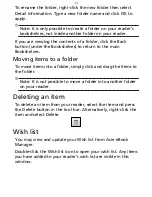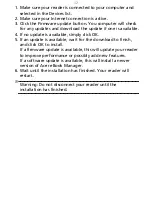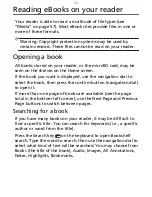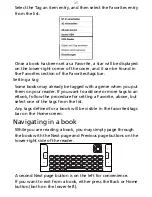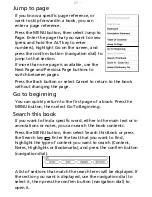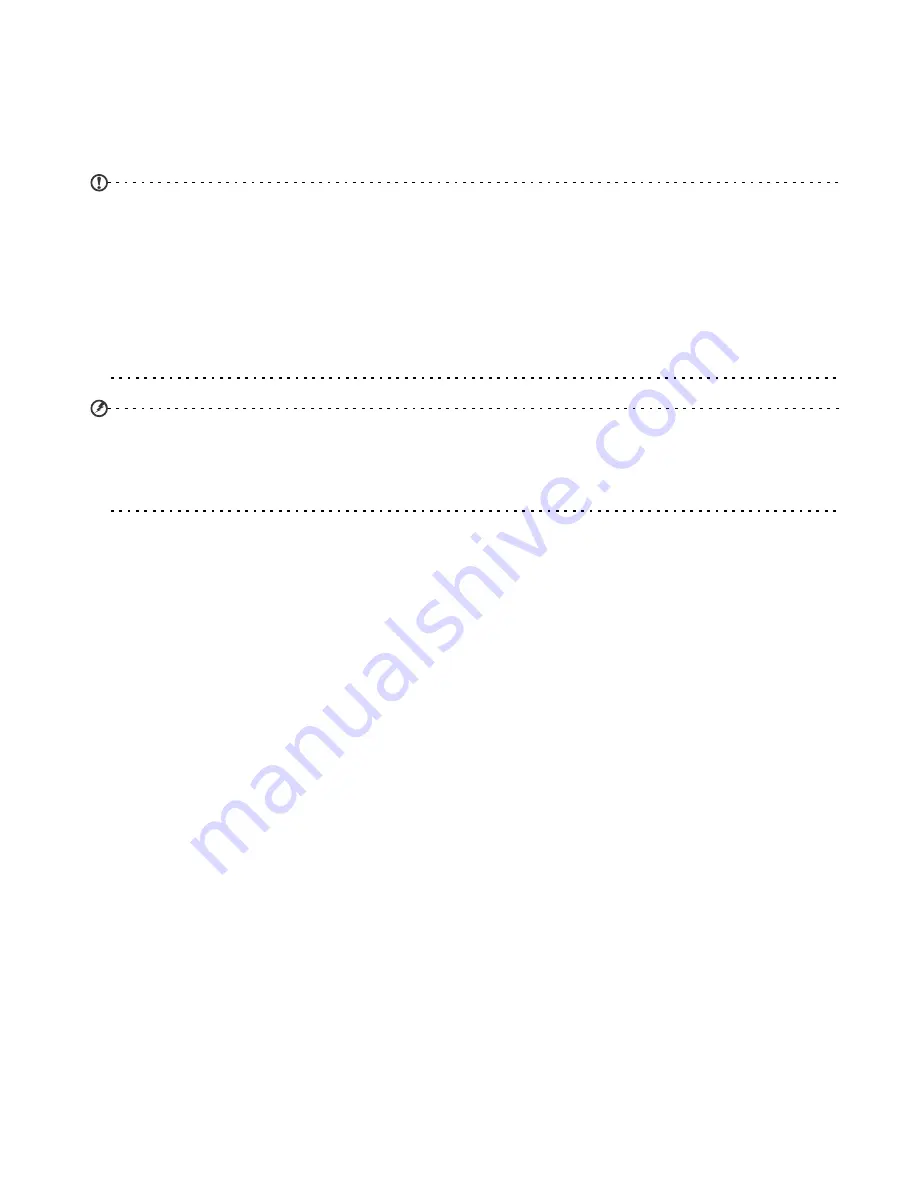
24
Reputable bookstores, such as Libri, provide secure sites that
provide books while assuring quality and legality. Your reader
includes many convenient options that allows you to use these
bookstores. See “Shopping at Libri” on page
41.
Note: Please check that the author and publisher allow you
to download their books from a given site. While some
welcome the readership and publicity from free downloads,
others wish to be duly rewarded for their work and
creativity.
Always respect copyright laws and contracts.
Warning: Books or other files that use DRM (Digital Rights
Management) technology cannot be viewed on your reader,
unless purchased from Libri.
Sharing a book
Share via wireless with another reader
You can share a book with a friend who also owns an Acer
reader. To do this you must create an ‘ad-hoc’ (device-to-
device) network.
Creating an ad-hoc network
Press the MENU button, then select Turn Wi-Fi On. From the
Wi-Fi Manager screen, press MENU, the select Add Wi-Fi
network. Make sure that the ad-hoc option is selected and
select OK.
Type a name for your ad-hoc network, then select a security
option. If you wish to use a password to control access to your
network, select WEP then carefully type the password that your
friends will need.
Your friend should now turn on their reader’s Wi-Fi, and
connect to your ad-hoc network.
You may now send your book.
Summary of Contents for HEB00
Page 1: ...Acer LumiRead 600 User Guide Press the Next page button on your reader to see more ...
Page 6: ...6 Getting to know your reader Views top front 2 7 6 3 5 4 8 9 10 1 ...
Page 8: ...8 Views back bottom 11 12 13 14 151617 18 Description on previous page ...
Page 65: ...65 Ỷ 䌯 柣暣㨇枰 㱽忂ᾉㆾⶍ㤕ˣ䥹 慓䗪䓐暣㲊廣 暣㨇姕 ᷳ 㒦炻㷃 暣䡩㲊 枧炻婳 ἧ䓐ˤ ...