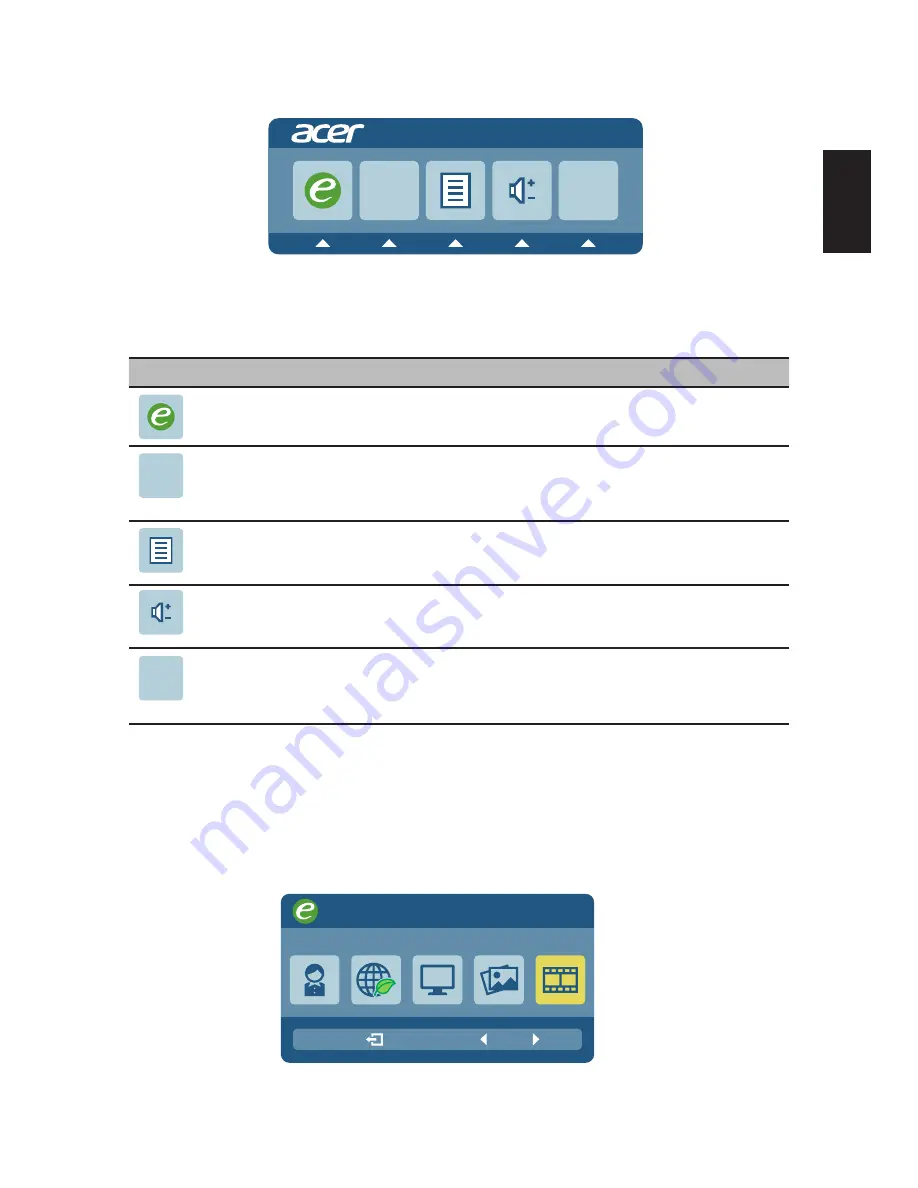
9
English
Using the Shortcut Menu
Press any of the function buttons (Empowering Key,
Auto
button, or
Menu
button) to
open the shortcut menu. The shortcut menu lets you quickly select the most commonly
accessed settings.
Icon
Item
Description
Empowering
Press the Empowering Key to open the Acer eColor
Management and access the scenario modes.
Auto
Press the
Auto
button to activate the Auto Adjustment
function and the monitor will automatically optimize the
display position, focus, and clock of your display.
Menu
Press the
Menu
button to activate the OSD menu.
Volume
Press the
Volume
button to adjust volume. (Optional, only
Audio-Input Model)
Input
Press the
Input
button to select from different video
sources that may be connected to your monitor. (Optional,
only Dual-Input Model)
Acer eColor Management
Operation instructions
1 Press the Empowering Key to open the Acer eColor Management OSD menu and
access the scenario modes.
2 Press the
<
/
>
button to select the desired mode.
3 Press the
Auto
button to confirm the selection and exit Acer eColor Management.
AUTO
Input
mpowering Technology
Movie
Graphics
Standard
ECO
User
AUTO
Input







































