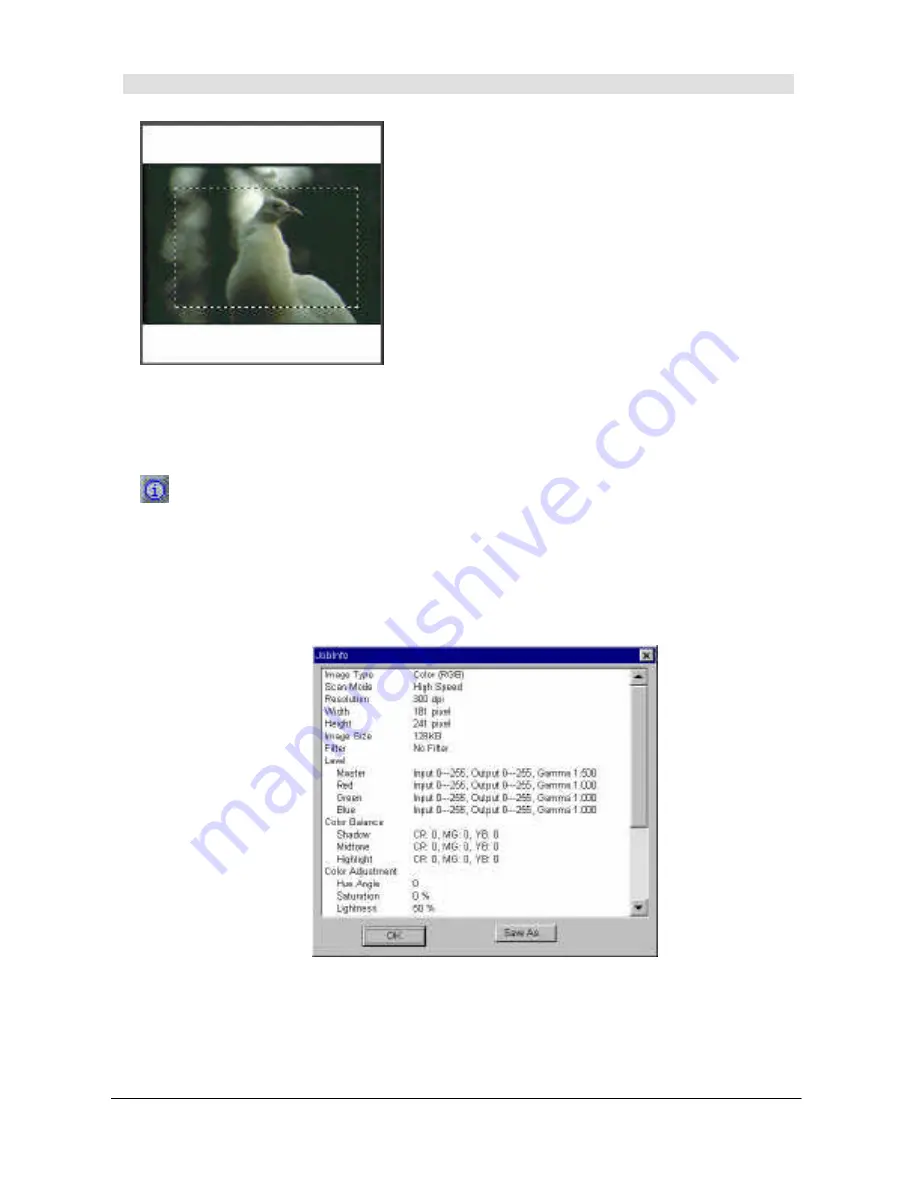
English
39
Preview Area
The Preview Area displays the preview
image and allows you to set the scan area
by directly adjusting the dotted rectangle.
The change of image effect can also be
reflected instantly here.
To adjust the position of the scan area,
first move the mouse cursor over the
dotted rectangle, then click and drag to
move the scan area. To adjust the size of
the scan area, move the mouse cursor
over the dotted line. When the cursor
becomes a double-headed arrow, click
and drag to enlarge or minimize the scan
area.
Info button
The Info button is located at the lower right corner of the
MiraPhoto main window. You can click this button to read the
detailed information of the image you are currently working on in
the JobInfo dialog box, or click on the Save as… button in the
dialog box to save the information as a .txt file for future
reference.
Summary of Contents for Film Scanner
Page 1: ...Film Scanner User s Manual English Français Deutsch Italiano Español ...
Page 2: ......
Page 3: ...Film Scanner User s Manual English ...
Page 10: ...English iv Memo ...
Page 24: ...English 14 Memo ...
Page 50: ...English 40 Memo ...






























