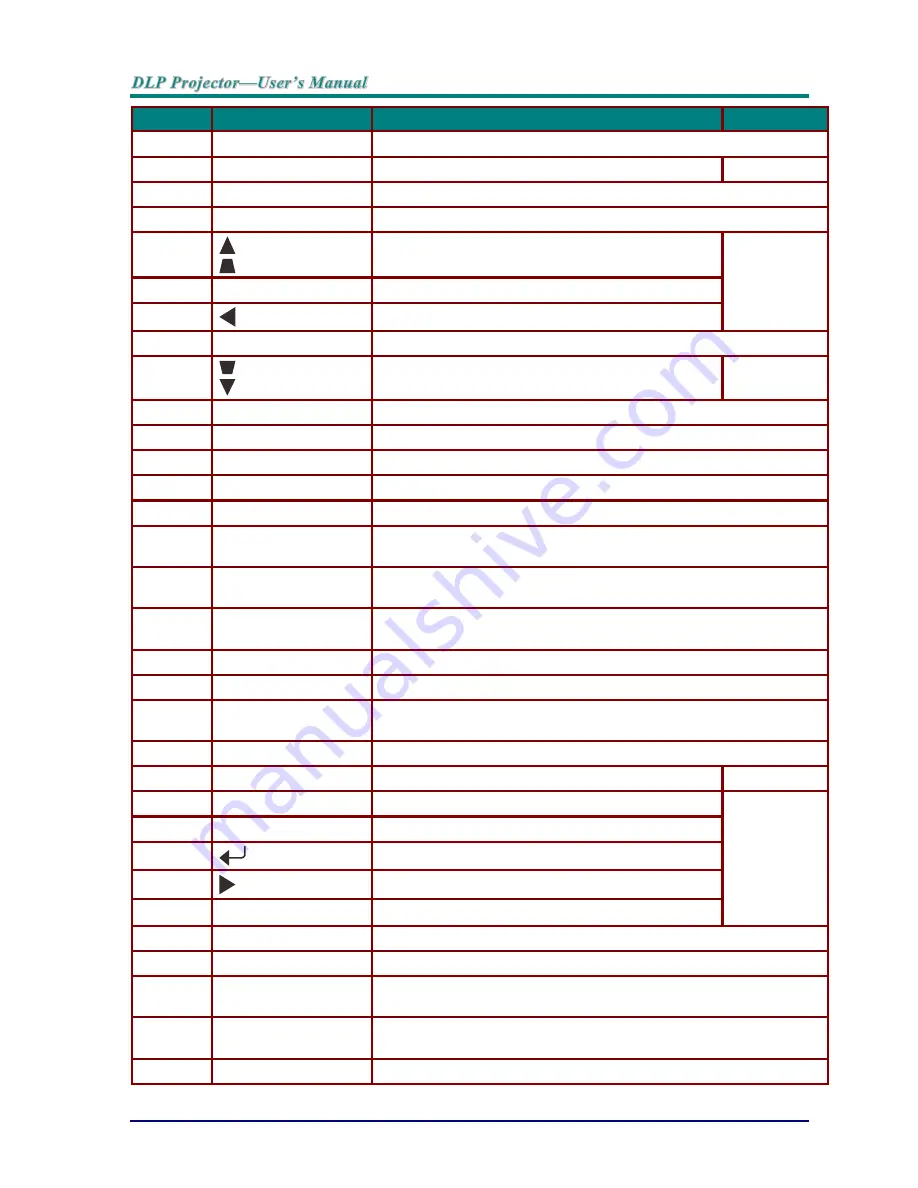
—
8
—
I
TEM
L
ABEL
D
ESCRIPTION
S
EE PAGE
1.
IR Transmitter
Transmits signals to projector.
2.
Power ON
Turns the projector on
13
3.
RATIO
Displays the ASPECT RATIO selections
4.
TEST PATTERN
Toggle on / off test pattern
5.
Navigates and changes settings in the OSD
Quick Menu
– For Keystone
21
6.
MODE
Toggle a preset display mode.
7.
Navigates and changes settings in the OSD
8.
BACK
Goes back to previous OSD menu.
9.
Navigates and changes settings in the OSD
Quick Menu
– For Keystone
21
10.
Laser
Press to operate the on-screen pointer.
DO NOT POINT IN EYES.
11.
DVI
Displays the DVI source selection
12.
HDMI
Displays the HDMI source selection
13.
COMP
Displays the Component source selection
14.
VIDEO
Displays the VIDEO source selection
15.
1/USER1
Menu on: Number for Remote ID or password setting used.
Menu off: Hot key function of USER1 on OSD.
16.
2/USER2
Menu on: Number for Remote ID or password setting used.
Menu off: Hot key function of USER2 on OSD.
17.
4/HIDE
Menu on: Number for Remote ID or password setting used.
Menu off: Press the button to hide video and audio.
18.
7
Number for Remote ID or password setting used.
19.
ALL
All number for Remote ID setting used.
20.
0/HELP
Menu on: Number for Remote ID or password setting used.
Menu off: Press the button to display ID number of this remote
21.
Laser
Use as on-screen pointer.
DO NOT POINT IN EYES.
22.
Power OFF
Turns the projector off
13
23.
SOURCE
Alternate input source
21
24.
RESYNC
Toggle auto-tracking image function
25.
Enters and confirms settings in the OSD
26.
Navigates and changes settings in the OSD
27.
MENU
Opens
or closed
the OSD
28.
VGA
Displays the VGA source selection
29.
DP
Displays the DisplayPort source selection
30.
3/USER3
Menu on: Number for Remote ID or password setting used.
Menu off: Hot key function of USER3 on OSD.
31.
5/FREEZE
Menu on: Number for Remote ID or password setting used.
Menu off: Freezes/unfreezes the on-screen picture
32.
6
Number for Remote ID or password setting used.
















































