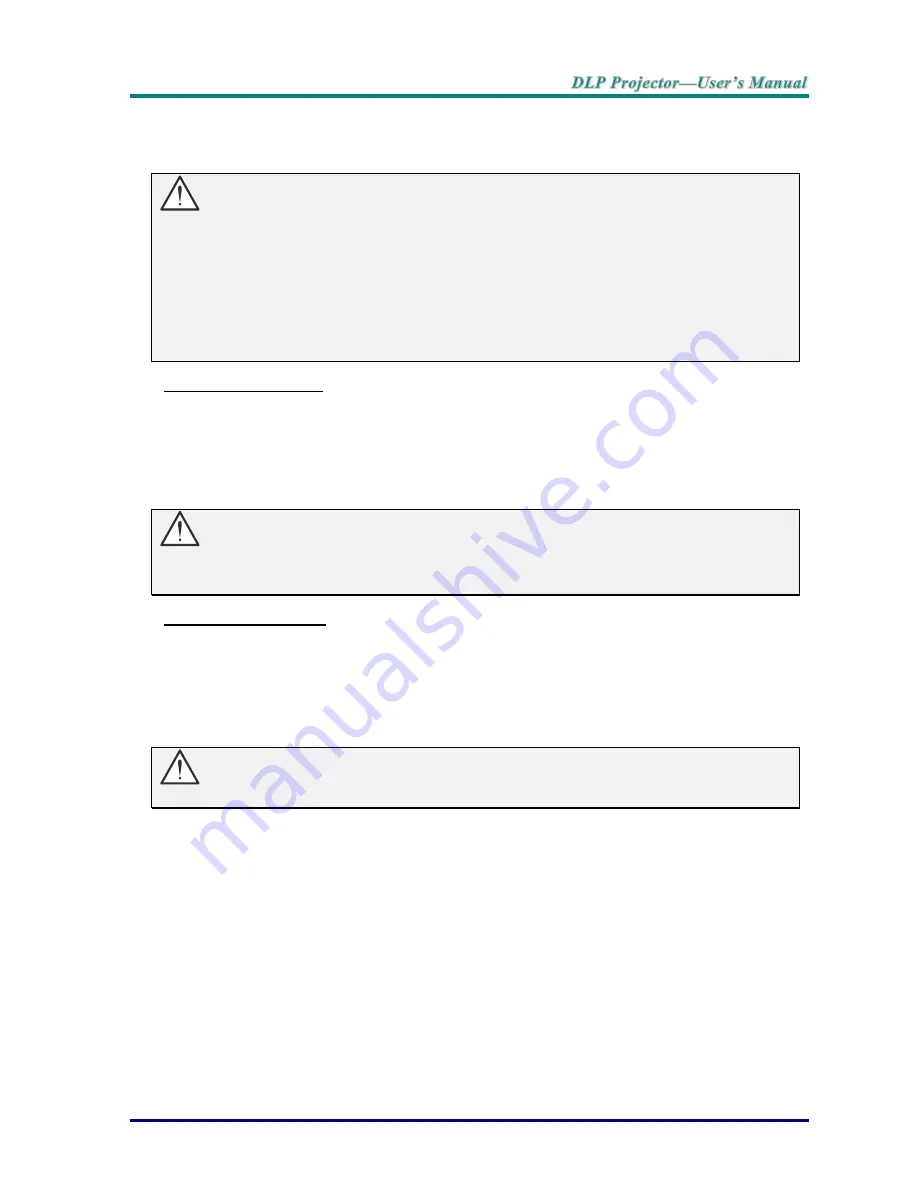
–
53
–
Cleaning the Projector
Cleaning the projector to remove dust and grime will help ensure trouble-free operation.
Warning:
1.
Be sure to turn off and unplug the projector at least 30 minutes before cleaning. Failure to do
so could result in a severe burn.
2.
Use only a dampened cloth when cleaning. Do not allow water to enter the ventilation
openings on the projector.
3.
If a little water gets into the projector interior while cleaning, leave unplugged in a well-
ventilated room for several hours before using.
4.
If a lot of water gets into the projector interior when cleaning, have the projector serviced.
Cleaning the Lens
You can purchase optic lens cleaner from most camera stores. Refer to the following to clean the
projector lens.
1. Apply a little optic lens cleaner to a clean soft cloth. (Do not apply the cleaner directly
to the lens.)
2. Lightly wipe the lens in a circular motion.
Caution:
1.
Do not use abrasive cleaners or solvents.
2.
To prevent discoloration or fading, avoid getting cleaner on the projector case.
Cleaning the Case
Refer to the following to clean the projector case.
1. Wipe off dust with a clean dampened cloth.
2. Moisten the cloth with warm water and mild detergent (such as used to wash dishes),
and then wipe the case.
3. Rinse all detergent from the cloth and wipe the projector again.
Caution:
To prevent discoloration or fading of the case, do not use abrasive alcohol-based cleaners.






























