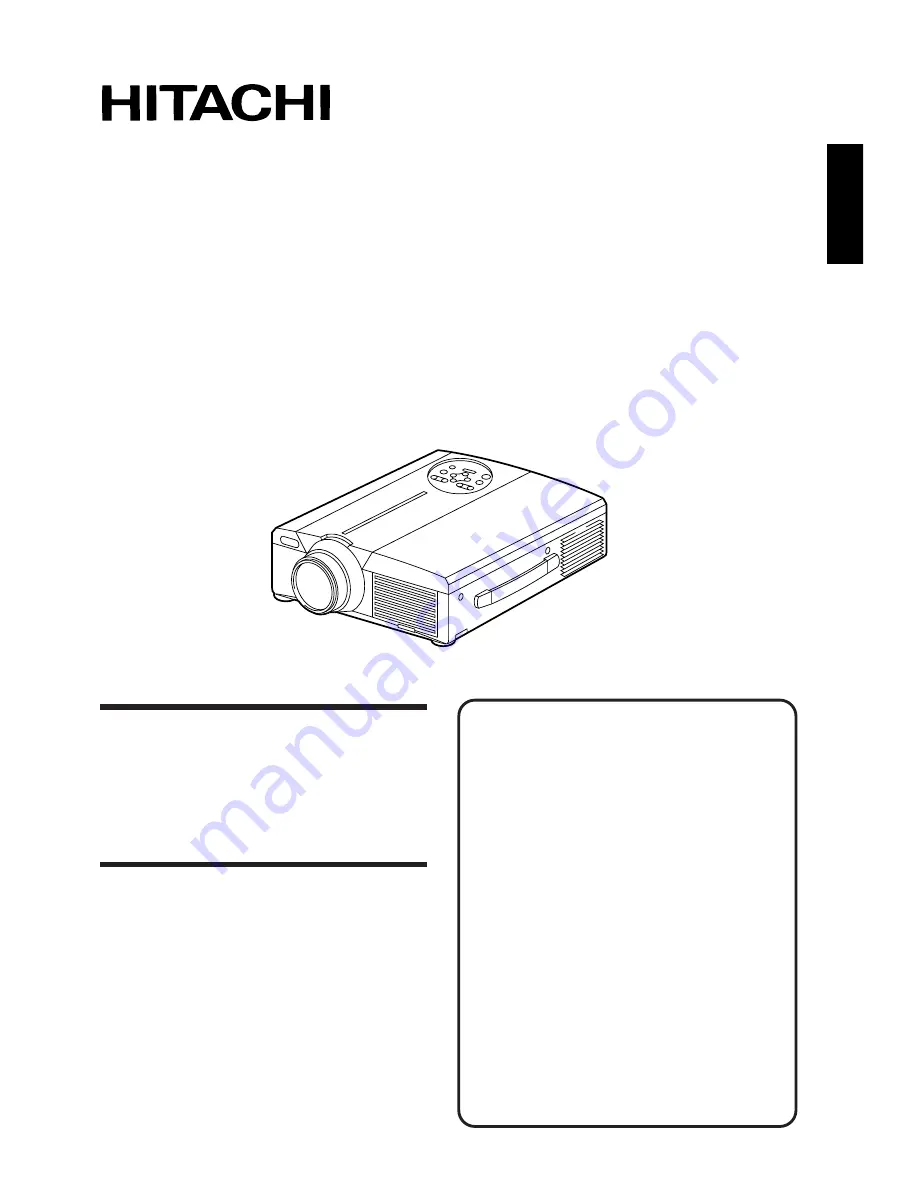
1
Liquid Crystal Projector
Model
CP-X960W/E
USER’S GUIDE
Thank you for purchasing the Hitachi liquid crystal projector. Please read this user’s manual
thoroughly to ensure correct usage through understanding. After reading, store this instruction
manual in a safe place for future reference.
Outline
This liquid crystal projector is used to project
various computer signals as well as
NTSC/PAL/SECAM video signals onto a
screen. Little space is required for installation
and large images can easily be realized.
Features
(1) Outstanding brightness
The UHB lamp and high-efficiency optical
system assure a high level of brightness.
(2) Partial magnification function
Interesting parts of images can be magnified for
closer viewing.
(3) Distortion correction function
Distortion-free images are quickly available.
(4) Power zoom and power focus.
(5) P in P function
(6) USB jack
Before Use
. . . . . . . . . . . . . . . . . . . . . . . .
3
Checking the package Contents
. . . . . . . .
8
Names and functions of each part
. . . . . .
8
Installation
. . . . . . . . . . . . . . . . . . . . . . .
12
Basic operations
. . . . . . . . . . . . . . . . . . .
13
Adjustments and functions
. . . . . . . . . . .
17
Connection to the vido signal
terminals
. . . . . . . . . . . . . . . .
22
Connection to the RGB signal
terminal
. . . . . . . . . . . . . . . . .
22
Connecting to the USB
. . . . . . . . . . . . . .
25
Connection to the CONTROL signal
terminal
. . . . . . . . . . . . . . . . .
26
Example of system setup
. . . . . . . . . . . .
31
Cleaning the air filter
. . . . . . . . . . . . . . . .
31
Lamp
. . . . . . . . . . . . . . . . . . . . . . .
32
Message table
. . . . . . . . . . . . . . . . . . . . .
32
When you think something wrong
. . . . . .
33
Specifications
. . . . . . . . . . . . . . . . . . . . .
34
About the warranty and
after-service
. . . . . . . . . . . . .
35
Contents
Page
Summary of Contents for CP-X960E
Page 2: ......


































