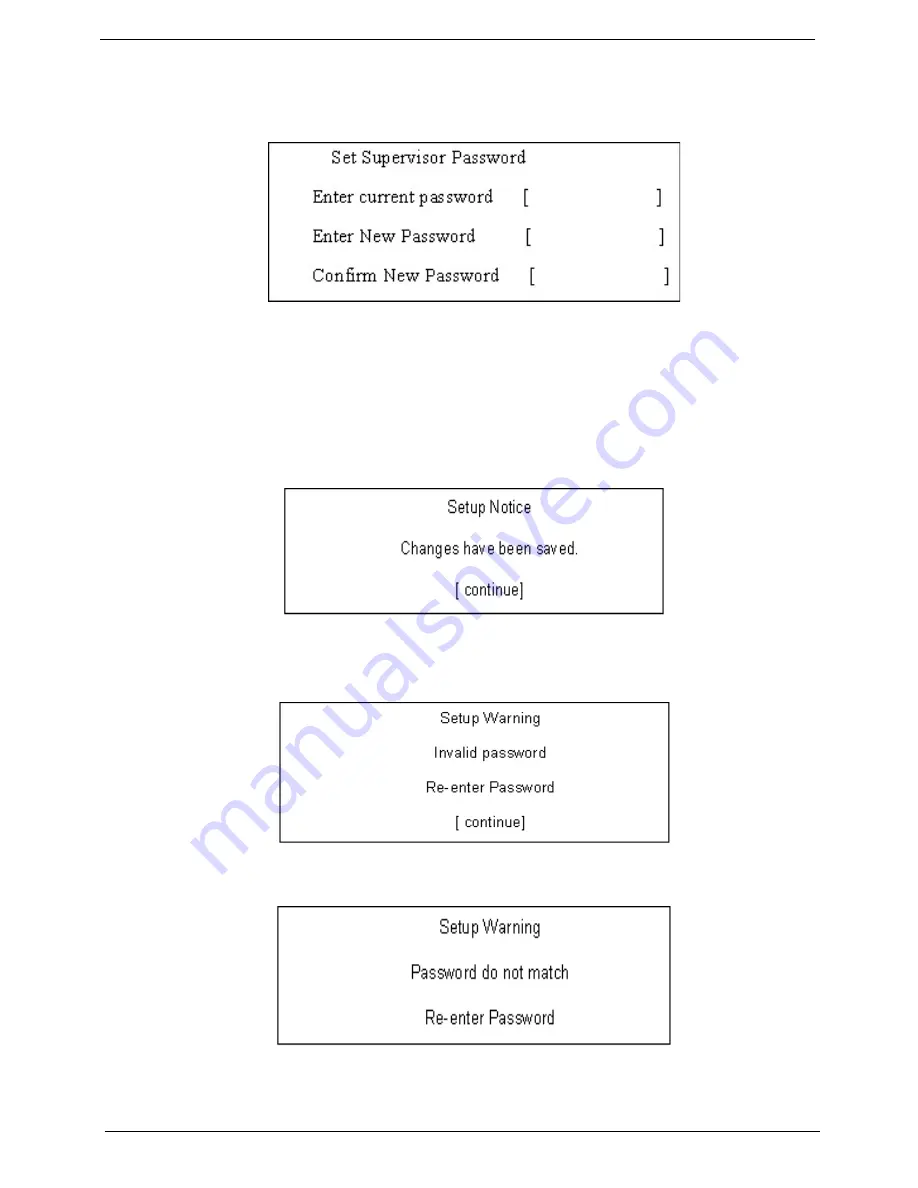
30
Chapter 2
Changing a Password
1.
Use the
↑
and
↓
keys to highlight the Set Supervisor Password parameter and press the
Enter
key. The
Set Password box appears.
2.
Type the current password in the Enter Current Password field and press
Enter
.
3.
Type a password in the Enter New Password field. Retype the password in the Confirm New Password
field.
4.
Press
Enter
. After setting the password, the computer sets the User Password parameter to “Set”.
5.
If desired, you can enable the Password on boot parameter.
6.
When you are done, press F10 to save the changes and exit the BIOS Setup Utility.
If the verification is OK, the screen will display as following.
The password setting is complete after the user presses
Enter
.
If the current password entered does not match the actual current password, the screen will show you the
Setup Warning.
If the new password and confirm new password strings do not match, the screen will display the following
message.
Summary of Contents for eMachines E720 Series
Page 6: ...VI...
Page 60: ...50 Chapter 3 6 Remove the HDD cover as shown 7 Remove the WLAN cover as shown...
Page 81: ...Chapter 3 71 6 Turn the upper cover over The upper cover appears as follows...
Page 102: ...92 Chapter 3 7 Lift the Thermal Module clear of the Mainboard...
Page 108: ...98 Chapter 3 6 Disconnect the left and right Inverter board cables as shown...
Page 122: ...112 Chapter 3 3 Replace the RJ 11 cable in its housing...
Page 133: ...Chapter 3 123 2 Replace the bracket as shown 3 Replace the single securing screw...
Page 136: ...126 Chapter 3 2 Connect the seven cables on the mainboard as shown B C D E F G A...
Page 148: ...138 Chapter 3...
Page 170: ...160 Chapter 4...
Page 188: ...Appendix A 178 Model Definition and Configuration Appendix A...
Page 206: ...Appendix A 196...
Page 212: ...202 Appendix C...






























