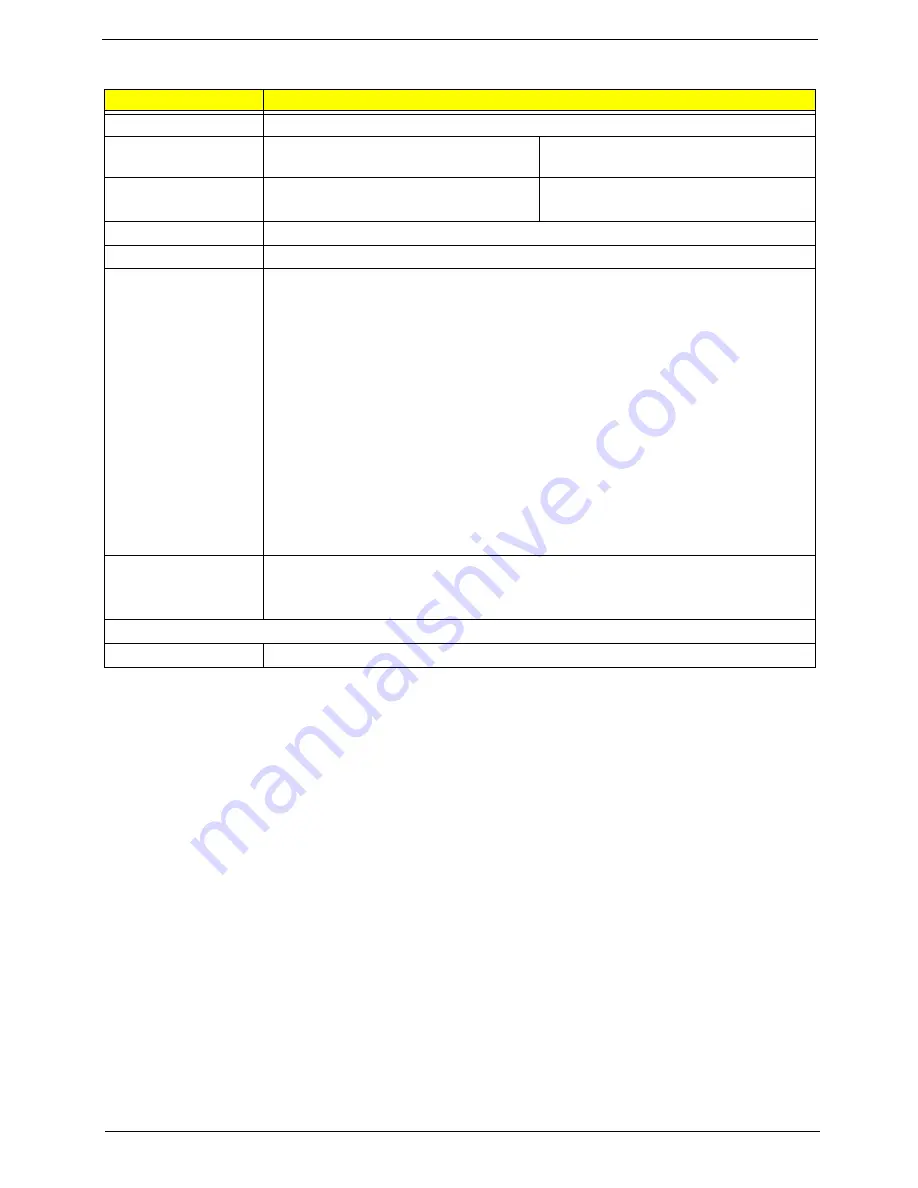
Chapter 1
19
Super-Multi Drive
Item
Specification
Vendor & model name
HLDS/GSA-T50N, Philips DS-8A2S, Sony/AD-7560S, Toshiba Digi/TS-L633A
Performance
Specification
With CD Diskette
With DVD Diskette
Transfer rate (MB/sec)
Sustained:
Max 3.5 Mbytes/sec
Sustained:
Max 10 Mbytes/sec
Buffer Memory
2 MB
Interface
SATA
Applicable disc format
Applicable media types:
Writing:
Confirms to DVD+R Version 1.2 and DVD+RW Version 1.3 / DVD+R DL Version 1.0 /
DVD-R Version 2.0 / DVD-RW Version 1.2 / DVD-R DL Version 3.0.
Reading:
DVD single/dual layer (PTP, OTP), DVD-R single/dual layer
DVD+R single/double layer
DVD-RW
DVD+RW
CD-DA
CD-ROM
CD-ROM/XA
Photo-CD, Multi-session, Video CD
CD-I FMV, CD Extra, CD Plus, CD-R, and CD-RW
Loading mechanism
Drawer (Solenoid Open)
Tact SW (Open)
Emergency Release (draw open hole)
Power Requirement
Input Voltage
DC 5 V +/- 5%
Summary of Contents for eMachines E720 Series
Page 6: ...VI...
Page 60: ...50 Chapter 3 6 Remove the HDD cover as shown 7 Remove the WLAN cover as shown...
Page 81: ...Chapter 3 71 6 Turn the upper cover over The upper cover appears as follows...
Page 102: ...92 Chapter 3 7 Lift the Thermal Module clear of the Mainboard...
Page 108: ...98 Chapter 3 6 Disconnect the left and right Inverter board cables as shown...
Page 122: ...112 Chapter 3 3 Replace the RJ 11 cable in its housing...
Page 133: ...Chapter 3 123 2 Replace the bracket as shown 3 Replace the single securing screw...
Page 136: ...126 Chapter 3 2 Connect the seven cables on the mainboard as shown B C D E F G A...
Page 148: ...138 Chapter 3...
Page 170: ...160 Chapter 4...
Page 188: ...Appendix A 178 Model Definition and Configuration Appendix A...
Page 206: ...Appendix A 196...
Page 212: ...202 Appendix C...
















































