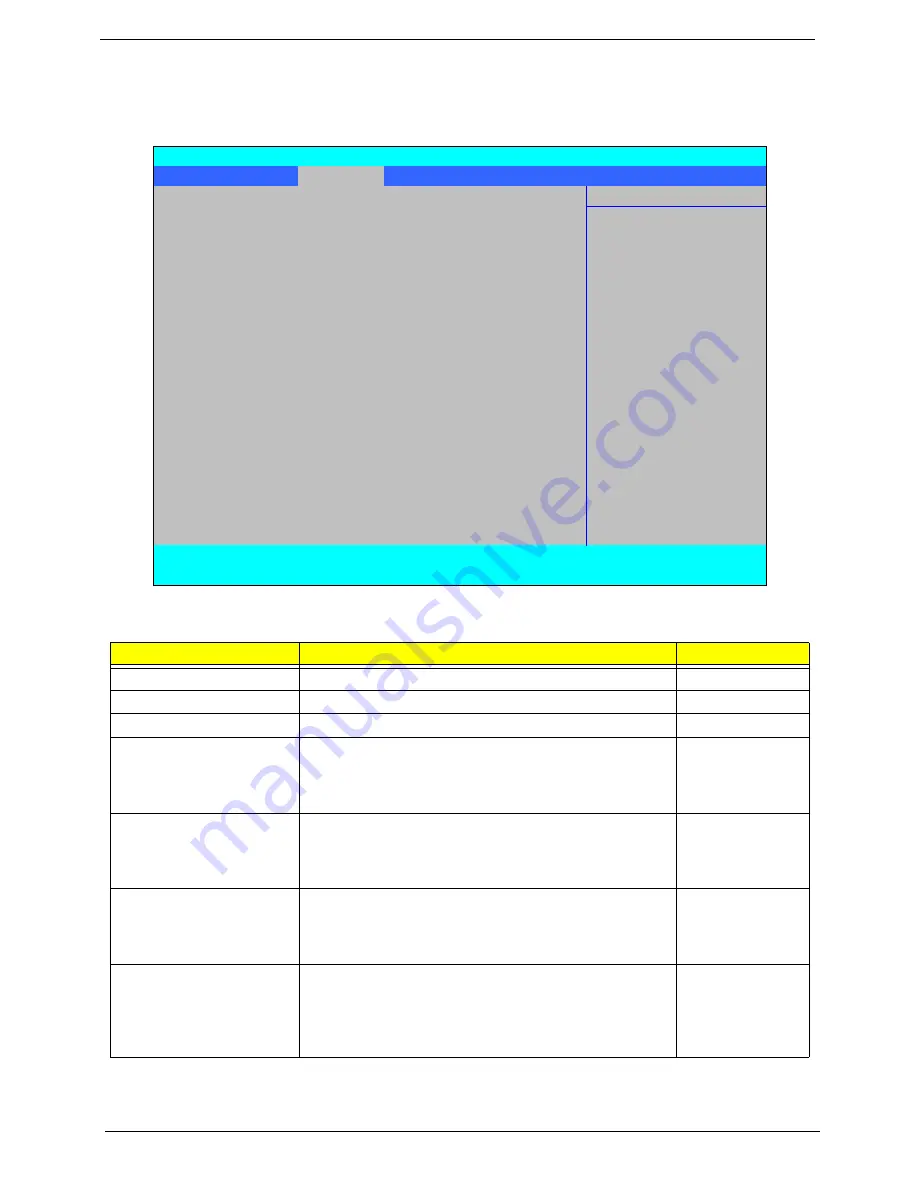
28
Chapter 2
Security
The Security screen contains parameters that help safeguard and protect your computer from unauthorized
use.
The table below describes the parameters in this screen. Settings in
boldface
are the default and suggested
parameter settings.
NOTE:
When you are prompted to enter a password, you have three tries before the system halts. Don’t forget
your password. If you forget your password, you may have to return your notebook computer to your
dealer to reset it.
Parameter
Description
Option
Supervisor Password Is
Shows the setting of the Supervisor password
Clear
or Set
User Password Is
Shows the setting of the user password.
Clear
or Set
HDD Password Is
Shows the setting of the hard disk password.
Clear
or Set
Set Supervisor Password
Press Enter to set the supervisor password. When set,
this password protects the BIOS Setup Utility from
unauthorized access. The user can not either enter the
Setup menu nor change the value of parameters.
N/A
Set User Password
Press Enter to set the user password. When user
password is set, this password protects the BIOS Setup
Utility from unauthorized access. The user can enter
Setup menu only and cannot change parameters.
N/A
Set Hdd Password
Press Enter to set the user password. When user
password is set, this password protects the BIOS Setup
Utility from unauthorized access. The user can enter
Setup menu only and cannot change parameters.
N/A
Password on Boot
Defines whether a password is required or not while the
events defined in this group happened. The following
sub-options are all requires the Supervisor password for
changes and should be grayed out if the user password
was used to enter setup.
Disabled or
Enabled
InsydeH20 Setup Utility
Information Main
Security
Power
Boot
Exit
Item Specific Help
Supervisor Password Is:
Clear
User Password Is:
Clear
Install or Change the
HDD Password Is:
Clear
password and the length
of password must be less
Set Supervisor Password
than eight words.
Set User Password
Set Hdd Password
Power on Boot
[Enabled]
F1
Help
↑↓
Select Item
F5/F6
Change Values
F9
Setup Default
ESC
Exit
←→
Select Menu
Enter
Select
X
Submenu
F10
Save and Exit
Summary of Contents for eMachines E720 Series
Page 6: ...VI...
Page 60: ...50 Chapter 3 6 Remove the HDD cover as shown 7 Remove the WLAN cover as shown...
Page 81: ...Chapter 3 71 6 Turn the upper cover over The upper cover appears as follows...
Page 102: ...92 Chapter 3 7 Lift the Thermal Module clear of the Mainboard...
Page 108: ...98 Chapter 3 6 Disconnect the left and right Inverter board cables as shown...
Page 122: ...112 Chapter 3 3 Replace the RJ 11 cable in its housing...
Page 133: ...Chapter 3 123 2 Replace the bracket as shown 3 Replace the single securing screw...
Page 136: ...126 Chapter 3 2 Connect the seven cables on the mainboard as shown B C D E F G A...
Page 148: ...138 Chapter 3...
Page 170: ...160 Chapter 4...
Page 188: ...Appendix A 178 Model Definition and Configuration Appendix A...
Page 206: ...Appendix A 196...
Page 212: ...202 Appendix C...
















































