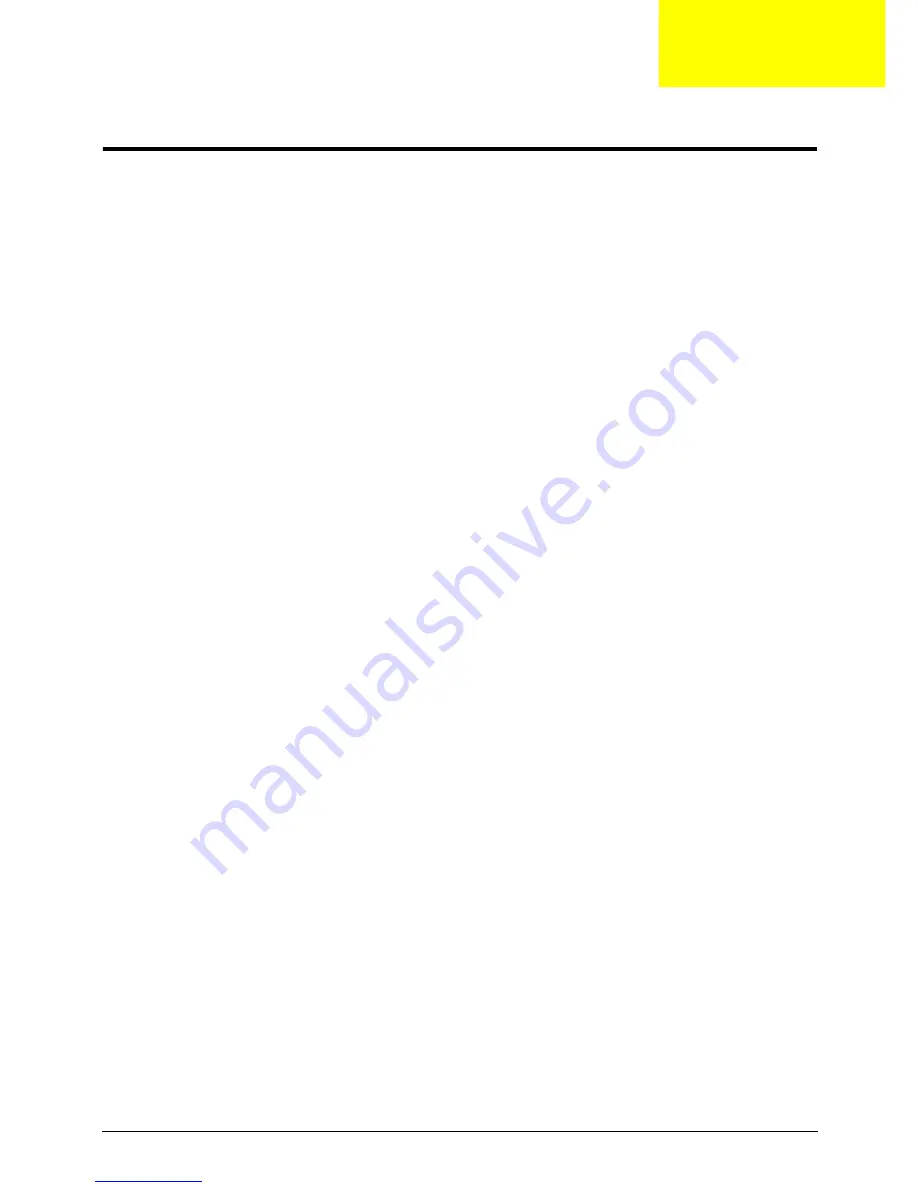
Chapter 3
13
Machine Disassembly and Replacement
This chapter contains step-by-step procedures on how to disassemble and reassemble the smartphone for
maintenance and troubleshooting.
IMPORTANT:
The use of metal tools during disassembly may damage the casing. Use plastic tools where
possible.
IMPORTANT:
Cover the work area with a clean, dry, lint-free cloth before placing the smartphone face down.
NOTE:
The color and layout of some components may differ from those shown in the images.
Disassembly Requirements
To disassemble the smartphone, you need the following tools:
•
Wrist grounding strap and conductive mat to prevent electrostatic discharge
•
A clean, dry, lint free cloth to prevent damage to the LCD during disassembly
•
Plastic pry less than or equal to 0.96 mm thickness
•
Appropriate driver types and sizes for the indicated screws
•
Tweezers (plastic and metal)
NOTE:
The screws for the different components vary in size. During the disassembly process, group the
screws with the corresponding components to avoid mismatch when putting back the components.
Related Information
The product previews seen in the disassembly procedures may not represent the final product color or
configuration.
General Information
Pre-disassembly Instructions
IMPORTANT:
Before proceeding with the disassembly procedure, make sure that you do the following:
1.
Turn off the power to the system.
2.
Unplug the USB adapter and all other cables from the system.
3.
Cover the work area with a clean, dry, lint-free cloth to protect the TOP case.
4.
Place the system on a flat, stable surface.
Disassembly Process
The disassembly process is divided into the following sections:
•
External components disassembly
•
Main unit disassembly
The flowcharts provided in the succeeding disassembly sections illustrate the entire disassembly sequence.
Observe the order of the sequence to avoid damage to any of the hardware components.
Chapter 3
Summary of Contents for E101
Page 6: ...VI ...
Page 25: ...Chapter 3 17 4 Remove the card from the slot and replace the Mini SD door ...
Page 38: ...30 Chapter 3 8 Lift the Reset Button out of the Back Case ...
Page 84: ...76 Chapter 4 ...
Page 94: ...86 Appendix A ...
Page 96: ...88 Replacing 43 V Vibration Module Removing 26 Replacing 56 Views 4 ...
















































