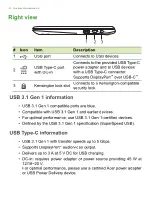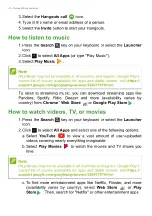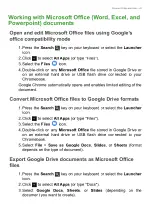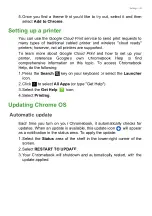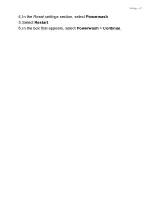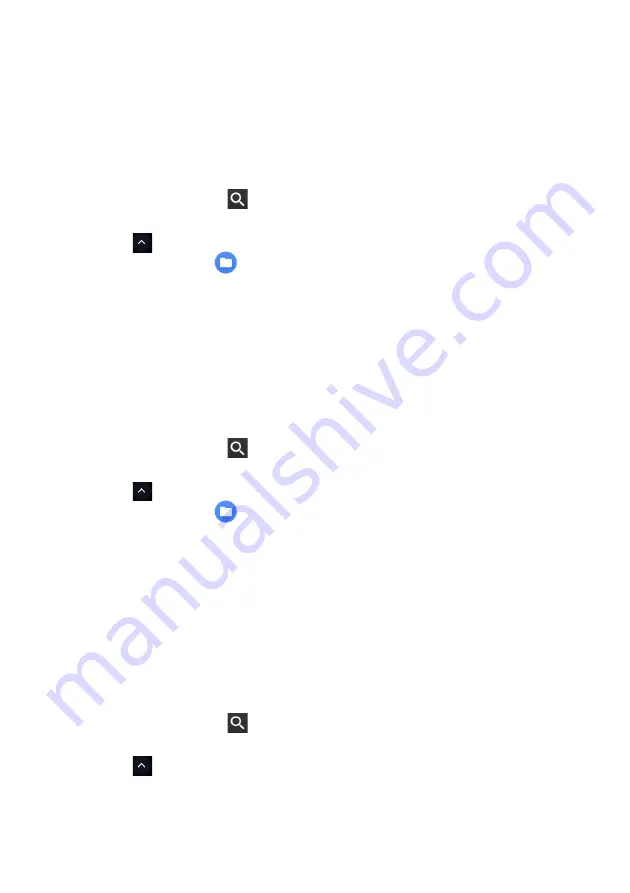
Chrome OS tips and tricks - 23
Working with Microsoft Office (Word, Excel, and
Powerpoint) documents
Open and edit Microsoft Office files using Google’s
office compatibility mode
1. Press the
Search
key on your keyboard or select the
Launcher
icon.
2. Click
to select
All Apps
(or type "Files").
3. Select the
Files
icon.
4. Double-click on any
Microsoft Office
file stored in Google Drive or
on an external hard drive or USB flash drive connected to your
Chromebook.
Google Chrome automatically opens and enables limited editing of the
document.
Convert Microsoft Office files to Google Drive formats
1. Press the
Search
key on your keyboard or select the
Launcher
icon.
2. Click
to select
All Apps
(or type "Files").
3. Select the
Files
icon.
4. Double-click on any
Microsoft Office
file stored in Google Drive or
on an external hard drive or USB flash drive connected to your
Chromebook.
5. Select
File
>
Save as Google Docs
,
Slides
, or
Sheets
(format
depends on the type of document).
Export Google Drive documents as Microsoft Office
files
1. Press the
Search
key on your keyboard or select the
Launcher
icon.
2. Click
to select
All Apps
(or type "Docs").
3. Select
Google Docs
,
Sheets
, or
Slides
(depending on the
document you want to create).
Summary of Contents for CB311-9HT
Page 1: ...USER S MANUAL...