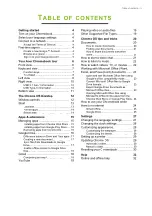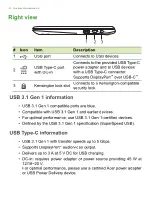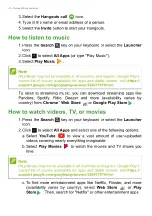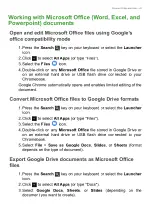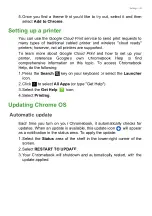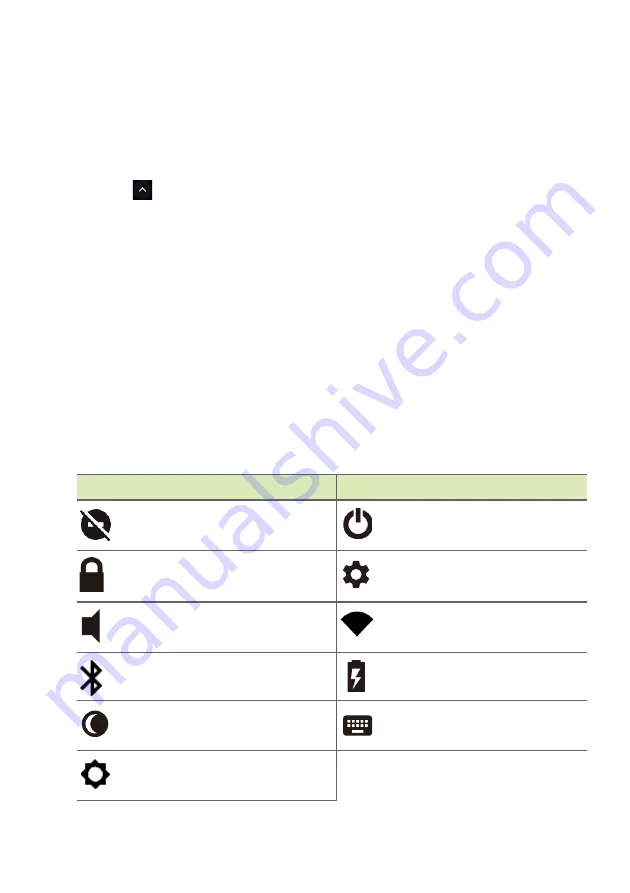
14 - The Chrome OS Desktop
Pinned apps
You can pin or unpin apps on the shelf.
To pin an app to the shelf
1. Select the
Launcher
icon.
2. Click
to select
All Apps
(or type the name of the desired app).
3. Locate and two-finger tap the desired app icon.
4. Select
Pin to shelf
.
To reorder the apps on the shelf, just drag them around.
To unpin an app from the shelf
1. Locate and two-finger tap the desired app icon from the shelf.
2. Select
Unpin
.
Status area
The Status area enables you to see vital computer information at a
glance, such as the time, Wi-Fi signal strength, and battery life. Tap
the
Status
area to display a box with more options.
Icon
Description
Icon
Description
Notifications
Shut down
Lock screen
Settings
Volume control
Wireless network
connection
Bluetooth status
Battery status
Night light
Keyboard
Brightness control
Summary of Contents for CB311-9HT
Page 1: ...USER S MANUAL...