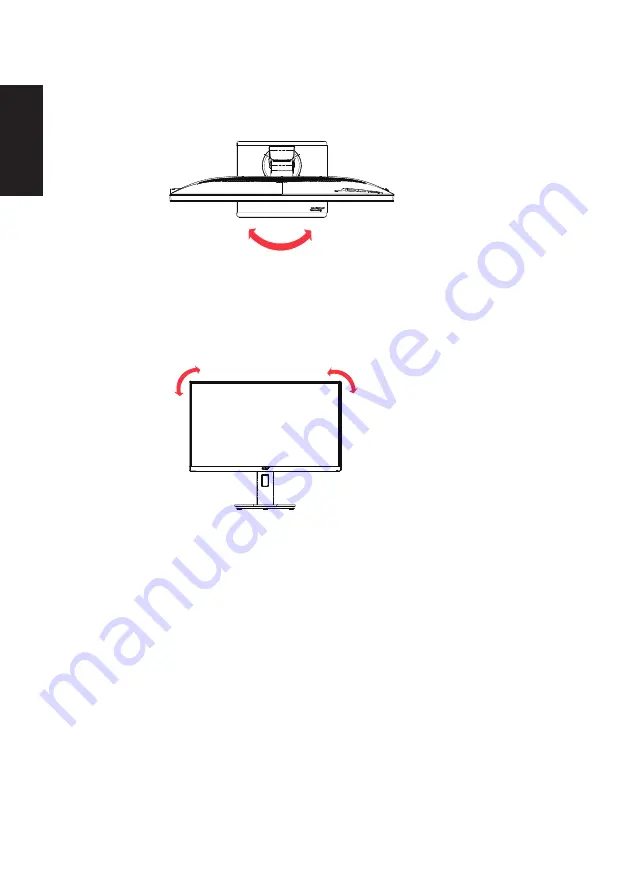
English
•
Swivel
With the built-in pedestal, you can swivel the monitor for the most comfortable viewing
angle.
45°
45°
•
Monitor Pivot
Before rotating the display,lift it to the top position and then push it back to the utmost
degree. Rotate clockwise or counter-clockwise until the monitor stops at
±
90°.
90
o
90
o















































