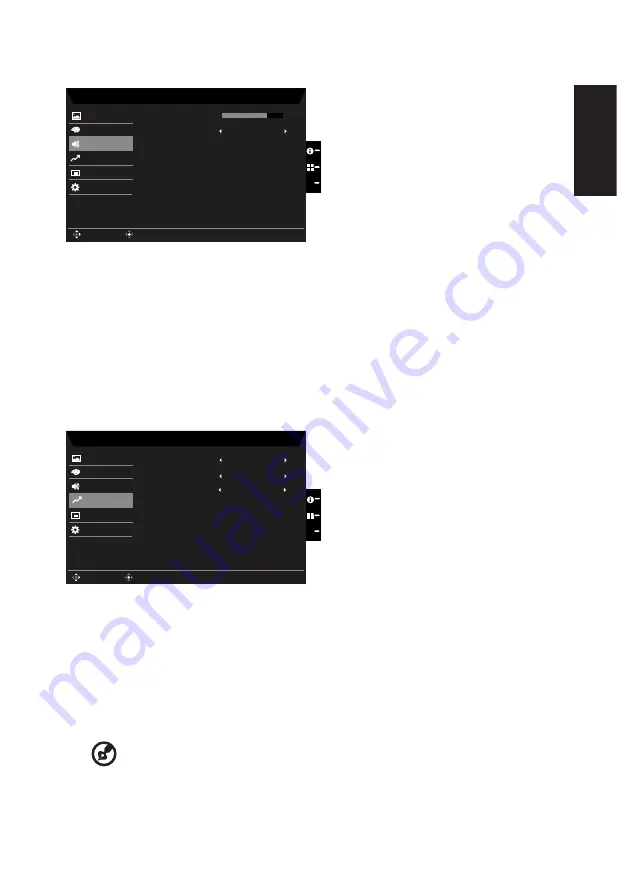
English
Audio
Mode - Stardard
70
Off
OSD
System
Mute
Picture
Color
Volume
Audio
X
Enter
Move
Performance
1.
Press the MENU key to open the OSD.
2. Toggle the joystick to the up or down to select Audio from the OSD.Then toggle to the
right to
navigate to the element you wish to adjust and press the joystick to enter it.
3. Toggle to the left or right to adjust the sliding scales.
4.
Volume: Adjust the volume
5.
Mute:To choose mute on/off .
Performance
Mode - Standard
OSD
System
Picture
Color
Over Drive
Audio
Normal
Off
Adaptive Sync
Enter
Move
X
Performance
Off
Refresh Rate Num
1.
Press the MENU key to open the OSD.
2. Toggle the joystick to the up or down to select Gaming from the OSD.Then toggle to
the right to
navigate to the element you wish to adjust and press the joystick to enter it.
3. Toggle to the left or right to control functions.
4.
Over Drive: Select Off, Normal or Extreme.
5.
Adaptive Sync:To choose Adaptive Sync on/off.
6. Refresh rate num: Display the panel’s current refresh rate on the screen.
-----------------------------------------------------------------------------------------------------------
Note:
If Adaptive Sync set "On" you can see the V Frequency to changes in the
OSD.



















