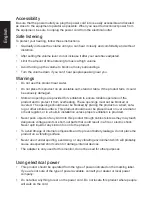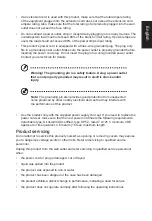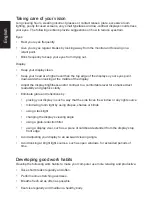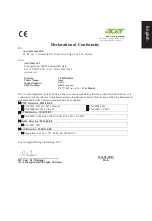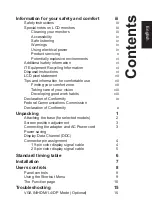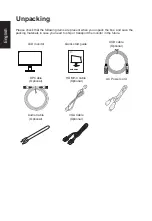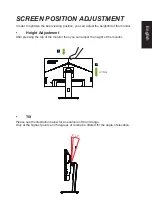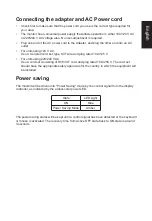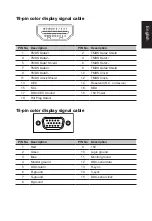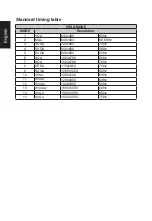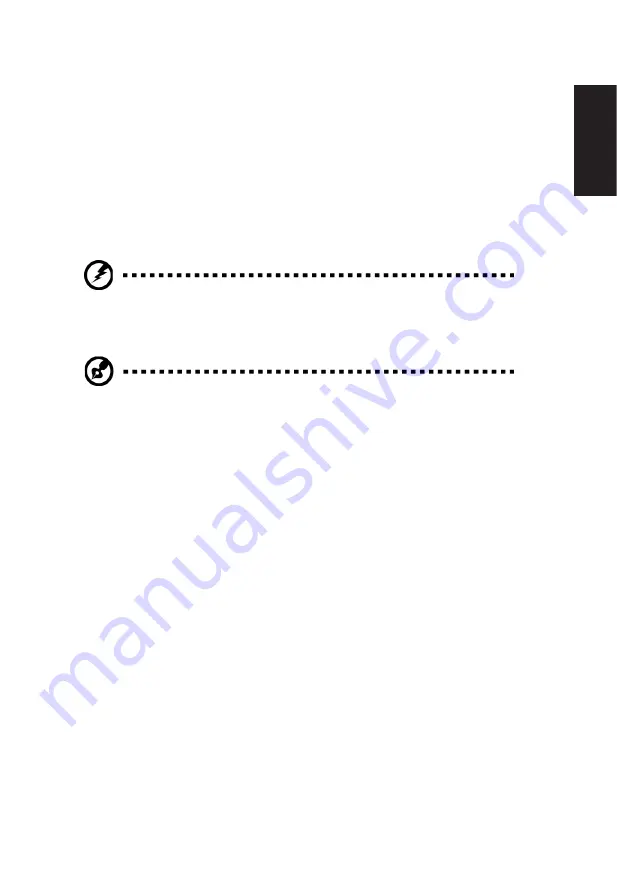
English
•
If an extension cord is used with this product, make sure that the total ampere rating
of the equipment plugged into the extension cord does not exceed the extension cord
ampere rating. Also, make sure that the total rating of all products plugged into the wall
outlet does not exceed the fuse rating.
•
Do not overload a power outlet, strip or receptacle by plugging in too many devices. The
overall system load must not exceed 80% of the branch circuit rating. If power strips are
used, the load should not exceed 80% of the power strip’s input rating.
•
This product’s power cord is equipped with a three-wire grounded plug. The plug only
fits in a grounded power outlet. Make sure the power outlet is properly grounded before
inserting the power cord plug. Do not insert the plug into a non-grounded power outlet.
Contact your electrician for details.
Warning! The grounding pin is a safety feature. Using a power outlet
that is not properly grounded may result in electric shock and/or
injury.
Note:
The grounding pin also provides good protection from unexpected
noise produced by other nearby electrical devices that may interfere with
the performance of this product.
•
Use the product only with the supplied power supply cord set. If you need to replace the
power cord set, make sure that the new power cord meets the following requirements:
detachable type, UL listed/CSA certified, type SPT-2, rated 7 A 125 V minimum, VDE
approved or its equivalent, 4.6 meters (15 feet) maximum length.
Product servicing
Do not attempt to service this product yourself, as opening or removing covers may expose
you to dangerous voltage points or other risks. Refer all servicing to qualified service
personnel.
Unplug this product from the wall outlet and refer servicing to qualified service personnel
when:
•
the power cord or plug is damaged, cut or frayed
•
liquid was spilled into the product
•
the product was exposed to rain or water
•
the product has been dropped or the case has been damaged
•
the product exhibits a distinct change in performance, indicating a need for service
•
the product does not operate normally after following the operating instructions