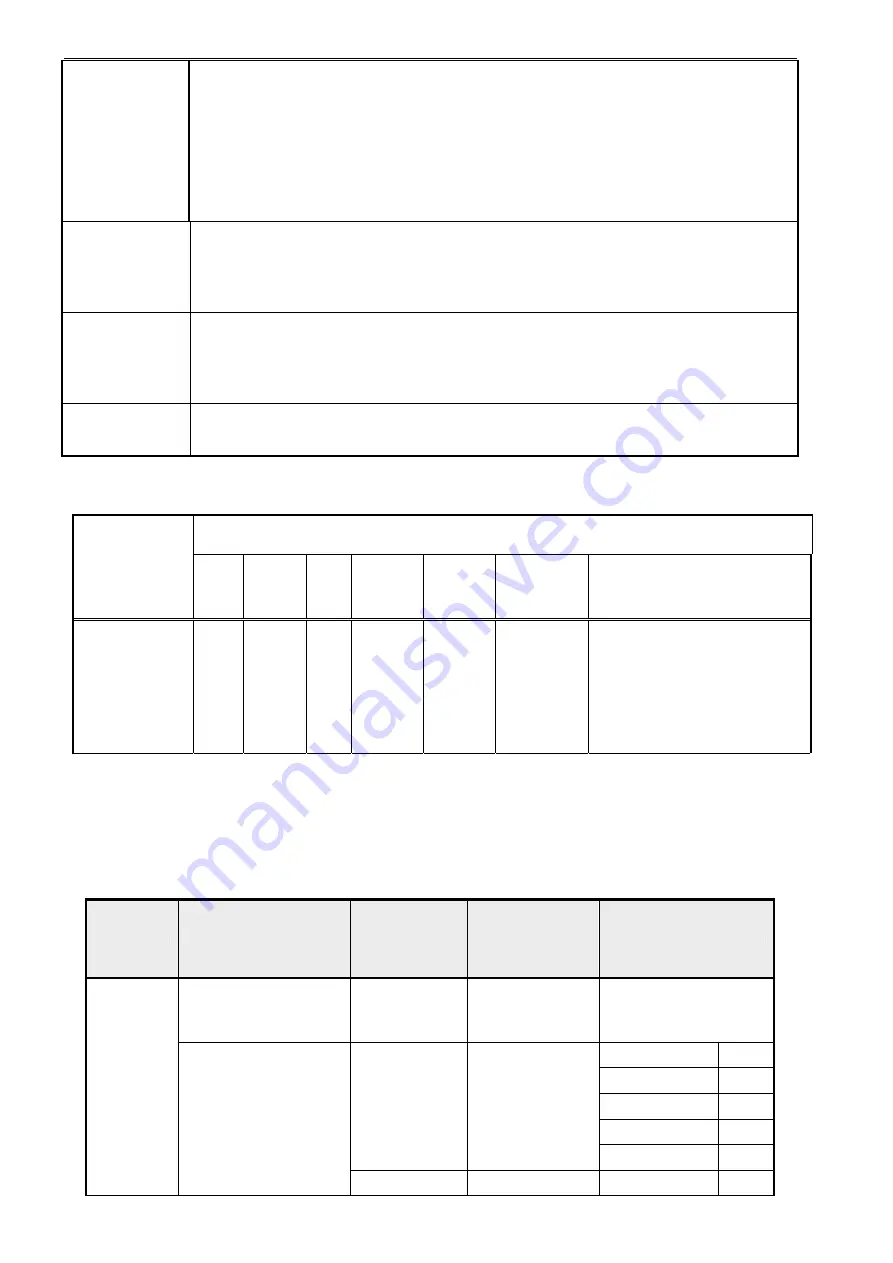
10
[MENU]
A. When OSD isn’t shown on screen, press [MENU] to enter OSD interface. The OSD
interface uses “ACER e Color Management” and “User” to instead “Contrast” and
“Brightness” separately. When press “ACER e Color Management” to show “e Color
OSD”, and press “User” to show OSD interface before. The translations of “ACER e
Color Management” and “User” are always English.
B. When OSD displays, press [MENU] to perform function of menu icon that is highlight or
enter next level menu
[
►
], [
◄
]
A. When “MENU OSD” displays, press these keys to change the contents of an
adjustment item, or change an adjustment value
B. When “MENU OSD” un-displays, if it is with audio, press [
►
] to show “Audio” OSD and
increase the volume, press [
◄
] to show “Audio” OSD and decrease the volume; else
it has no use to press these keys.
[e Color ]
A. When OSD un-displays, press [e Color] to show “e Color OSD”, and press again the
OSD can not disappear, but the time of “e Color OSD” disappearing is reset 10 second
again.
B. When OSD disappear not including “e Color OSD”, press [e Color] to show “e Color
OSD” OSD, the OSD before disappears, but the parameters of it should be saved
[POWER]
Power on or power off the monitor
5.2.2
Hot Key Operation
HOT KEY OPERATION
FUNCTION
AUTO
e Color
◄
►
MENU
POWER
FACTORY MODE
●
●
ON
Press [e Color ] & [MENU] at the
same time, and then press
[POWER] for DC power on. OSD
menu will be shown with
“
F
”
on the
left top. Select
“
F
”
for entering
factory mode.
5.3
OSD Structu
re
The On-Screen Display (OSD) shall be an easy to use icon based menu through keypad OSD
buttons or remote control unit. The unit shall leave the factory with all OSD controls set to
their default values.
First
Second
Third
Control Range
Default Value
ACER e COLOR
Management
Empowering
Technology
User mode
50
Text mode
50
Standard mode 50
Graphics mode 60
Contrast
Movie mode
56
Brightness
User
Brightness
User mode
77
Summary of Contents for B193
Page 1: ... 0 Service Manual LCD Monitor Acer B V193 ...
Page 16: ...15 Note Please see the configure as below Figure 6 Programmi ng speed Configure Inform ...
Page 18: ...17 02 Flat Panel Specification ...
Page 43: ......
Page 44: ......
Page 45: ...22 04 Troubleshooting ...
Page 46: ...23 ...
Page 47: ...24 ...
Page 50: ...27 06 Schematics and Layouts 6 1 Inverter PWM circuit ...












































